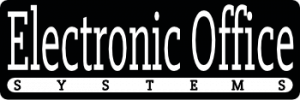Title: Zoom Feature Interactivity in Multifunction Printers: Enhancing or Complicating Functionality?
Introduction:
In today’s fast-paced digital world, multifunction printers (MFPs) stand as quintessential devices in both office and home environments, streamlining a variety of tasks including printing, scanning, copying, and faxing. Among their suite of features, the zoom capability is a subtle yet powerful tool that often goes unnoticed until the moment it becomes essential. This feature allows users to enlarge or reduce the size of a document or image directly from the printer, offering a level of versatility that can greatly aid in preparing documents to exact specifications. However, integrating such a feature into the ecology of an MFP poses interesting challenges and opportunities. This article will delve into how the zoom feature interacts with the other functional components of multifunction printers, examining whether it complements or complicates the device’s overall performance and user experience.
As we unpack the impact of the zoom function, it’s essential to understand that its integration doesn’t exist in a vacuum; it often touches upon the core printer capabilities such as image resolution, quality control, and paper handling system. The zoom feature is more than a simple magnification tool; it bridges the gap between the analog and digital worlds, influencing the output quality and even the efficiency of resource use such as ink and paper. Consequently, this feature can hold sway over how effectively an MFP serves the multifaceted needs of its users. From professional settings requiring meticulous document presentation to personal use where convenience is king, the zoom function’s integration with other printer features can either streamline workflows or introduce additional complexities.
In crafting an insightful exploration of this topic, we will examine how the zoom feature interacts with software algorithms to maintain image integrity, impacts hardware mechanisms during paper feeding and output, and integrates with user interface design for optimal user accessibility. By understanding these dynamics, users and manufacturers alike can maximize the functionality of multifunction printers, ensuring that the zoom feature enhances overall performance rather than becoming an unnoticed accessory or, worse, a source of frustration. Join us as we navigate the technical intricacies and practical nuances that define the relationship between the zoom feature and the broader capabilities of multifunction printers.
Image Quality and Resolution Management
Image quality and resolution management is a critical aspect of multifunction printers (MFPs). This item addresses the printers’ capability to maintain high-quality images even when functions such as zooming, scanning, and printing are utilized. When discussing the zoom feature in the context of a multifunction printer, it’s important to understand how it integrates with and affects other functionalities, such as scanning, copying, and printing.
The zoom feature in MFPs allows users to enlarge or reduce the size of a document or image, which is particularly useful when creating copies or digital scans. However, when zoom is used, it can significantly affect image quality. If a document is zoomed in too much, it may result in a loss of clarity or pixelation, especially if the original image does not have a high enough resolution to support such magnification. Likewise, reducing an image too much may make fine details hard to discern.
In the context of resolution management, MFPs often come with software that can enhance image quality when zooming in or out. This software can interpolate data to maintain sharpness and clarity at various levels of zoom. The resolution at which the MFP scans an image is also crucial; higher resolution scanning allows for more detailed zooming without quality degradation.
Furthermore, the zoom feature can interact with other functions such as printing speed and document handling. When zoom adjustments are made, the MFP must process the changes, which can impact printing speed. High-resolution images that are zoomed in will take longer to process and print due to the increased amount of data.
Moreover, the ability of an MFP to effectively manage zoom functions can affect its versatility regarding different media sizes and types. The printer should be able to accurately adjust the image to fit onto varying media without compromising quality. For businesses or users that frequently copy and print from different sized documents, this function is invaluable.
In summary, the zoom feature of a multifunction printer plays a pivotal role in how users interact with the device. It must be designed to work in concert with image quality and resolution management capabilities to provide clear and sharp output at varying levels of magnification. Additionally, other functionalities such as printing speed, document handling, and media compatibility need to be optimized to accommodate the changes in image size and quality that the zoom feature introduces.
Scan-to-Zoom Integration
As modern technology continues to develop and improve, multifunction printers (MFPs) have evolved to become a staple in both office environments and homes. One of the valuable features in an MFP is the Scan-to-Zoom Integration, which is item 2 from the provided numbered list. This feature has made significant strides toward increasing efficiency in document handling and editing.
The Scan-to-Zoom Integration allows users to scan documents and then easily zoom in on certain sections either before or after the scanning process. This integration is particularly useful in instances where fine details are necessary, such as when working with technical schematics, legal documents, or when trying to decipher small text. Once a document is scanned, the user can interact with a digital interface to focus on and enlarge a specific area of the scanned image for better clarity and legibility.
The ability to zoom in on scanned images is often complemented by software that maintains the clarity of the text or images, despite the magnification. This feature is vital for preserving the integrity of the original document while enabling detailed scrutiny. The integration might also include options for enhancing the resolution during the zooming process to prevent pixelation and degradation of image quality. This is extremely beneficial for professionals who require high-fidelity document scans for archival, presentation, or review purposes.
Now, considering the impact of zoom features on other functionalities, there’s no denying the interconnectivity within an MFP’s ecosystem. For instance, the zoom feature of a multifunction printer might influence the speed of the scanning operation since higher resolutions required for effective zooming can lead to longer scan times.
Moreover, the zoom functionality can also affect subsequent operations, such as printing. If a user decides to print a zoomed-in section of a document, the printer must be capable of reproducing the enhanced detail at high quality. This requirement can impact the necessary print resolution settings, as well as ink or toner consumption, which are essential considerations for an MFP’s cost efficiency and operation.
Furthermore, the ability to zoom in on scanned documents may interact with networking capabilities, enabling shared access to detailed visual data across a team or organization. Professionals can collaborate more effectively by examining the same enhanced document remotely, marking important sections, and discussing them in detail.
In conclusion, the Scan-to-Zoom Integration in a multifunction printer simplifies the process of managing detailed sections of documents and has a consequential impact on the device’s other functionalities, including scan quality, print resolution, and resource consumption. This integration exemplifies how a single feature can intricately interact with and affect other aspects of a multifunction device’s performance and ultimately contribute to the overall efficiency and productivity in various work environments.
Multi-Page Document Handling
Multi-Page Document Handling is an essential feature of multifunction printers (MFPs) that allows users to manage and process multiple-page documents efficiently. This functionality is crucial for environments where large documents need to be printed, scanned, copied, or faxed regularly, such as in offices, educational institutions, or government establishments.
The multi-page document handling capability can greatly increase productivity and streamline document workflow. For example, an automatic document feeder (ADF) is often integrated into MFPs to facilitate the easy scanning or copying of multi-page documents without the need for manual intervention. This means that a stack of papers can be placed in the feeder, and the machine will automatically feed each page through one by one, scanning or copying as per the preset instructions.
Moreover, multi-page document handling often includes software features that assist with organization and distribution. For example, when scanning multi-page documents, the MFP can generate a single PDF file that contains all pages, or it can create separate files for each page, depending on user preference. Additionally, there may be options for automatic page numbering, sorting, or even the removal of blank pages which can save time and reduce waste.
When considering how the zoom feature integrates with multi-page document handling, it adds an additional layer of flexibility. Zooming capabilities in an MFP typically refer to the ability to enlarge or reduce the size of a copied or printed image. When dealing with multi-page documents, the zoom feature can affect how the output is presented. For instance, if a user needs to enlarge a specific section of a multi-page document for emphasis or clarity, the MFP’s zoom feature enables them to do so. They can select the zoom level and apply it to the entire document or to selected pages.
However, the zoom feature can also impact other functionalities of the MFP. For example, when using the zoom to enlarge an image or document, the number of pages outputted might increase, as the enlarged content requires more space to be printed. This can affect the print speed and also the amount of paper used. Furthermore, if the document feeder has a set capacity, enlarging the content could mean that users will have to split the document into smaller batches to be processed through the feeder.
Additionally, zooming might impact the image quality of the document. When a document is enlarged, the resolution might become lower, potentially affecting readability or the quality of graphics and images. This is why MFPs often have settings to manage image quality and resolution, compensating for changes in size to maintain the best possible output quality.
In the context of easing document workflow, zoom features integrated with multi-page document handling might offer preset options to fit documents to a certain paper size or scale pages to a percentage of their original size. These presets can simplify the task of standardizing document sizes or fitting large documents onto standard paper sizes without having to manually calculate the required zoom percentage.
In conclusion, the integration of zoom features with multi-page document handling in multifunction printers is designed to provide flexibility and convenience. It enhances the MFP’s usability by offering customizable options for altering document sizes while ensuring that document workflow remains consistent and efficient. However, users must be mindful of the potential trade-offs, such as changed print speeds and paper usage, when using the zoom function in conjunction with multiple pages.
Zoom and Print Speed Trade-offs
The item 4 from the numbered list, “Zoom and Print Speed Trade-offs,” pertains to the balance that must be struck between the zoom capabilities of a multifunction printer (MFP) and the speed at which it can print. When discussing zoom in the context of multifunction printers, we are typically referring to the ability to change the size of the document or image being printed, scanned, or copied. This can mean enlarging (zooming in) or reducing (zooming out) an image or document. The zoom feature is particularly important in reproducing documents at different scales or focusing on specific details of an image.
However, this zoom functionality can influence the throughput of an MFP in several ways. Most notably, when an image or document is zoomed in on for greater detail, it often requires more processing power from the printer. The increase in detail essentially means that more data is being processed, which can slow down the print speed. The printer’s engine must work harder to maintain the quality of a zoomed-in image, which involves precise movements and more passes of the print head, especially if the printer is operating at high resolution. On the other hand, reducing an image generally requires less processing and can sometimes be accomplished more quickly, although this is less of a concern since it often involves less detailed work by the printer.
Moreover, when zoom is utilized for scanning or copying, it may affect the time it takes for these operations to be completed. For instance, enlarging an image during scanning will slow down the overall process because the scanner needs to capture more information at a higher resolution. The same principle applies to the copying function: adjusting the zoom level can either increase or decrease the time required for each copy to be produced, depending on whether you’re enlarging or reducing the source material.
Additionally, a multifunction printer with advanced zoom capabilities might integrate this feature with other functions such as automatic image quality adjustment, edge enhancement, and color balance. These additional processes, while often necessary to ensure the quality of a zoomed document or image, also contribute to a slower overall print speed. The MFP has to take the time to calculate and execute these adjustments, which is an added step that takes place before or during the printing process.
In terms of how the zoom feature integrates with other functionalities, a multifunction printer is designed to be a one-stop-shop for various document handling tasks. It needs to manage these different tasks concurrently or in quick succession. For example, a user might scan a document, zoom in on a section, and print multiple copies. Each of these steps has to be seamlessly integrated to maintain workflow efficiency. If the zoom feature significantly impacts the printing speed, then the overall efficiency of the device can be compromised, particularly in high-demand environments where fast production is essential.
To sum up, while the zoom feature of a multifunction printer is a valuable tool, it must be understood that its use can come with certain trade-offs concerning print speed. Manufacturers often work to optimize the balance between print quality and speed to ensure that the addition of useful features like zoom does not overly impede the performance of the printer in its other functions. Users often have to consider their specific needs and may choose to prioritize quality over speed or vice versa, depending on the task at hand.
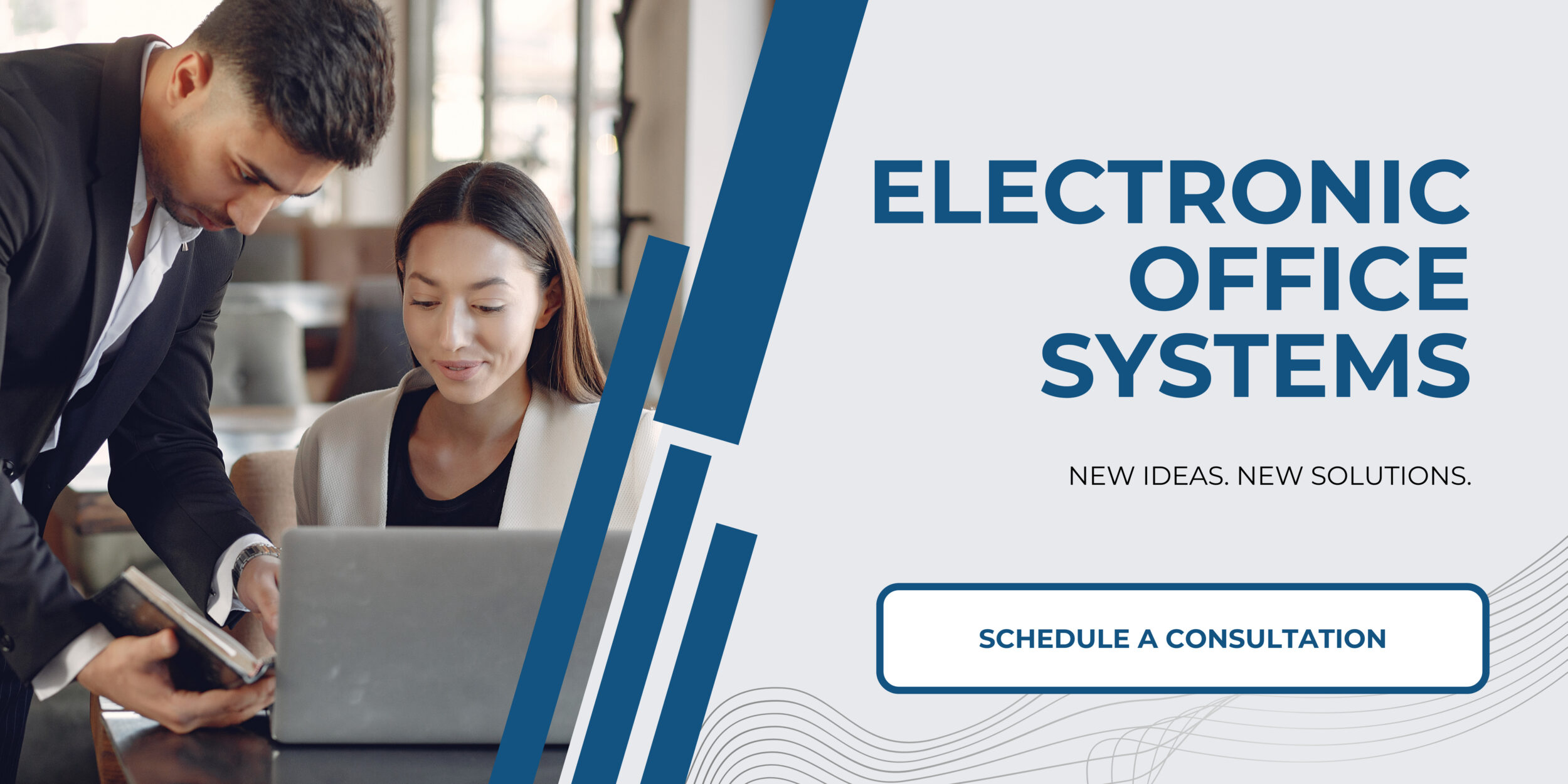
Compatibility with Various Media Sizes and Types
Compatibility with various media sizes and types is an important feature of multifunction printers (MFPs) that significantly enhances their flexibility and usability for different printing tasks. Multifunction printers that possess the ability to handle a wide range of media sizes and types are crucial for businesses, as it allows them to produce prints on different materials such as card stock, envelopes, labels, glossy photo paper, and large-format pages, which can be essential for marketing materials, reports, and other professional documents.
The zoom feature, which is typically used to enlarge or reduce the size of a printed image or document, interacts with this compatibility in several ways. Firstly, when a document is zoomed in or out, the printer must be capable of printing on a media size that accommodates the new dimensions of the document. For example, a user may want to print a zoomed-out version of a large diagram on a smaller sheet of paper without losing detail, or conversely, may wish to print a zoomed-in section of fine print onto a larger piece of paper for clarity.
The ability to adjust the zoom level of prints needs to work seamlessly with the printer’s media handling capacity. If a user attempts to print a document at a size that is incompatible with the media loaded into the printer, the device should be smart enough to prompt the user to change the media or adjust the zoom settings accordingly. This ensures that printouts are not cut off or improperly formatted, which could waste materials and time.
Additionally, the zoom feature can affect the alignment and positioning of the print on varying media types. For example, precise borderless printing on photo paper might require different zoom and alignment settings than printing on standard A4 or letter-sized paper with margins. The printer’s software must be able to make these adjustments based on the media type chosen to ensure that the output is of high quality.
Furthermore, the density and absorbency of different media types can affect the interaction between the zoom function and the printer’s ink or toner distribution. A larger zoom on a thicker card stock, for example, may require more ink or a slower print speed to allow for proper absorption and to prevent smudging.
On an advanced multifunction printer, the integration of zoom functionality has to be considered in the context of these media handling capabilities to ensure versatility and to maintain the quality of printouts regardless of the material used. Proper integration allows users to fully utilize the MFP’s capabilities to produce professional-looking customized materials efficiently and effectively.