In the visually demanding realm of digital printing, achieving accurate and consistent color outputs is pivotal for professionals who rely on wide format printers. Whether your domain is in graphic design, photography, signage, or large-scale marketing materials, the intricacy of color reproduction is a critical aspect that can make or break the success of your printed projects. Understanding and adjusting color profiling settings in wide format printers is an essential skill that ensures your print work matches your artistic vision or the precise requirements of your clients.
Color profiling, often associated with color management, is a process that involves calibrating your printer to provide a predictable and standardized color output. This procedure ensures that the colors represented on your monitor closely match those that emerge on the printed media. The complexity of this task is due to the variety of inks, printing technologies, and media types used in wide format printing, all of which can affect the final appearance of colors.
To navigate the multifaceted world of color profiling, one must first acquaint themselves with the key concepts and terminologies such as ICC profiles, gamut, color spaces, and colorimeters. With this knowledge in hand, the adjustment process begins by establishing a baseline with a well-calibrated monitor, followed by the selection and creation of appropriate ICC profiles for the printer-paper-ink combination in use. The precision of color profiling can be further enhanced by the utilization of profiling software and hardware devices that measure and adjust colors to maintain fidelity throughout the printing process.
In this comprehensive introduction, we will explore the steps required to finely tune the color profiling settings of wide format printers. We aim to arm you with the necessary insights and tools that will enable you to produce visually stunning and color-accurate prints that meet the high-quality expectations of your industry. From initial calibration to ongoing maintenance, mastering color profiling is a fusion of art and science that can markedly elevate the quality of your wide format printing endeavors.
Understanding Color Profiles and Color Management
Color profiles and color management are essential concepts in the realm of digital printing and graphic design. They are the cornerstone for ensuring that colors are accurately reproduced across different devices and media. A color profile, also known as an ICC profile (International Color Consortium), is a set of data that characterizes a color input or output device—or a color space—according to standards set by the ICC. This data enables the proper translation of color across different devices so that the intended colors are maintained from the source to the final print.
Understanding color profiles entails recognizing that different devices, such as cameras, monitors, and printers, interpret colors differently. Each device has its own color space, which can cause discrepancies in color reproduction if not properly managed. For instance, a color that looks a certain way on a monitor might not print out the same way because printers and monitors produce colors differently. Monitors use the RGB (red, green, blue) color space, which is based on light, while printers typically use CMYK (cyan, magenta, yellow, and key/black) color space, which relies on ink or toner to create colors.
Color management attempts to resolve these differences through the use of color profiles. It uses a color management system (CMS) to translate color between different devices. Within the CMS, when a file is moved from one device to another (such as from a monitor to a wide format printer), the system references the profiles of both devices to accurately map the colors. It essentially ‘describes’ how the device displays or prints colors and applies these descriptions to achieve a consistent output.
Adjusting the color profiling settings in a wide format printer is a technical yet manageable task that is crucial for achieving precise color output. Color management settings in a wide format printer can typically be accessed through the printer’s driver or included software. Here are the general steps to make such adjustments:
1. Access the printer settings: This is usually done through the printer driver on your computer or through a touchscreen interface on the printer itself.
2. Locate the color management options: Once in the settings, look for sections labeled as “Color Management,” “Color Settings,” or “ICC Profiles.”
3. Choose the correct ICC profile: Select the appropriate color profile for the type of paper and ink you are using. Manufacturers often provide standard profiles for their printers, but custom profiles can also be created and installed.
4. Calibration: Calibrate your printer to ensure the chosen profile aligns perfectly with the printer’s output. This typically involves printing out color swatches and adjusting settings until the print matches the expected colors.
5. Save and apply the settings: Once the calibration is done and the correct profile is chosen, save the settings and ensure they are applied to subsequent print jobs.
6. Regular maintenance: Remember to recalibrate regularly and check for updates to profiles or printer firmware to ensure ongoing color accuracy.
Proper color management with the right color profiles can significantly enhance the quality and consistency of printed materials, which is particularly important for professional graphics work where accurate color reproduction is paramount.
Accessing and Navigating the Printer’s Color Management Settings
Color management settings play a crucial role in the printing process, especially with wide format printers that are often used for high-quality prints, where accurate color reproduction is essential. Accessing and navigating the printer’s color management settings is a foundational step in ensuring that the output matches the intended design. These settings allow the printer to interpret color information from the digital file and use the ink in a way that replicates these colors accurately on the chosen print medium.
For users to adjust the color profiling settings in a wide format printer, they initially need to access the printer’s control panel or the software provided by the printer’s manufacturer. This software usually includes a suite of tools for managing color profiles and other printer settings. The process typically starts by finding the ‘Color Management’ or ‘Color Settings’ section within the printer’s control interface.
Color management involves selecting the appropriate color profile that matches the printer, ink, and paper. In the color settings menu, users can often customize various aspects such as brightness, contrast, and saturation. Some advanced printers also allow individual adjustment of color channels and provide options for linearization and ink limiting.
Moreover, modern wide format printers may come with built-in spectrophotometers. These devices can be used to calibrate the printer and create a new profile that accounts for the current state of the printer, the environment, and the media type. By adjusting these settings, users can achieve a print that more closely resembles the colors seen on their monitor or the original image, provided their monitor is also calibrated.
Once users have accessed the color management settings, they can load the color profiles relevant for their media type and intended use. If a specific color profile is not present, users can download profiles provided by the paper manufacturer or create a custom profile using color calibration tools. It’s important to note that after setting up or changing a profile, a proof print should be done to verify the results before proceeding with a full print run.
Adjusting color profiling in a wide format printer might take some trial and error, especially for new users, but with patience and practice, it becomes a critical step in the workflow for achieving accurate and consistent color output. Regular re-calibration and maintenance of the printer are also necessary to ensure that the color remains true over time.
Choosing and Installing the Correct Color Profile
Choosing and installing the correct color profile is a critical step in achieving accurate color reproduction in printing processes, especially with wide format printers. A color profile, also known as an ICC profile, is a data file that describes the color attributes of a specific device or a printing standard. This profile ensures that colors represented on different devices (such as monitors, scanners, cameras, and printers) are consistently rendered, allowing for a predictable outcome when a document or image is printed.
To select the correct color profile, one must consider the type of printer, the ink set it uses, the printing substrate (such as paper, vinyl, canvas), and the intended viewing conditions. Printer manufacturers often provide generic profiles for their printers, which can be an excellent starting point. These profiles are built for the printer’s specific combinations of inks and media and are available for download from the manufacturer’s website.
For more precise and professional applications, one might consider having custom profiles made. This is done by printing a test chart with known values, which is then measured with a colorimeter or spectrophotometer. The measurement data is used to create a profile that provides the most accurate color reproduction for the specific printer, ink, and paper configuration.
Adjusting color profiling settings in a wide format printer typically involves accessing the printer’s menu or control panel. Many wide format printers connect to a computer through software that controls the printing process. For instance, Adobe Photoshop and other professional graphics applications allow for color management and the selection of the correct color profile directly within the print settings.
Within the printer’s own software or driver, users can often adjust color management settings, choosing between the printer’s controls or the application’s color management. When the printer’s color management is selected, one can usually choose the intended color profile from a list of installed profiles or upload a new one if necessary. There may also be options to adjust the rendering intent, which dictates how colors are converted from the source profile to the printer profile. Common rendering intents include Perceptual, Relative Colorimetric, Absolute Colorimetric, and Saturation.
It is essential to regularly update and calibrate the profile settings because environmental factors such as humidity and paper batches can change over time, affecting color output. Advanced users may want to access the more sophisticated color management options available through the use of dedicated RIP (Raster Image Processor) software, which offers greater control over profiling and color handling in wide format printing.
In summary, choosing and installing the correct color profile is vital for color accuracy in wide format printing. By understanding the equipment, media, and viewing conditions, and using appropriate tools and software for color management, users can effectively adjust and maintain color profiling settings to ensure consistent, high-quality prints.
Calibration of the Printer for Accurate Color Reproduction
The calibration of a printer is a critical step for accurate color reproduction in wide-format printing. It involves adjusting the printer’s settings to produce colors that match the original source or meet specific color standards. The goal of calibration is to ensure that the colors printed are consistent and true to the intended design, which is particularly important in scenarios where color precision is paramount, such as in photography, fine art reproductions, branding, and product prototypes.
Printer calibration typically includes adjusting the device to the color profile that has been selected or established for the printing process. This might involve fine-tuning various parameters such as ink density, dot gain, color balance, and drying rates. The process usually begins with the printer printing a test chart that includes a wide range of color swatches. These are then measured using a spectrophotometer or a similar device to detect any variations or discrepancies from the desired output. Based on the results obtained from this analysis, the printer’s settings can be adjusted to compensate for any inconsistencies and improve overall color accuracy.
Regular calibration is necessary because the printer’s performance can change over time due to a number of factors such as the age of the printer, changes in environmental conditions, and variations in inks and paper. By calibrating the printer regularly, users can maintain consistent quality and reduce waste caused by incorrect color reproduction.
To adjust the color profiling settings in a wide-format printer, one typically needs to access the printer’s onboard control panel or the printer driver software on a connected computer. The following are general steps to adjust the color profiling settings in a wide-format printer:
1. Open the printer’s control panel or printer preferences on the computer.
2. Navigate to the color management or color settings section. This is often found within the advanced settings or a dedicated color management tab.
3. Select the desired color profile from the list of available profiles. This could be an industry-standard profile like sRGB, Adobe RGB, or a custom profile generated specifically for your printer and paper combination.
4. Set the printer to use the selected color profile as the default for color matching.
5. Apply the changes and if necessary, print a test page to check the color reproduction.
Please note that the specific instructions may vary depending on the printer’s make and model, as well as the software in use. Always refer to the printer’s user manual or the manufacturer’s guidelines for detailed instructions tailored to your particular printer. Some printer models may require specialized software for advanced color management and calibration, while others can be calibrated effectively via the built-in controls.
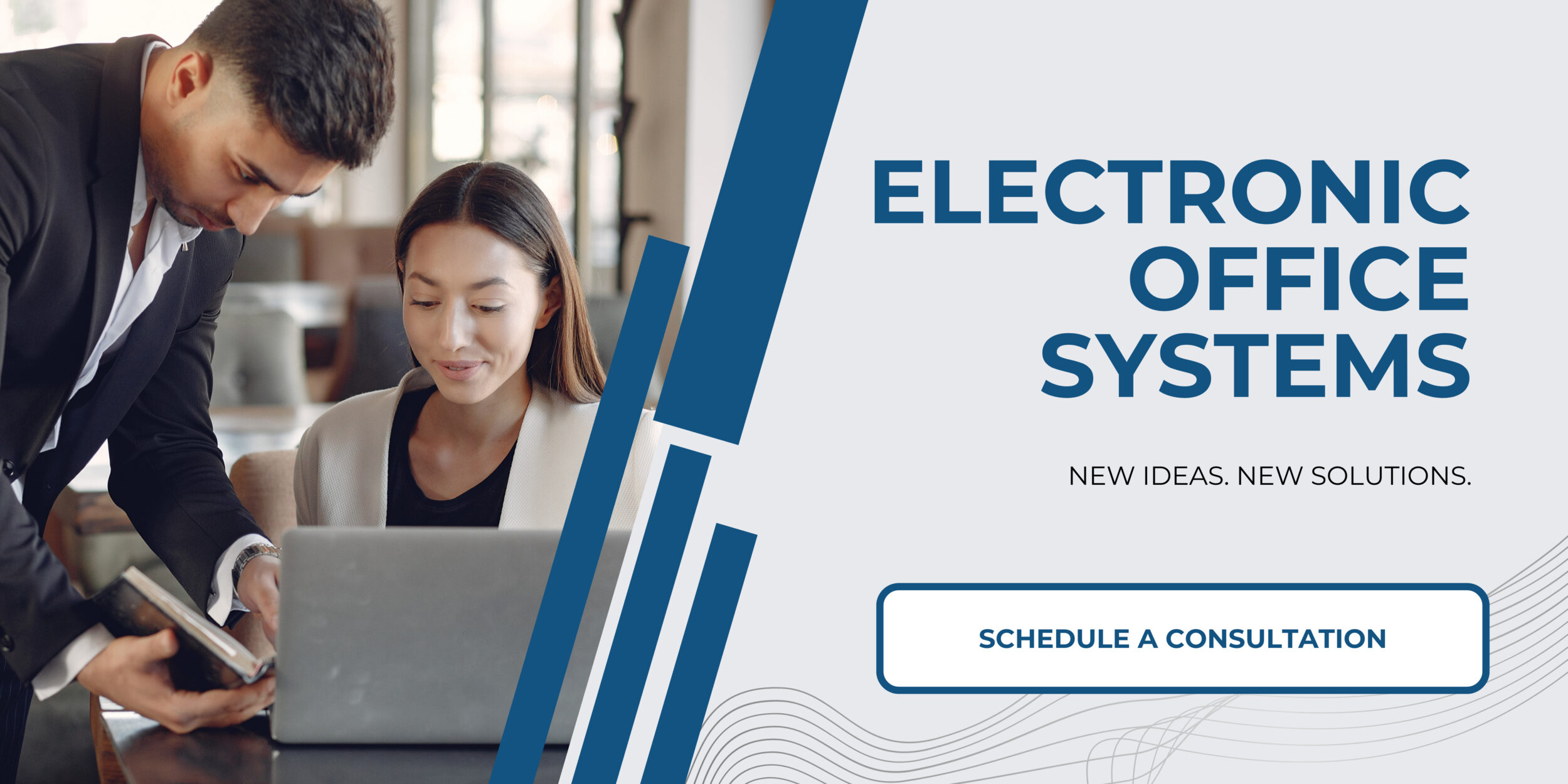
Regular Maintenance and Profiling for Consistent Color Output
Regular maintenance and profiling play a vital role in ensuring consistent color output from a wide format printer. To maintain color accuracy, it is important to keep the printer in optimal condition and regularly update its color profiles.
The first step in regular maintenance is to keep the printer clean. Dust and dirt can affect print quality and color consistency, so it is important to clean the printheads and other components according to the manufacturer’s recommendations. This may involve running a cleaning cycle using the printer’s built-in tools or manually cleaning the printheads with a recommended cleaning solution.
Profiling, or the process of creating color profiles specific to your printer, paper, and ink combination, should also be conducted on a routine basis. Environmental factors such as humidity and temperature can change how ink sets on paper, thus affecting the color output. By re-profiling the printer when a significant change occurs or at regular intervals, you can ensure that the color output remains consistent over time.
To adjust the color profiling settings in a wide format printer, you can take the following steps:
1. Access the Printer Driver or RIP software: The printer driver software or a RIP (Raster Image Processor), if used, often has options for color management. You can access these software options on your computer which is connected to the printer.
2. Select the Color Management section: Look for a tab or menu labeled ‘Color Management,’ ‘Color Settings,’ or a similar term within the printer software.
3. Choose the correct color profile: Select the color profile that matches your paper and ink. Most printers come with a range of pre-installed profiles for different media types, but you can also install custom profiles if needed.
4. Set the rendering intent: Select a rendering intent, which dictates how the colors will be translated from the source to the printer. Common intents include “Relative Colorimetric,” “Perceptual,” “Saturation,” and “Absolute Colorimetric.” The choice depends on the type of images you are printing and your desired output.
5. Enable printer calibration: Some printers allow you to run a calibration process that aligns the printer’s color output with the selected color profile. This can be done through the printer’s control panel or the software interface.
6. Perform consistent profiling: Use color calibration tools such as spectrophotometers to measure color output and create custom profiles as needed. This is particularly important for professional printing tasks where color accuracy is crucial.
7. Save your settings: Once you’ve configured everything, save your settings to ensure that they are applied to future print jobs.
Remember that changes to the color profile can dramatically affect the output, so it’s recommended to print a test page after adjusting these settings to ensure that the color is as expected. By staying on top of regular maintenance and profiling, you can maintain the high-quality color output that wide format printers are capable of producing.

