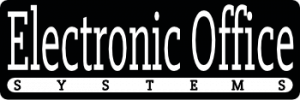In the realm of digital imaging, TWAIN drivers are the invisible workhorses that enable seamless communication between software applications and imaging hardware such as scanners and cameras. As an industry-standard interface, TWAIN allows for the streamlined acquisition of images, transforming physical documents into digital data with ease. However, as with any technology that bridges software and hardware components, users may encounter a range of issues or errors while working with TWAIN drivers.
Common errors can stem from a variety of sources, ranging from incorrect installation or outdated drivers to conflicts with system resources or compatibility issues with the scanning software. Users may face frustrating error messages, inability to detect the scanner, poor image quality, or even system crashes. These issues not only bring productivity to a halt but can also challenge the patience of even the most tech-savvy individuals.
Addressing TWAIN driver issues typically involves a systematic approach to troubleshooting, starting with simple checks like ensuring cables are securely connected and the scanner is powered on. Beyond the basics, resolving more complex problems may require updating or reinstalling TWAIN drivers, tweaking system settings, or adjusting software preferences. In extreme cases, there may be a need to delve deeper into the operating system or engage with technical support to identify and remedy the root cause.
This article will explore the labyrinth of common errors associated with TWAIN drivers and provide practical advice on how to resolve them. Whether the issues are related to driver compatibility, software conflicts, or hardware malfunctions, understanding the potential pitfalls and pathways to resolution can empower users to overcome these challenges and restore the vital link between their digital imaging devices and the applications that depend on them.
Incompatibility with Operating System or Software
Incompatibility with the operating system or software is one of the primary issues users may encounter when working with TWAIN drivers. TWAIN is a standard software protocol and applications programming interface (API) that regulates communication between software applications and imaging devices such as scanners and cameras. The term TWAIN is typically understood as “Technology Without An Interesting Name.”
When a TWAIN driver is incompatible with either the operating system or the software it’s intended to interface with, the device may not be recognized, or its functionality may be severely limited. This problem can occur for several reasons, including outdated drivers that aren’t designed to work with the latest operating systems or conflicts with recently updated software applications that no longer support older TWAIN driver versions.
To resolve incompatibility issues with operating systems or software:
– **Update Drivers:** One should ensure that the most recent version of the TWAIN driver is installed. Manufacturers often release updated drivers to fix compatibility issues with newer operating systems or software updates.
– **Operating System Compatibility Mode:** If using an older scanner with a newer operating system, one can try running the driver or scanning software in compatibility mode for an older version of the operating system.
– **Consult Documentation:** Review the documentation for the scanner and software to verify which versions of the TWAIN driver are supported.
– **Reach Out to Manufacturer Support:** If the issue persists, the manufacturer’s customer support can provide information on compatibility and sometimes offer solutions or workarounds.
– **Alternative Software:** Consider using different scanning software that may have better compatibility with the TWAIN driver in question.
– **Virtual Machines:** For extreme cases of incompatibility or the need to use very outdated drivers, setting up a virtual machine with an older operating system supported by the driver might be a viable solution.
It is crucial to address these issues promptly because they can significantly disrupt the workflow in environments where scanning is a critical part of daily operations. Ensuring that all components in the imaging chain are compatible and properly communicating can save time and reduce frustration for users.
Connection and Communication Errors
Connection and communication errors are a common issue when working with TWAIN drivers, which act as an interface between software applications and imaging hardware like scanners. These drivers enable the software applications to directly control the scanning hardware, thus facilitating a smooth transfer of images from the scanner to the computer. However, this process can encounter various hiccups that manifest as connection and communication errors.
The root of these errors typically lies in the complexities of the communication protocols and connectivity options employed by scanners and computers. For instance, issues might arise from improper cable connections, faulty or outdated cables, incorrect network settings for wireless scanners, or even hardware malfunctions. Additionally, system updates or changes in configurations can sometimes disrupt previously stable connections, leading to unforeseen communication problems.
To resolve connection and communication issues with TWAIN drivers, users can take several troubleshooting steps. Firstly, check and ensure that all physical connections are secure and cables are in good working order. If using a network-connected or wireless scanner, verifying the network settings and ensuring that the device is properly linked to the network can solve the problem. Updating the TWAIN drivers to the latest version can also eliminate incompatibilities that might cause issues. If the problem persists, restoring system settings to a point when the connection was functional, if possible, may address the issue. In some cases, it might be necessary to consult with the scanner’s manufacturer for specialized support or consider the possibility of a hardware fault within the scanner itself.
Furthermore, firewalls and security programs can interfere with the communication between the scanner and the software application. Temporarily disabling such security measures can help determine if they are the source of the problem. Finally, checking for software updates for the scanning application might offer a solution, as updates often contain bug fixes and improvements for hardware compatibility. It is essential to approach these errors methodically, eliminating potential causes one by one until the connection and communication with the TWAIN driver are reestablished.
Driver Corruption or Misconfiguration
Driver corruption or misconfiguration refers to issues that arise when the software drivers designed to allow the operating system to communicate with a scanning device become damaged or are not set up correctly. These drivers, particularly TWAIN drivers, play a critical role in the functionality of scanners and are essential for the accurate and efficient translation of commands between hardware devices and user applications.
One common reason for driver corruption is improper installation. This can occur if a driver is not installed correctly, if a system interruption occurs during installation, or if an incorrect driver version is used. Misconfiguration, on the other hand, often happens because of incorrect settings or conflicts with other software. For instance, selecting the wrong scanner model or specifying incorrect scan resolutions or color settings can lead to ineffective scanning operations.
When dealing with such issues, users may encounter symptoms such as the scanning application failing to recognize the scanner, unexpected crashes, or poor scanning results. To resolve these problems, several steps can be taken:
1. **Reinstall the TWAIN Driver**: Uninstalling the existing driver and then reinstalling the latest version from the manufacturer’s website can often clear issues related to corruption. This ensures that the most compatible and up-to-date driver is in use.
2. **Checking for Updates**: Sometimes, the resolution can be as simple as updating the driver or scanning software to the latest version, which might contain bug fixes and improvements over earlier versions.
3. **Review and Reset Configuration**: Users should review the scanner’s configuration settings within the TWAIN driver interface. Ensuring these settings match the intended use of the scanner can resolve misconfiguration issues.
4. **Conflict Resolution**: Other software, such as antivirus programs or system utilities, could interfere with TWAIN drivers. Identifying and disabling or uninstalling conflicting software can sometimes resolve the problem.
5. **Use a Different Connection Port**: For hardware related corruption issues, switching the scanner to a different USB or another connection port on the computer can sometimes help re-establish a stable connection.
6. **System Restore**: If the problem started after an update or system change, performing a system restore to revert the computer back to a state before the issue first appeared might resolve driver issues.
7. **Consult with Support**: If all else fails, reaching out to the scanner manufacturer’s technical support team for help can provide guidance tailored to the specific hardware and software being used.
By taking these steps, one can usually solve the common errors or issues involving TWAIN driver corruption or misconfiguration, restoring the scanner’s capability to perform as expected.
Scanning Quality Problems
Scanning quality problems are often encountered by users who utilize scanning devices interfaced with TWAIN drivers. TWAIN, which stands for “Technology Without An Interesting Name,” is a widely-used application programming interface (API) that regulates communication between software applications and imaging hardware like scanners and cameras. When issues with scanning quality arise, users can face a multitude of challenges ranging from poor image resolution, color misrepresentations, to uneven or inaccurate scanning outputs.
There are several causes for scanning quality problems that may be attributed to TWAIN drivers. Firstly, the drivers themselves could be outdated or incompatible with the scanner hardware or the operating system in use. It is essential for both the hardware and software elements to be aligned in terms of updates and compatibility to ensure that the data is transmitted and received without any loss of fidelity. Updating or reinstalling the appropriate drivers can often resolve such issues.
Furthermore, incorrect settings or configurations within the scanning software can greatly affect output quality. Users must ensure that the settings for resolution, color depth, and file format are correctly chosen to match the intended use of the scanned document or image. For instance, scanning a text document requires different configuration than scanning a high-quality photograph.
Another common issue is related to the condition and maintenance of the scanner itself. Dirt, smudges, or defects on the scanning surface can cause quality problems. Regular cleaning of the scanning glass and calibration of the device can prevent these defects from affecting the scanned images.
Lastly, hardware limitations can also contribute to quality problems. Scanners with lower-quality optics or sensors might not produce high-resolution scans as expected, thus leading to dissatisfaction with the final results. This limitation is usually addressed through hardware upgrades or by selecting a scanner with the needed specifications for the task at hand.
When encountering scanning quality issues, users should start with basic troubleshooting – checking the TWAIN driver and software for updates, reviewing the scanner settings, and ensuring the scanner hardware is clean and functioning correctly. Should problems persist, consulting online forums, the scanner manufacturer’s customer support, or IT professionals can offer more advanced solutions tailored to the specific issue at hand.
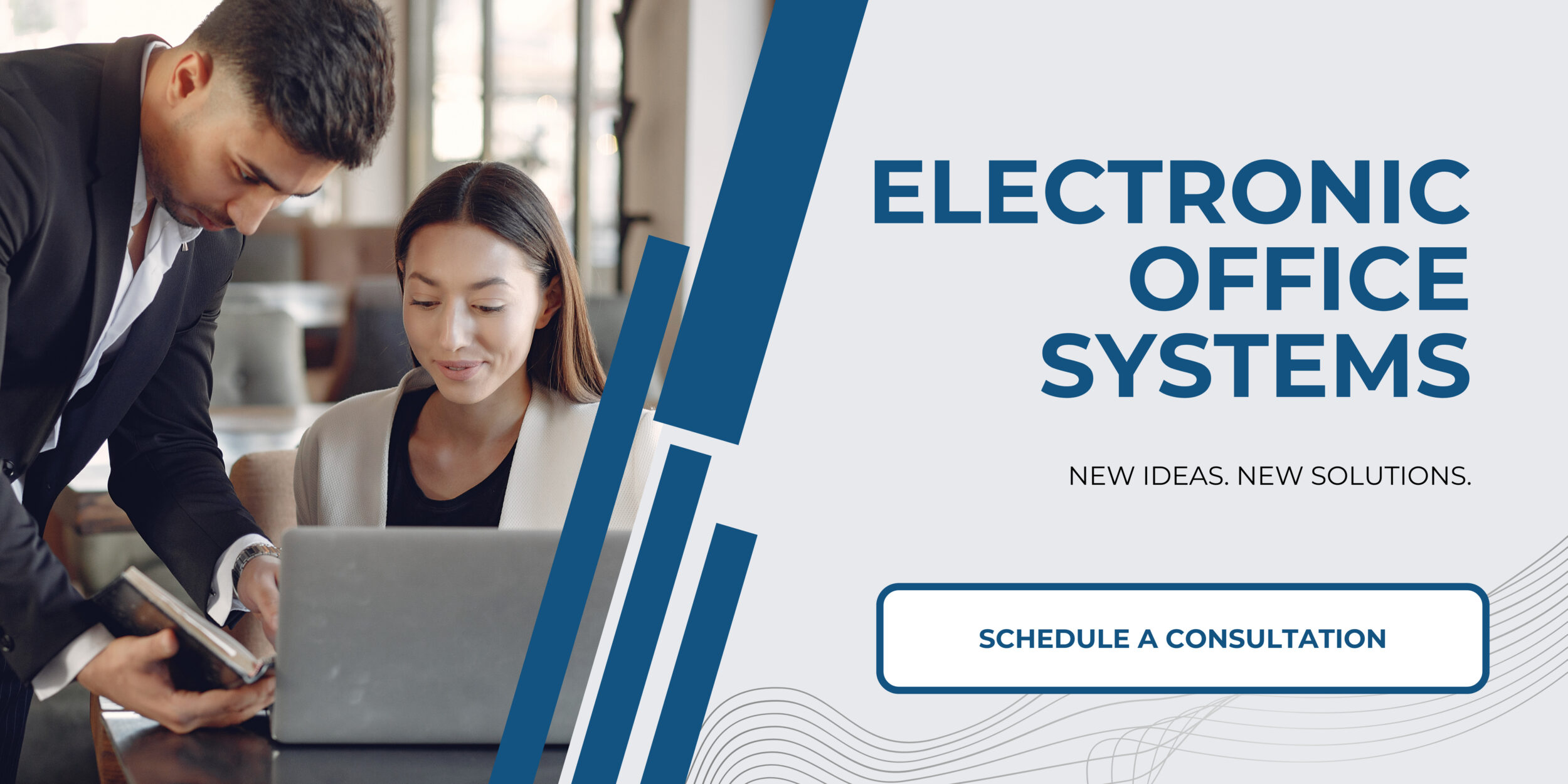
Limited Functionality and Feature Issues
Limited Functionality and Feature Issues can be a significant challenge when working with TWAIN drivers, which are software protocols that facilitate the communication between software and imaging hardware like scanners. These issues encompass a range of problems where the scanner’s capabilities are not fully accessible or operational through the TWAIN driver interface when connected to a computer or a particular application.
One common cause of such issues is the disparity between the features offered by the scanning hardware and the capabilities that the TWAIN driver supports. Scanner manufacturers often update their hardware with new features and improvements; however, these features must also be supported by the driver. If the driver is not regularly updated to match the hardware’s advancements, users might find themselves unable to access certain functions through their scanning software, even though the scanner itself is equipped with those capabilities.
A related concern arises when the software application interfacing with the TWAIN driver does not fully support all the features the driver can offer. This can lead to a frustrating experience for users who are not able to utilize advanced features such as automatic document feeders, duplex scanning, color management, or higher resolution settings that the scanning hardware might support.
To resolve these limited functionality issues, users can take several steps. The first is to ensure that both the TWAIN driver and the scanning software are updated to the latest versions. Scanner manufacturers and software developers often release updates that can enhance compatibility and feature support. Checking the manufacturer’s website for driver updates can be a good initial step.
If the latest driver and software updates do not resolve the problem, users may need to look for alternative software applications that are known to support the desired features. Sometimes, third-party scanning applications can offer better compatibility with a wider range of scanner models and features than the software provided by the scanner manufacturer.
Another possible solution is to consult the scanner’s documentation or support forums. These resources can provide insights into known issues and workarounds developed by the user community or the manufacturer’s support team. Additionally, reaching out directly to the manufacturer’s customer support can sometimes lead to tailored solutions for specific use cases or issues.
Lastly, in some cases, it may be necessary to consider hardware that comes with better driver support or invest in professional software solutions designed to work with a wide array of scanners and to leverage all the features they offer.
Common errors related to TWAIN drivers, aside from limited functionality, may include problems with driver installation, compatibility with recent operating system updates, difficulties in maintaining a stable connection between the software and the scanner, and errors caused by corrupted driver files. Resolving these issues often involves similar steps: updating drivers and software, reinstalling the TWAIN driver, and ensuring the scanner is properly connected and configured according to the manufacturer’s specifications.