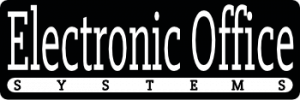Interactive whiteboards have become an indispensable tool in various settings such as classrooms, corporate boardrooms, and training facilities, providing a dynamic and engaging way to present information and collaborate with others. Ensuring that these sophisticated pieces of technology are accurately calibrated is essential for their effective operation. Calibration aligns the touch or stylus input with the display’s output, allowing for precise interaction and a seamless user experience.
The necessity for proper calibration cannot be overstated; it ensures that touches or stylus inputs are registered correctly, making certain that writing appears where intended and that interactive tasks are responsive and reliable. This process, which might seem straightforward, can be affected by numerous factors including environmental light conditions, the quality of the interactive whiteboard, and the precision of the calibration tools or software provided by the manufacturer.
Given the importance of maintaining a well-calibrated interactive whiteboard, there are several tips and best practices that users should be aware of. These tips can range from adjusting the environment to suit the technology, to following specific calibration routines prescribed by the device’s make and model. A well-calibrated board can not only increase the productivity of its users but also extend the life of the device by preventing incorrect use.
In the discussion that follows, we will delve into the best practices for calibrating an interactive whiteboard. We will review the preparation steps that should be taken before calibration, explore the calibration process itself, and offer advice on maintaining accuracy over time. Whether you are an educator, a business professional, or someone responsible for the upkeep of interactive technology, these insights will provide the foundation needed to ensure your interactive whiteboard remains a precise and valuable tool in your collaborative arsenal.
Environmental Setup and Conditions
Environmental Setup and Conditions play an integral role in the proper functioning of an interactive whiteboard (IWB). These devices are sensitive to the environment in which they are installed, as external factors can affect their accuracy and performance. To ensure that interactive whiteboards operate optimally, several conditions must be carefully managed.
Firstly, consistent lighting conditions are essential. Interactive whiteboards rely on sensor technology, which can be influenced by changes in light such as sunlight or interior lighting. Direct sunlight can cause glare and interfere with the sensors, therefore, IWBs should be placed away from direct light sources. If the positioning of the board is fixed and exposure to sunlight is unavoidable, using blinds or shades can mitigate the effects of glare.
Secondly, the physical environment should be stable. Vibrations and movements can disrupt the calibration of the board. It’s important for the whiteboard to be mounted on a solid wall or surface that does not shake or vibrate, as this can throw off the accuracy of touch or pen inputs.
Temperature and humidity can also impact the IWB’s performance. Electronic devices are sensitive to extreme temperatures and moisture, so it’s crucial for the room to have a stable climate that’s within the manufacturer’s recommended range. High humidity levels might affect the circuitry while temperature fluctuations can lead to expansion and contraction of components, thereby misaligning sensors over time.
Lastly, it’s important to consider the installation location in terms of user access and interaction. The board should be installed at the appropriate height for users, allowing them to interact comfortably without straining. If users have to stretch or bend awkwardly to reach parts of the whiteboard, not only can this lead to user discomfort, but it can also result in imprecise interactions if the board misinterprets their intended inputs due to awkward touch angles.
Regarding the proper calibration of an interactive whiteboard, several best practices will help ensure its proper functionality:
1. **Follow Manufacturer Instructions**: Always refer to the manufacturer’s guidelines for the initial setup and calibration. Each interactive whiteboard may have its specific calibration process that must be followed for accurate performance.
2. **Regular Calibration Checks**: Even with a perfect setup, regular calibration checks are necessary because the calibration can drift over time. This should be part of the maintenance routine.
3. **Use the Recommended Tools**: Calibrate the whiteboard using the tools provided or recommended by the manufacturer, as these are designed to work with specific sensor technologies.
4. **Clean the Surface**: Ensure that the whiteboard surface is clean and free of any obstructions or markings that could interfere with sensor detection.
5. **Update Software Regularly**: Interactive whiteboards may have firmware or software that needs updating to enhance calibration and overall performance. Keeping the software up-to-date can prevent many calibration issues.
6. **Train Users**: Users should be trained on how to interact with the whiteboard properly since incorrect usage can sometimes be perceived as calibration problems.
By taking these precautions and maintaining awareness of the environmental setup and conditions, users can help guarantee the accurate and efficient operation of interactive whiteboards.
Calibration Software and Tools
Calibration software and tools are essential components for the proper functioning of an interactive whiteboard (IWB). These software programs and tools are designed to align the interactive whiteboard’s output with the input from the user, ensuring accuracy and responsiveness when the board is used for presentation or interaction purposes.
To begin with, calibration software typically comes bundled with the interactive whiteboard or can be downloaded from the manufacturer’s website. It usually features a simple user interface that guides the user through the calibration process. This process might include tasks such as aligning the projection image with the actual active area of the board, or syncing the input devices (like pens or touch input) with the displayed content. Calibrating an interactive whiteboard ensures that when a point on the board is touched or targeted with an electronic pen, the cursor on the screen matches that exact location.
The tools required for calibration can include electronic pens or pointers, which are often provided with the whiteboard, and sometimes a special calibration device or pattern that helps the software recognize different areas of the board. For more advanced systems, there could be laser pointers or cameras that assist in detecting the position of the user’s input.
When considering tips and best practices for calibrating an interactive whiteboard, it’s crucial to follow several steps:
1. **Read the Manual**: Before attempting any calibration, thoroughly read through the user manual provided by the manufacturer, which should include specific instructions for the calibration process.
2. **Check Environmental Factors**: Ensure that the environment is suitable for the IWB’s use. Factors such as lighting conditions, obstructions, or reflections can affect the calibration accuracy.
3. **Software Updates**: Keep the IWB’s software and drivers up to date. Manufacturers often release updates that improve accuracy or introduce new calibration features.
4. **Regular Calibration**: IWBs should be calibrated regularly and whenever the system is moved or if the projection equipment is adjusted in any way.
5. **Use Correct Tools**: Always use the calibration tools or pens designated for your specific model of interactive whiteboard.
6. **Clean Surface**: A clean whiteboard surface ensures that the board properly detects touch or pen input without interference from dust or dirt.
7. **Validation**: After calibrating, it’s a good practice to test the whiteboard’s responsive areas to validate the calibration accuracy. Most software provides a validation step where you test if the board responds accurately to inputs at various locations.
8. **Professional Assistance**: If calibration issues persist or the process seems overly complicated, do not hesitate to contact the manufacturer or professional technical support to avoid any damage or persistent calibration problems.
By following these tips and best practices, users can ensure that their interactive whiteboards work correctly and effectively, providing optimal performance and enhancing the interactive experience.
Calibration Process and Techniques
The calibration process and techniques for an interactive whiteboard are essential for ensuring accurate touch or pen response and overall user experience. Calibration is the procedure that aligns the interactive whiteboard’s touch or projection surface with the underlying computer’s output, ensuring that input from the user accurately corresponds to the graphical output on the whiteboard’s surface.
Proper calibration involves several steps and may vary slightly depending on the brand and model of the whiteboard. However, the general process typically includes:
1. Starting the calibration software: This is usually provided by the manufacturer and can either be a standalone program or integrated into the whiteboard’s software suite.
2. Touching calibration points: The user touches or clicks on several points that appear in succession on the whiteboard surface. These points are usually located at the corners and sometimes at the center of the interactive surface. This step allows the software to understand where exactly the user is pointing in relation to the projected image.
3. Testing and adjusting: After calibration, it’s crucial to verify the accuracy by touching various areas on the board. If the cursor’s position does not align with the touch point, recalibration might be necessary.
There are several tips and best practices to ensure proper calibration of an interactive whiteboard:
– Consistency in Environment: Before calibrating, make sure the environmental conditions are stable. Changes in lighting, temperature, and humidity can affect the calibration accuracy.
– Clean Surface: Ensure the whiteboard surface is clean and free from obstructions that might interfere with touch or stylus detection.
– Correct Software Settings: Make sure the correct resolution and aspect ratio settings are selected, matching the computer’s display to the whiteboard.
– Up-to-date Firmware and Drivers: Regularly check for updates to the whiteboard’s firmware and drivers, as improvements can enhance calibration accuracy.
– Follow Manufacturer Guidelines: Adhere to the specific calibration steps provided by the manufacturer, as each model might have unique requirements.
– Routine Calibration: Conduct routine calibrations, especially if the whiteboard is moved or if there have been changes to the system or environmental conditions.
– Adequate User Permissions: Ensure the user performing the calibration has the necessary permissions on the computer to make changes that the calibration software might require.
– Training: Proper training for users who will perform calibration is important to avoid user-related errors during the process.
By following these practices and understanding the calibration process’s importance, users can maintain the interactive whiteboard’s performance and accuracy, ensuring a smooth and productive experience.
Maintenance and Regular Recalibration
Regular maintenance and recalibration of interactive whiteboards are critical to their performance and longevity. These devices are sophisticated pieces of technology that depend on accurate calibration to function properly. Calibration is the process by which the interactive whiteboard aligns the position of the user’s touch or stylus with the image projected onto the board. Over time, this alignment can drift due to a variety of factors, such as environmental conditions, physical disturbances, or component aging. Consequently, regular maintenance checks and recalibration procedures are essential.
Maintenance includes cleaning the whiteboard’s surface, checking connections and cables for signs of wear or damage, and ensuring that the sensors or cameras are free of obstructions. Because dirt, dust, or other debris can impair functionality and touch sensitivity, keeping the board clean is a preventative measure that prolongs the life of the device. Additionally, firmware and software updates should be applied as they can often include enhancements to calibration algorithms or overall system stability.
Recalibration should be conducted at regular intervals or when issues are noticed during use. The frequency of recalibration necessary depends on the level of use the board receives as well as the conditions of the environment in which it’s placed. For instance, if the whiteboard is in a classroom where it’s used daily, it might require recalibration more frequently than one in a conference room used once a week.
For effective calibration, here are some tips and best practices to follow:
– Ensure the interactive whiteboard is clean and free of any obstructions that could misalign calibration.
– Always use the calibration tools or software provided by the manufacturer, as they are specifically designed for the hardware.
– Follow the calibration process carefully, which typically involves touching or clicking on multiple points on the board to define the active area, ensuring accuracy in user interaction.
– Maintain a stable environment with consistent lighting conditions because changes in light (especially from natural sources) can affect sensor sensitivity.
– Regularly check for and install any updates for your interactive whiteboard software to ensure that you have the latest calibration features and fixes.
– Keep a log of maintenance and recalibration activities to track the health of your whiteboard and predict when future recalibration might be necessary.
– Consider having a trained professional perform the calibration if you are experiencing ongoing issues or if it’s a large, high-precision unit.
By following these guidelines, you can help ensure that your interactive whiteboard remains a reliable and precise tool for presentations, teaching, or collaborative activities. Proper calibration is not just a technical necessity; it’s also important for the user experience, ensuring that the input from the user is accurately reflected on the board without frustration or interruptions.
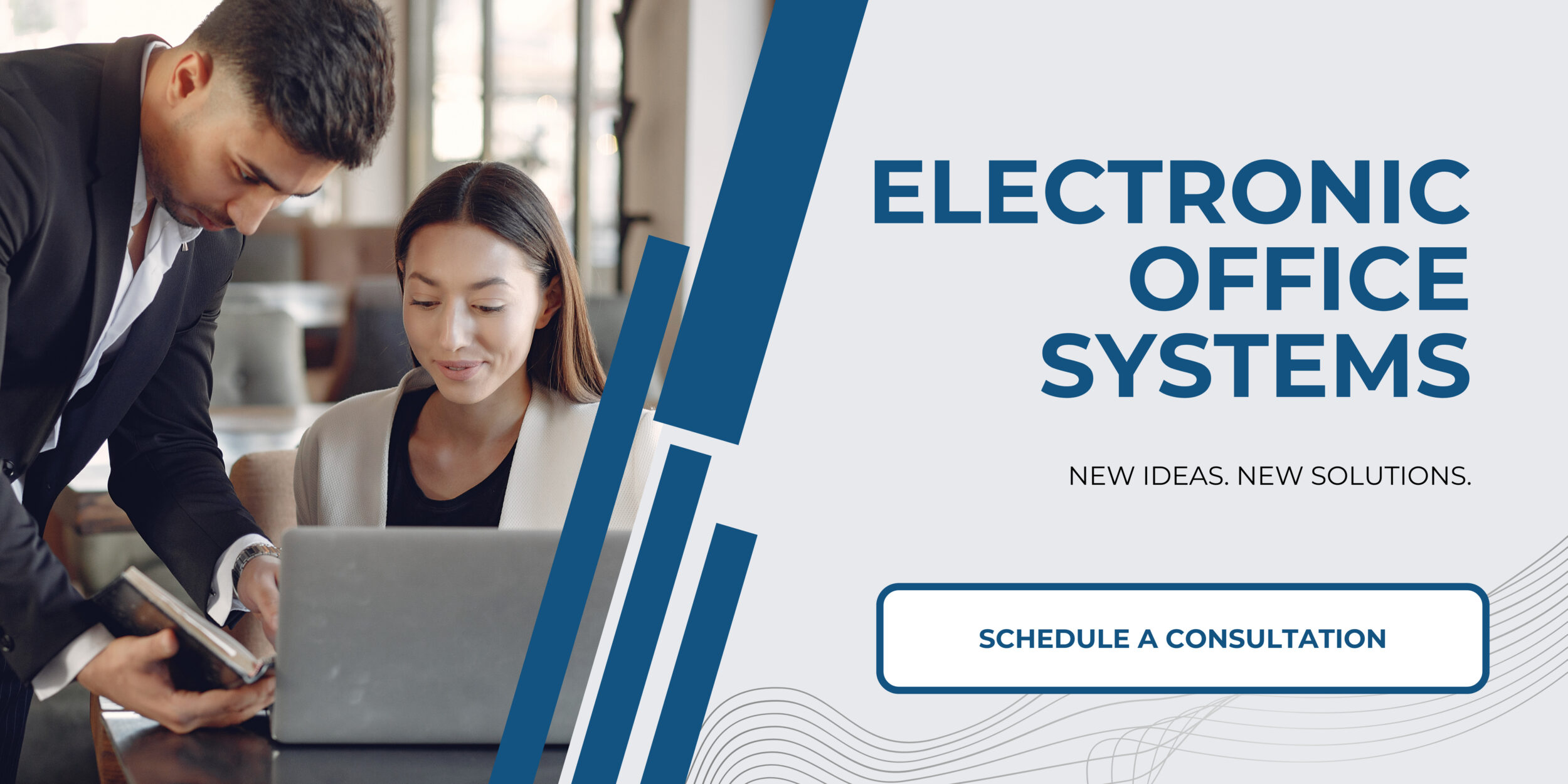
Troubleshooting and Resolving Calibration Issues
Troubleshooting and resolving calibration issues is an essential skill when working with interactive whiteboards. For an interactive whiteboard to function correctly, it must respond accurately to touch or stylus inputs. If the whiteboard is not performing as expected, this can lead to a disruption in the workflow and reduce the effectiveness of presentations or lessons.
The complexity of troubleshooting can vary depending on the nature of the problem. Common issues include lack of responsiveness, inaccurate tracking, or drift in the interactive area. The problem may stem from hardware faults such as damaged sensors or wires, or software issues like outdated drivers or incorrect calibration settings. Often, cleaning the whiteboard surface can resolve problems with sensitivity or tracking because dirt and fingerprints can interfere with the sensors.
In most cases, the initial step in resolving these issues involves referring to the user manual or support documentation provided by the manufacturer for specific troubleshooting guidance. It is important to ensure that the latest firmware and software updates have been installed, as manufacturers may release updates to fix known issues. Sometimes, recalibrating the whiteboard or restarting the associated computer and peripheral devices will resolve the issue.
If these initial steps do not fix the problem, a more detailed diagnosis may be required. This could involve checking connection cables for any signs of damage or ensuring that the interactive whiteboard’s sensors are not obstructed. Users should also verify that the environment where the whiteboard is installed is suitable – excessive lighting or reflections can sometimes cause calibration problems.
When it comes to best practices for ensuring proper calibration of an interactive whiteboard, consistency is key. Here are some tips:
1. **Follow Manufacturer’s Instructions**: Each interactive whiteboard may have its specific requirements for calibration. Always follow the manufacturer’s guidelines to ensure that you are performing the steps correctly.
2. **Standardize the Environment**: Keep the lighting conditions consistent in the room where the whiteboard is used. Sunlight, shadows, and room lights can affect the sensor’s accuracy.
3. **Regular Cleaning**: Keep the whiteboard surface clean from fingerprints, dust, and smudges. Dirt can obstruct the sensors and affect the precision of the touch or stylus inputs.
4. **Update Software and Firmware**: Regularly check for and install updates for your whiteboard’s software and firmware. Updates can often correct previous calibration issues or add improvements to the calibration process.
5. **Regular Recalibration**: Regularly recalibrate the interactive whiteboard to ensure ongoing accuracy. Setting a schedule for routine maintenance helps to catch and address issues before they become major problems.
6. **Train Users**: Ensure that all potential users are trained in how to calibrate and use the whiteboard. Improper use or calibration attempts by untrained individuals can cause issues.
7. **Seek Professional Help**: If issues persist after all troubleshooting steps have been exhausted, it may be necessary to contact the manufacturer’s support team or a professional technician for assistance. They can provide expert guidance and, if necessary, repair services.
Paying attention to these details and incorporating these best practices will help ensure the proper functionality of the interactive whiteboard and provide a smoother, more reliable user experience.