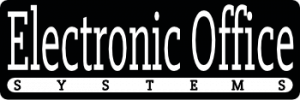Title: Effective Maintenance: Cleaning and Caring for Your Laser Printer
In the modern office environment, a laser printer is an indispensable tool, streamlining workflows and ensuring that physical copies of important documents are readily available. Despite its significance, this sophisticated piece of technology often gets overlooked when it comes to regular maintenance. Proper cleaning and care are crucial to maximizing the longevity and performance of your laser printer. Neglecting such maintenance can lead to a decline in print quality, more frequent paper jams, and even a shortened life expectancy for the printer. To help users avoid these pitfalls, this article will explore some recommended steps for the cleaning and care of laser printers.
A laser printer’s complex internal mechanisms require a precise and considerate approach. Understanding how the printer functions is the first step in determining the best cleaning practices. Dust, debris, and residual toner can accumulate inside the printer over time, posing serious risks to its mechanics and print quality. Therefore, routine cleaning is not only a matter of cleanliness but also of cognitive device health. Furthermore, proper care involves performing software updates and replacing consumables like toner cartridges and drums in accordance with the manufacturer’s guidelines.
Initiating the cleaning process involves preparing the right tools and implementing safety measures to protect both the equipment and the individual performing the maintenance. Prioritizing personal safety by using protective gear, such as masks and gloves, is as important as the proper handling of printer components to avoid damage. In the subsequent sections, we will delve into a step-by-step guide that covers internal and external cleaning, addressing the fuser assembly, toner cartridge bay, and paper trays, among other components. Alongside physical maintenance, we’ll also discuss the importance of keeping your printer’s firmware up-to-date and how to troubleshoot common issues that could signal the need for a more thorough cleaning or professional servicing.
Join us as we comprehensively break down the nuances of laser printer maintenance, ensuring that both home and office users can benefit from a device that operates at its best with minimal downtime. Whether you’re a tech-savvy professional or a newcomer to printer care, the upcoming sections will equip you with a wealth of knowledge to keep your laser printer in pristine condition for years to come.
Safety Precautions and Preparation
When dealing with laser printers, it is crucial to follow safety precautions and adequately prepare before conducting any form of maintenance or cleaning. Safety should always be your top priority to avoid accidents, printer damage, or personal injury.
Before you begin cleaning and caring for a laser printer, make sure the printer is turned off and unplugged from the power source. This step is vital to prevent electrical shock and to ensure internal components have had enough time to cool down. Laser printers can reach high temperatures during operation, and components such as fuser units can be very hot and may cause burns if not handled with care.
Always consult the printer’s manual or manufacturer’s instructions before attempting any cleaning or maintenance to familiarize yourself with the specific model’s parts and safety warnings. Some parts inside the laser printer are sensitive; incorrect handling could lead to damage or affect the printer’s functionality.
Wear protective gloves to keep your hands clean and to protect yourself against toner particles, which may be harmful if inhaled or if they come into prolonged contact with the skin. It’s also recommended to work in a well-ventilated area to minimize the inhalation of any fine particles released during cleaning.
Remember to collect all the necessary cleaning materials before you start. This might include a dry lint-free cloth, a toner vacuum, or a small paintbrush. Avoid using liquids or spray cleaners inside the printer, as moisture can damage electronic components or cause toner to clump.
By adhering to these safety precautions and preparation steps, you ensure not only your own well-being but also the operational integrity of the laser printer.
Regarding the steps for cleaning and caring for laser printers, they are as follows:
1. **Safety Precautions and Preparation**: Always turn off and unplug the printer before cleaning. Allow all internal components to cool down completely. Never use anything except for recommended cleaning materials.
2. **Cleaning the Exterior Surfaces**: Dust and wipe down the exterior of the printer with a dry, lint-free cloth. If necessary, you can use a slightly dampened cloth but ensure that no moisture enters the interior of the printer.
3. **Interior Cleaning: Toner and Paper Path**: Remove any remaining paper and carefully remove the toner cartridge. Use a toner vacuum or a dry cloth to clean out any residual toner from inside the printer. Be cautious not to touch or disrupt any sensitive electronic components.
4. **Replacing Consumables and Maintenance Kits**: Follow the manufacturer’s guidelines for replacing toner cartridges, drums, fuser kits, and other consumables. Handle new components carefully and recycle the old ones properly.
5. **Calibrating and Performing Routine Printer Checks**: After cleaning and replacing any necessary parts, calibrate the printer as per the manufacturer’s instructions. Run routine checks to ensure the printer functions correctly, and there are no quality issues with the prints. Regular maintenance can also include updating the printer driver and firmware.
Regular maintenance and proper care are integral to the life span and functionality of your laser printer. By following manufacturer guidelines and taking necessary precautions, you can ensure that your printer remains in good working condition and continues to produce high-quality prints.
Cleaning the Exterior Surfaces
Cleaning the Exterior Surfaces of a laser printer is a straightforward yet essential part of maintaining your printer’s performance and prolonging its lifespan. The process involves several steps aimed at removing dust, debris, and potential residues from the outer case of the printer to prevent such materials from getting inside the device, where they could cause damage or affect print quality.
Before you start cleaning your laser printer’s exterior, ensure that the printer is powered off and unplugged to prevent any risk of electric shock, and allow it to cool down if it has been in use as components inside can become quite hot during operation. A microfiber cloth is often recommended for cleaning the exterior, as it doesn’t leave behind fibers that could potentially enter the printer. It’s best to avoid using paper towels or other rough materials that might scratch the surface.
In terms of products to use, a mild cleaning solution or water is suitable for wiping down the printer. Spraying the solution onto the cloth rather than directly onto the printer can prevent liquid from entering the device. Harsh chemicals and solvents should be avoided because they can damage the printer’s surfaces.
Once the printer exterior is clean, it’s essential also to ensure that the paper input and output trays are wiped down, as build-up in these areas can also affect print quality. If you are in an environment that is particularly dusty, or if the printer is in a shared space where it might be exposed to more contaminants, you may need to clean the exterior more frequently.
**What are some recommended steps for cleaning and caring for laser printers?**
Taking care of your laser printer involves both cleaning and regular maintenance. Here are some key steps to keep your laser printer in good working condition:
1. **Turn it Off**: Always switch off the laser printer and unplug it from the power source before you begin any cleaning procedure. This is imperative for safety and to avoid damaging the printer.
2. **Exterior Cleaning**: Use a lint-free cloth lightly dampened with water or a mild cleaning solution to wipe the outside of your printer. Always apply the liquid to the cloth, not directly onto the printer, to avoid any moisture damaging the internal parts.
3. **Interior Cleaning**: Open the printer up according to the manufacturer’s instructions to get access to internal components such as the paper tray and the toner cartridge area. Carefully remove paper dust or toner dust using a dry, lint-free cloth or a printer-specific vacuum cleaner if available.
4. **Clean the Toner Cartridge**: Remove the toner cartridge following the manufacturer’s directions. Avoid touching the imaging drum on the cartridge. You can gently clean the cartridge’s exterior with a dry cloth if there’s loose toner on it.
5. **Paper Path**: Clear out any paper dust particles or stuck paper bits from the paper path. You can often do this by manually rolling the rollers and carefully wiping them down with a dry cloth.
6. **Clean the Rollers**: Carefully clean the printer’s rollers with a soft, lint-free cloth. Do not use alcohol or other solvents as these could dry out the rollers, and make them less effective.
7. **Maintenance Kits**: Use maintenance kits that are available for many laser printers. These kits often include a fuser unit, transfer roller, and pick-up rollers and should be replaced as per the printer’s page count specifications.
8. **Regular Calibration**: Ensure that you are following the manufacturer’s instructions for regularly calibrating your printer. Calibration ensures good print quality and accurate colors.
9. **Software Updates**: Regularly check for the latest drivers and firmware updates for your printer. Keeping the printer’s software up to date can improve performance and extend the printer’s functionality.
Always refer to the user manual specific to your printer model for precise instructions and maintenance schedules. Proper cleaning and upkeep serve to improve print quality, prolong the printer’s service life, and reduce the likelihood of repairs.
Interior Cleaning: Toner and Paper Path
Interior cleaning of a laser printer is a crucial maintenance step that directly affects print quality and the longevity of the printer. The main focus areas during interior cleaning are the toner cartridge and the paper path.
The toner is the powder used in laser printers to form the text and images on paper. Over time, excess toner particles can accumulate inside the printer, leading to various problems such as streaks, smudges, or poor print quality. It’s essential to carefully remove any loose toner from the printer’s interior. However, toner particles are very fine and can be harmful if inhaled or if they come into contact with skin or eyes. Therefore, it is recommended to use a disposable mask and gloves when cleaning the toner from a printer.
The paper path refers to the route that paper takes through the printer. Throughout its journey, the paper might pick up dirt, dust, and debris, which can become lodged within the printer. As a consequence, this can cause paper jams or print defects. Cleaning the paper path involves removing any stuck paper pieces, dust, or debris and ensuring the rollers and guides are clean and in good working condition.
Here are some recommended steps for cleaning and caring for the interior of laser printers:
1. **Safety First**: Before starting, turn off the printer and unplug it from the power source. Allow the printer to cool down as internal components can become quite hot.
2. **Access the Interior**: Open the printer following the manufacturer’s instructions to access areas where toner and paper debris can accumulate.
3. **Remove the Toner Cartridge**: Carefully remove the toner cartridge or drum unit. Place it on a piece of disposable paper or cloth to avoid spills.
4. **Clean Loose Toner**: Use a toner vacuum or a dry lint-free cloth to gently wipe away any loose toner from the printer’s interior. Do not use a domestic vacuum as this can cause static electricity, which is damaging to printer components.
5. **Clean the Paper Path**: Examine the paper path for debris. Clear any paper clips, staples, or bits of paper. Use compressed air to blow out dust and a damp lint-free cloth to gently clean the rollers and guides.
6. **Reinstall the Toner Cartridge**: Once the interior is clean, carefully replace the toner cartridge or drum unit.
7. **Close and Test**: Close up the printer, plug it back in, and power it on. Run a test print to ensure that the printer is functioning correctly, and evaluate the print quality for any issues.
Regular maintenance of the printer will help to ensure good print quality and the efficient operation of the unit. Always refer to the user manual for the specific cleaning guidelines for your printer model.
Replacing Consumables and Maintenance Kits
The process of replacing consumables and maintenance kits is an essential component of the upkeep for laser printers. Over time, parts such as toner cartridges, drum units, fuser kits, and transfer belts encounter wear and tear and must be replaced to ensure the continued high performance of the printer.
Toner cartridges are the most commonly replaced item in a laser printer, as they contain the toner powder that is used to create the images and text on the printed page. It’s crucial to replace the toner cartridge when the printer indicates low toner levels or when the print quality becomes unacceptable. When replacing a toner cartridge, it’s important to handle it carefully to avoid spilling the toner powder, which can be messy and potentially harmful if inhaled or if it comes into contact with the skin.
The drum unit is another consumable component that transfers the toner powder onto the paper. This part generally has a longer lifespan than the toner cartridge but will need replacement after a certain number of pages have been printed. When replacing the drum, careful attention should be given to avoid touching the photoconductive surface, as oils from the skin can damage it and affect print quality.
The fuser kit, which includes the fuser assembly, is crucial for bonding the toner to the paper. Because it applies heat and pressure, the fuser can wear down over time, especially in a high-volume printing environment. Signs that the fuser may need replacement include smearing of the toner on printed pages, marks that repeat at regular intervals, or paper jams that occur in the fuser area.
Transfer belts are a key component in color laser printers, and they work by transferring the image from the drum onto the paper. These belts can degrade over time and may need to be replaced to maintain good print quality.
In addition to the above, maintenance kits often include a collection of parts that may need to be replaced all at once, such as rollers and pads that are involved in the paper-feeding process. These parts wear down due to friction and can cause paper jams or misfeeds if not replaced at the recommended intervals.
It’s recommended that users follow the manufacturer’s guidelines for the frequency of replacements and that genuine or high-quality compatible consumables are used. Before performing any replacement, make sure the printer is turned off and unplugged, and allow the printer to cool down if it was in use to avoid burns from hot components like the fuser.
Overall, keeping track of the maintenance schedule and promptly replacing consumables and maintenance kits when required is key to ensuring the longevity of a laser printer and the quality of its output.
Recommended steps for cleaning and caring for laser printers include:
1. Unplug the printer and allow it to cool down.
2. Clean the exterior surfaces with a soft, damp cloth to remove dust.
3. Open the printer to access the interior and remove any remaining paper bits or debris carefully.
4. Use a dry, lint-free cloth and, if necessary, isopropyl alcohol to gently wipe down internal parts, including the paper path.
5. Use a toner vacuum or a soft brush to remove any excess toner from within the printer—never use a standard vacuum cleaner because it can cause toner to become airborne.
6. Replace the toner cartridge and any maintenance kit components according to the manufacturer’s instructions and recommendations.
7. Avoid touching the transfer roller with bare fingers; oils from your skin can affect print quality.
8. Check for any worn rollers or separation pads and replace them if necessary.
9. Calibrate the printer periodically to ensure consistent print quality.
10. Keep the printer in a clean, dry, and relatively cool environment to prevent dust accumulation and overheating and manage humidity levels.
11. Use good-quality paper that meets the printer’s specifications to avoid paper jams and excessive wear.
12. Keep the firmware and drivers updated to ensure optimal performance and access to the latest features and fixes.
13. Schedule regular maintenance checks and follow the manufacturer’s service intervals.
Following these steps will help keep your laser printer functioning efficiently while producing high-quality prints over its lifespan.
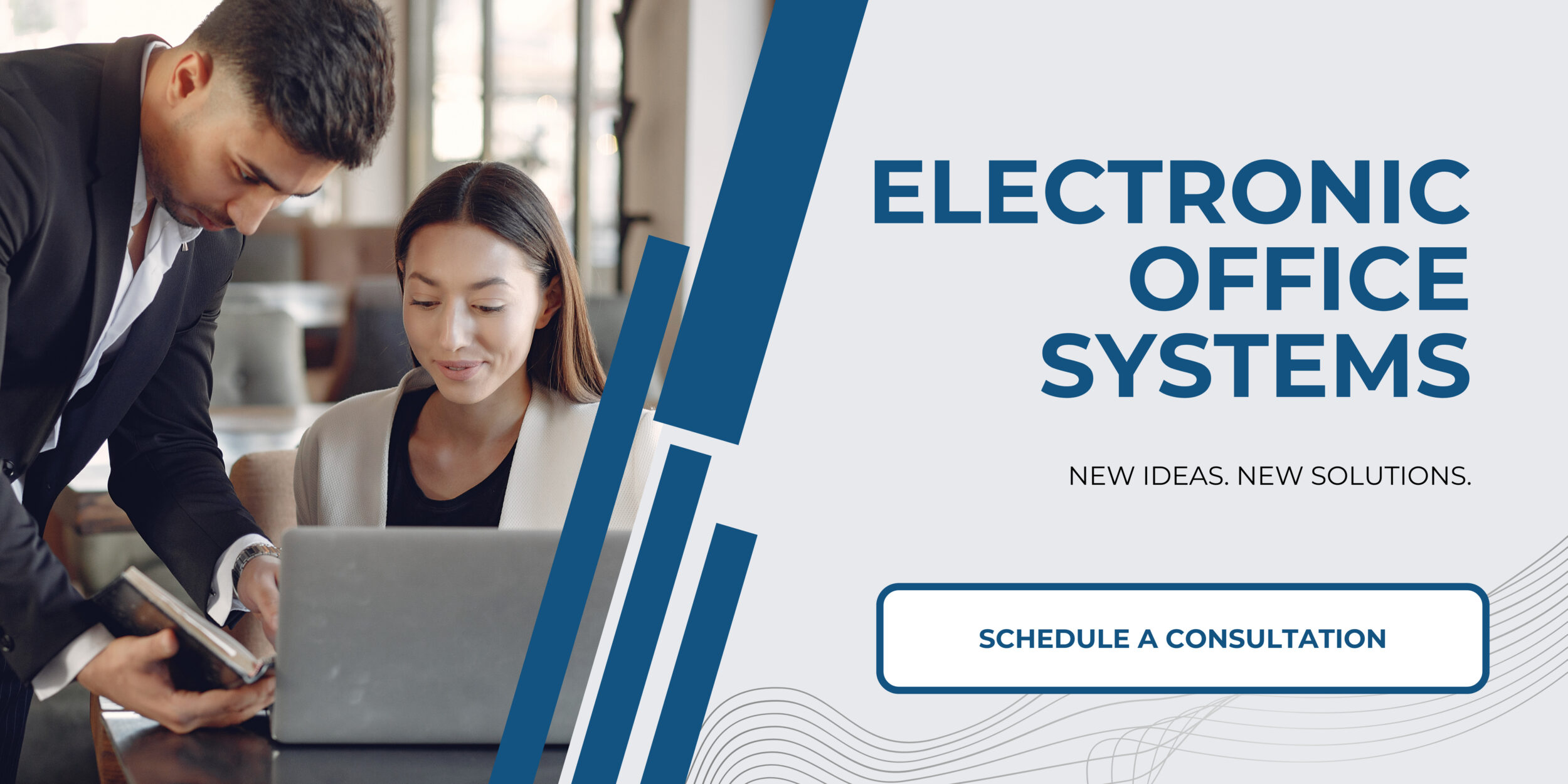
Calibrating and Performing Routine Printer Checks
Calibrating and performing routine printer checks are important steps in maintaining the functionality and print quality of your laser printer. Calibration refers to the process of realigning the colors produced by your printer in order to maintain the accuracy and consistency of the printed output. Over time, various factors such as usage patterns and environmental conditions can lead to a misalignment of color, resulting in prints that may seem off in color balance or clarity. By calibrating your printer on a regular basis, you can ensure that your prints remain true to the desired output.
Routine printer checks involve regular inspection and maintenance activities that help extend the life of the printer and prevent printing issues before they occur. These checks often include examining the printer for any error messages, verifying that all the moving parts like rollers are clean and operate smoothly, and ensuring that there is no build-up of debris or dust within the paper path. Many laser printers offer built-in diagnostic tools that can run a check-up to ensure the printer components are functioning properly.
In addition to these tasks, it is good practice to update the printer drivers and firmware regularly. Manufacturers may provide updates that enhance performance, add new features, or address known bugs.
To keep your laser printer in top condition, follow these recommended cleaning and care steps:
1. **Turn Off and Unplug the Printer:**
Before you begin any cleaning procedure, always ensure that the printer is turned off and unplugged. This is for safety purposes to avoid electric shock and to prevent any damage to the printer components.
2. **Clean the Exterior:**
Use a soft, dry cloth or slightly dampened with water to wipe down the exterior surfaces of the printer. Do avoid using abrasive cloths, and household cleaning products as they can damage the surface.
3. **Interior Cleaning:**
Open the printer according to the manual’s instructions and use a dry lint-free cloth to clean the interior. You can also use a toner vacuum or a can of compressed air to remove accumulated toner dust from hard-to-reach places. Be careful not to touch the drum, as oils from your skin can damage it.
4. **Check the Toner Cartridge:**
Remove the toner cartridge and check for any damage or leaks. Use a soft cloth to clean the cartridge. If you notice any damage or the toner is low, replace the cartridge.
5. **Clean the Fuser and Other Parts:**
Clean the fuser assembly and other parts that come into contact with paper. Be cautious as the fuser can get quite hot.
6. **Clear Paper Path:**
Ensure that the paper path is clear of any torn paper or debris. You may use compressed air to blow out any dust that might be present along the path.
7. **Replace Components:**
Certain parts of the printer such as the drum, fuser kit, and transfer belt have a limited lifespan and need to be replaced periodically. Always follow the manufacturer’s recommendations for replacement intervals.
8. **Reassemble and Test:**
After all the parts are cleaned and components checked or replaced, carefully reassemble your printer. Always perform a test print to ensure that everything is functioning correctly.
Remember, always consult your laser printer’s user manual for specific instructions regarding maintenance and cleaning. Proper care and regular maintenance will not only extend the life of your printer but also ensure consistent high-quality prints.