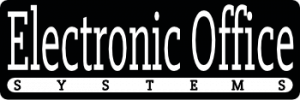Interactive whiteboards are becoming increasingly popular in classrooms and business settings, due to their ability to capture and display digital content. One of the most useful features of an interactive whiteboard is its ability to capture and save screen images. The screen capture feature allows users to instantly capture and save screenshots of content displayed on the whiteboard. This article will provide an overview of how the screen capture feature works on interactive whiteboards, and the benefits that it provides.
The screen capture feature on interactive whiteboards is designed to capture and save digital content in a matter of seconds. This feature allows users to instantly capture and save screenshots of images, diagrams, and other content that is displayed on the whiteboard. The captured screenshots can then be saved to a computer, printed out, or shared with other users. This feature is incredibly useful for capturing and saving important information, such as lecture notes and brainstorming ideas, which can then be used and referred to at a later date.
In addition to capturing and saving screenshots, the screen capture feature on interactive whiteboards also provides users with the option to edit the captured content. This allows users to add annotations, highlights, and other modifications to the captured image. This is especially useful for creating presentations and other visuals that are used for training and educational purposes.
Overall, the screen capture feature on interactive whiteboards is an invaluable tool for capturing and saving digital content. It provides users with the ability to capture and save screenshots of content that is displayed on the whiteboard, as well as the option to edit the captured content. In the following sections, this article will provide a more detailed overview of how the screen capture feature works on interactive whiteboards, and the benefits that it provides.
Understanding the Basics of Interactive Whiteboards and Screen Capture Feature
Interactive whiteboards are an incredibly useful tool for both educational and corporate settings. They are large, digital touchscreens that allow users to interact with media, such as images, videos, and documents, as well as to write on the board. Interactive whiteboards can be connected to a computer or other device, such as a laptop or tablet, and can be used to display and manipulate digital content. The screen capture feature on an interactive whiteboard allows users to take a snapshot of what is currently displayed on the board and save it as an image. This feature can be used to capture and save important information, such as notes, diagrams, or images, for later use.
The screen capture feature on an interactive whiteboard works by simply pressing a button on the board. Typically, this button is located on the whiteboard itself or on a remote device. Once the button is pressed, the image of the whiteboard is saved as an image file, which can then be shared or saved for later use. It is important to note that the image captured by the screen capture feature on an interactive whiteboard will not include any annotations made on the board. Annotations need to be saved separately from the screen capture feature.
The screen capture feature on an interactive whiteboard is a great tool for both educational and corporate settings. It allows users to capture and save important images and documents for later use, as well as to share them with others. Additionally, it allows users to highlight and annotate on the board, which can be beneficial for collaboration and communication, while still preserving the original image. The screen capture feature is a great way to save valuable information and make it available for future use.
Activating and Using the Screen Capture Feature on the Interactive Whiteboard
The screen capture feature on an interactive whiteboard is an incredibly useful tool for classrooms, corporate meetings, and any other setting where presentations are given. It allows users to capture and save a screenshot of the interactive whiteboard with a single click. This allows users to save important information and images from a presentation and share them with others.
The screen capture feature on an interactive whiteboard is activated with a single click. Once activated, the feature will take a screenshot of the entire whiteboard. This screenshot is then saved to the user’s computer or a cloud storage service. The user can then share the image with others or use it for other purposes.
The screen capture feature also allows users to capture and save images of specific portions of the whiteboard. This is done by highlighting or annotating a portion of the whiteboard before taking the screenshot. This allows users to capture only the information they need and save it for later use.
The screen capture feature on an interactive whiteboard is a powerful and useful tool for presentations, classrooms, and corporate meetings. It allows users to quickly and easily capture and save screenshots of the whiteboard. This feature makes it easier to share important information with others and to save it for future use.
Highlighting and annotating during screen capture
Highlighting and annotating during screen capture is an important feature available on most interactive whiteboards. This allows the user to draw attention to a certain part of the display that they are captured. It also allows for quick and easy sharing of any notes or comments that are necessary. This feature can be used in both educational and corporate settings, as it helps to focus the conversation and ensure that everyone is on the same page.
When using the highlighting and annotating feature on an interactive whiteboard, the user simply needs to select the area that they would like to draw attention to. They can then add notes, comments, or any other annotations they would like to make. This helps to ensure that everyone is clear on the points being made during a presentation or meeting. The annotations can also be saved and shared with others, which helps to ensure that everyone is on the same page.
The screen capture feature on an interactive whiteboard is an extremely useful tool for both educators and professionals. It allows for quick and easy sharing of any notes or comments that are necessary, and helps to ensure that everyone is on the same page. By highlighting and annotating during the screen capture, users are able to draw attention to a certain part of the display, which ensures that everyone is clear on the points being made. The annotations can also be saved and shared with others, which helps to ensure that everyone is on the same page.
Saving and Sharing Captured Screens
The ability to save and share captured screens on an interactive whiteboard is an incredibly useful tool for both educational and corporate settings. Captured screens can be saved as images or video clips, allowing for easy sharing with other users. Saving the screens also allows for revisiting and further annotation of captured content. This is especially useful when working with a group of students or colleagues, as it allows everyone to review the same content and make changes/annotations as needed.
The screen capture feature also allows users to easily share captured content via email, cloud storage, or social media. This makes it simple to collaborate and share ideas with others, no matter their location. It is also possible to use the screen capture feature in the classroom to record lectures or presentations for later review by the students. This allows students to review the lecture or presentation at their own convenience, further increasing their understanding of the material.
The screen capture feature on an interactive whiteboard works by allowing users to take a “snapshot” of the current screen. This can be done using the provided software, or by pressing a designated button on the board itself. Once the screenshot is taken, it can be saved, edited, and shared with others as needed. The screenshot can also be annotated, allowing for further customization.
The screen capture feature on an interactive whiteboard is an incredibly useful tool for both educational and corporate settings. It allows for easy collaboration and sharing of ideas with others, as well as providing a convenient way to save and revisit captured content. It also allows for lecturers to record their lectures and presentations for later review by students, increasing their understanding of the material.
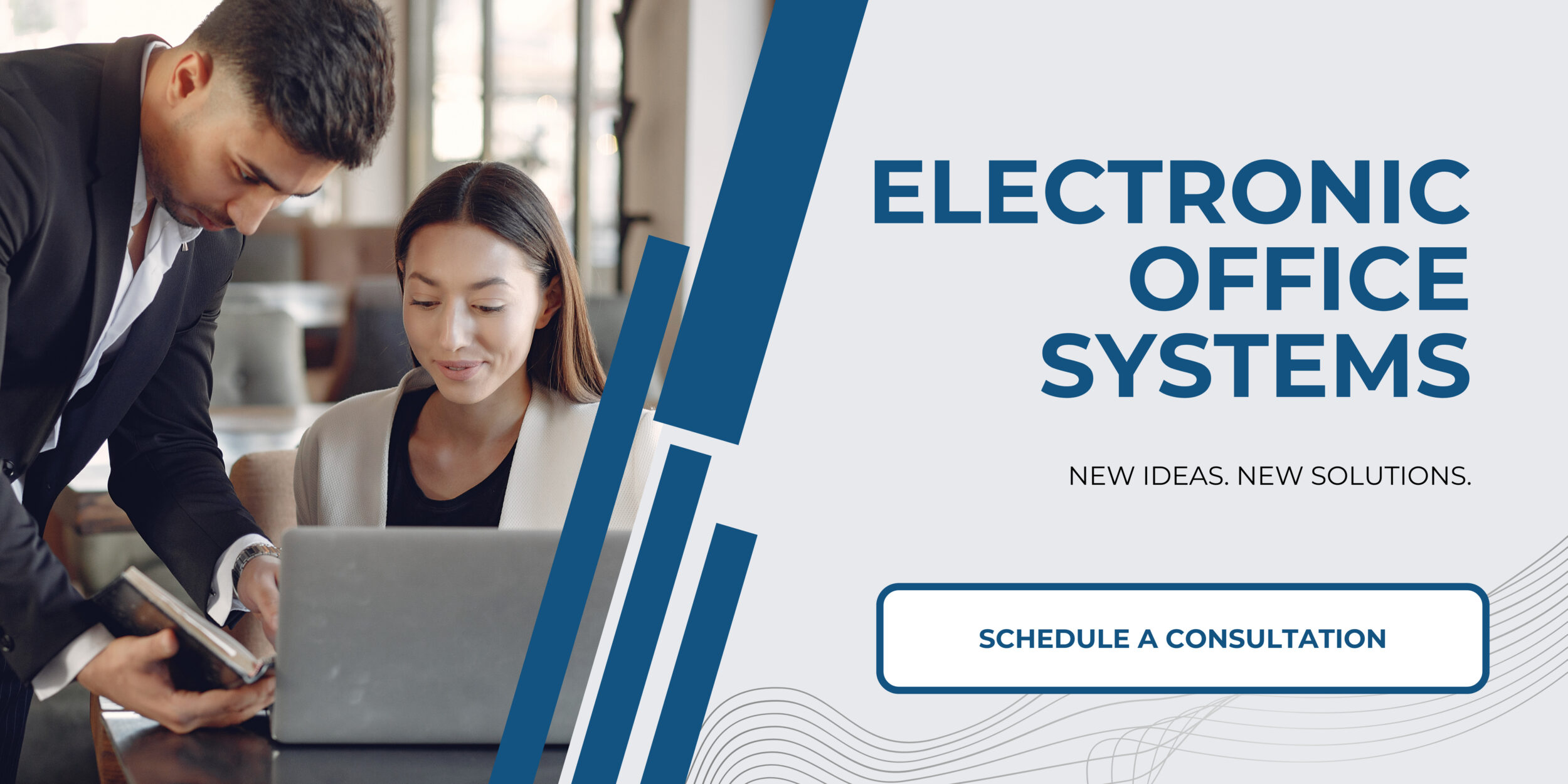
Practical Applications and Benefits of Screen Capture Feature in Educational and Corporate Settings
Screen capture is a powerful feature of interactive whiteboards that is used to capture a digital image of the screen. This feature is of great use in both educational and corporate settings, as it offers flexibility and convenience when creating presentations. With screen capture, users can easily capture and save any part of their presentation that they want to keep and share with others.
In educational settings, the screen capture feature of interactive whiteboards is used to capture images of diagrams, charts, graphs, and other visuals that can be used to supplement the lesson. This can be especially helpful for visually-oriented students, who may better understand the material if they are able to see the visuals on a larger scale. Additionally, the captured visuals can be used to create handouts or slideshows for future use.
In corporate settings, the screen capture feature of interactive whiteboards is a great tool for capturing images of reports, spreadsheets, and presentations. This allows users to easily capture and save important data and figures that can be used for future reference or to provide a visual aid during meetings. The captured visuals can also be used to create presentations and handouts that can be shared with other teams or departments.
Overall, the screen capture feature of interactive whiteboards is a great tool for both educational and corporate settings. It provides a quick and easy way to capture visuals and save them for future use. Additionally, it can be used to create handouts and presentations that can be shared with others.