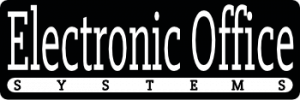With the advent of modern technology, users are now able to adjust their computer’s DPI settings in order to maximize efficiency and quality of output. DPI stands for dots per inch, and it determines the resolution of an image or document. By adjusting the DPI settings, users can increase the quality of their output without sacrificing speed or efficiency.
For those new to the concept of DPI, it is important to understand how it works and why it is important to know how to adjust it. DPI settings affect the size and quality of an image or document. Higher DPI settings will result in sharper and larger images, but at a slower speed. Lowering the DPI settings will allow you to work faster, but the quality of the output will be lower. This is why it is important to be able to adjust the DPI settings to find the perfect balance between quality and efficiency.
Fortunately, adjusting the DPI settings is generally quite easy. Users can access the settings through their operating system’s control panel, allowing them to easily experiment with different settings to find the best balance of quality and speed. Additionally, many applications now have built-in settings for adjusting DPI, making it even easier to adjust.
In conclusion, by understanding how DPI works and knowing how to adjust the settings, users can easily obtain the perfect balance of quality and efficiency. With the right settings, users can enjoy the highest quality output with minimal sacrifice to speed or efficiency.
Understanding DPI settings and their role in quality and efficiency
DPI stands for dots per inch and is a measure of output resolution. The higher the DPI, the more dots of ink are used to create an image, resulting in a higher-quality and more detailed image. DPI settings are commonly used to adjust the quality and size of images and videos. It is important to understand how DPI settings can affect quality and efficiency, as it can help users make informed decisions about how to best configure their systems for their desired output.
DPI settings can be adjusted on many platforms, such as computers, phones, and tablets, to control the size and quality of images and videos. By adjusting DPI settings, users can balance quality and efficiency. For example, if users need high-quality images, they can increase the DPI, which will result in larger file sizes, which may take up more memory and processing power. On the other hand, if users don’t need high-quality images, they can decrease the DPI, which will result in smaller file sizes, which may save memory and processing power.
It is important to note that different platforms may have different DPI settings. For example, a computer monitor may have a higher DPI than a smartphone, so users may need to adjust the DPI for each platform in order to get the desired results. Additionally, it is important to note that the DPI setting will affect the quality of images and videos. Higher DPI settings will result in higher-quality images and videos, while lower DPI settings will result in lower-quality images and videos.
In summary, users can easily adjust DPI settings to balance quality and efficiency. By understanding how DPI settings can affect quality and efficiency, users can make informed decisions about how to best configure their systems for their desired output.
Steps for adjusting DPI settings across different platforms
The steps for adjusting DPI settings across different platforms can vary, but they all involve setting the DPI to a specific number that represents the number of dots per inch that the device will display. Generally, the higher the DPI setting, the better the quality of the image or video, but the system may become less efficient at the same time. This is why it is important to balance quality and efficiency when adjusting DPI settings.
On Windows devices, users can generally adjust the DPI settings through the Control Panel. In the Display section, users can find a setting for DPI scaling, which can be adjusted to the desired number. On Macs, the DPI settings can be adjusted in the Displays section of System Preferences. For other platforms, such as Linux, the steps may vary from one version to another but the general idea is the same.
Can users easily adjust DPI settings to balance quality and efficiency? Generally, yes. As long as users understand the implications of adjusting the DPI settings, they should be able to adjust them to the desired setting without much difficulty. It is important to note, however, that the exact steps for adjusting DPI settings across different platforms may vary, so it is always best to consult the user manual of the device for more specific instructions.
Understanding DPI settings and their role in quality and efficiency
DPI, or Dots Per Inch, is a measure of the resolution of an image. It is expressed as a number and indicates the number of dots per inch (or pixels per inch) that the image is composed of. DPI affects both the quality and efficiency of images and videos. A higher DPI value typically means higher quality, but also a larger file size, which can lead to slower loading times and decreased system efficiency. On the other hand, a lower DPI value usually results in a lower quality image but a smaller file size and better system performance.
User can easily adjust DPI settings to balance quality and efficiency. Depending on the platform, users may be able to adjust DPI settings either directly from the source application or by using a third-party image processing tool. For example, if a user wants to reduce the file size of an image while preserving its quality, they can adjust the DPI setting to a lower value. Conversely, if a user wants to increase the quality of an image, they can increase the DPI setting to a higher value.
In addition, users can also use DPI settings to optimize their system’s performance. By reducing the DPI setting of an image or video, users can reduce the file size and improve system efficiency. This is especially useful for users with limited system resources, such as those with low-end computers. Additionally, reducing the DPI setting of an image may also help in reducing loading times on websites or applications.
The relationship between DPI settings and system efficiency
The relationship between DPI settings and system efficiency is an important consideration when adjusting DPI settings. By changing the DPI settings, users can modify the resolution of their display, which has an impact on both the image quality and the system performance. Increasing the DPI settings for a display can improve the quality of images and videos, but it also has a negative effect on system performance. On the other hand, decreasing the DPI settings can improve system performance, but it can also reduce image and video quality. Finding the right balance between image quality and system efficiency is important when adjusting DPI settings.
Can users easily adjust DPI settings to balance quality and efficiency? In general, yes, users can easily adjust DPI settings to balance quality and efficiency. Most operating systems have built-in tools that allow users to adjust DPI settings, and there are a variety of third-party tools that can help users find the right balance. The key is to experiment with different settings to see what works best for the specific system and display. It also helps to understand the relationship between DPI settings and system efficiency before making any changes. With a bit of experimentation, users can find the right balance between image quality and system efficiency.
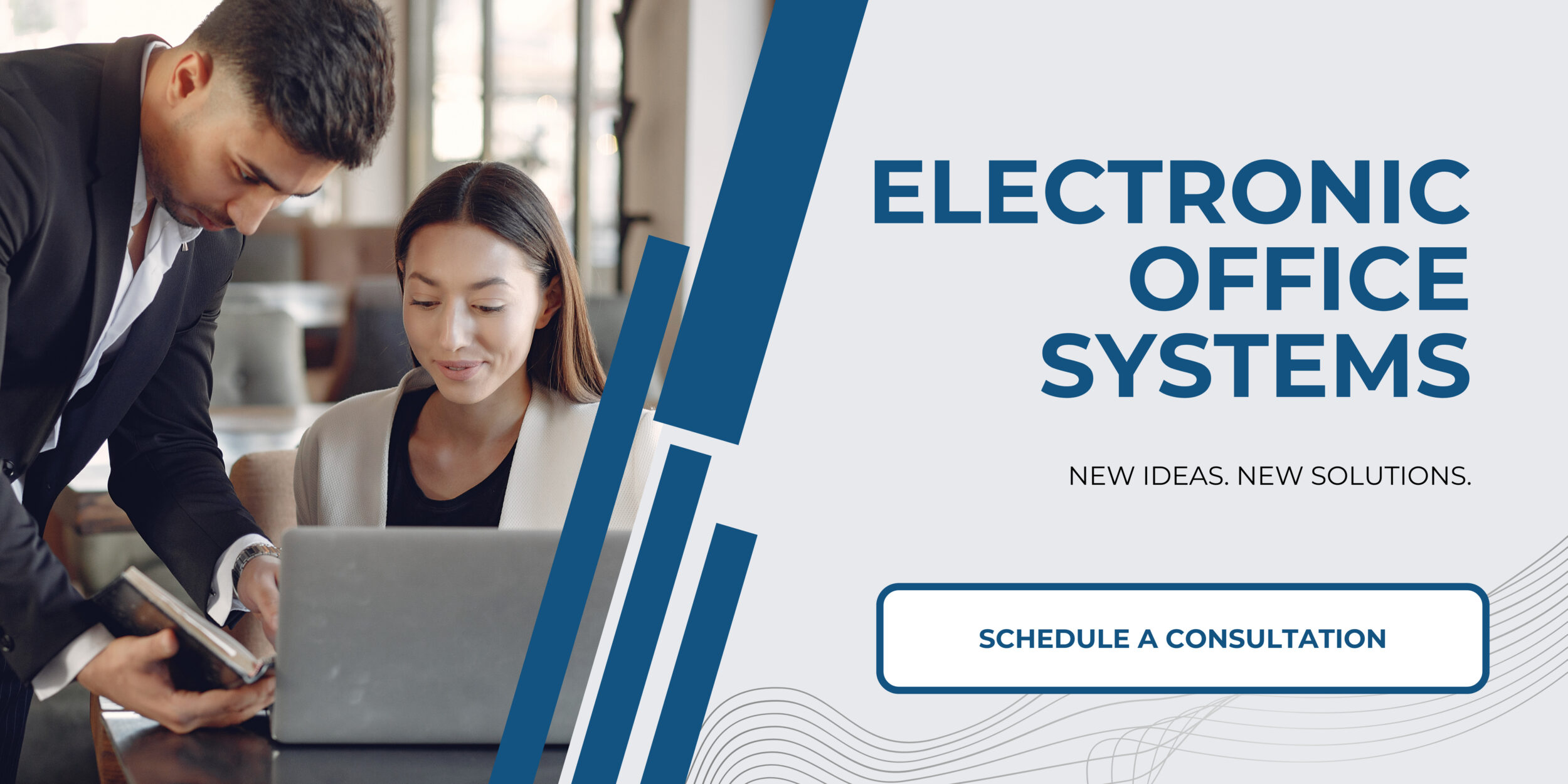
Troubleshooting common issues with adjusting DPI settings.
Determining the perfect balance between quality and efficiency when adjusting DPI settings can be tricky, and users can sometimes encounter issues. Common issues include not being able to adjust DPI settings, incorrect settings being applied, or settings not being applied correctly. It is important to know how to troubleshoot these issues in order to ensure that DPI settings are adjusted correctly.
One of the most common issues when adjusting DPI settings is not being able to adjust the settings. This can be caused by a lack of administrative privileges, or by a lack of knowledge on how to adjust the settings. To address this issue, users should ensure they have the proper privileges and consult the documentation for the platform they are using.
Incorrect settings can also be an issue when adjusting DPI settings. This can be caused by incorrect values being entered, or by settings not being applied correctly. To address this issue, users should double-check their settings to ensure they are correct, and ensure that the settings are applied correctly.
Finally, settings not being applied correctly can be an issue when adjusting DPI settings. This can be caused by a lack of administrative privileges, or by incorrect settings being applied. To address this issue, users should ensure they have the proper privileges, and double-check their settings to ensure they are correct.
In order to ensure that DPI settings are adjusted correctly, users should be aware of how to troubleshoot common issues. By understanding the various issues that can arise when adjusting DPI settings, users can ensure that they are able to properly balance quality and efficiency.