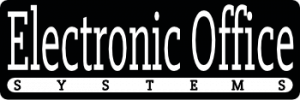Interactive whiteboards have become increasingly popular in classrooms and meeting rooms across the world. They offer a unique way to collaborate with students, colleagues, and customers on projects and presentations. One of the most interesting features of interactive whiteboards is the ability to digitally write on them with digital ink. But what happens when you make a mistake or want to erase something you wrote? Can you erase or undo digital ink on an interactive whiteboard?
The answer is yes, you can erase or undo digital ink on an interactive whiteboard. Depending on the type of interactive whiteboard you have, there are several options for clearing the board and starting fresh. Some interactive whiteboards come with erasers that allow you to quickly clear away any mistakes or unwanted writing. Other interactive whiteboards come with software that allows you to undo changes or clear the board in a few simple steps.
Understanding how to erase or undo digital ink on an interactive whiteboard is important for anyone who uses them on a regular basis. In this article, we will explore the different ways to erase or undo digital ink on an interactive whiteboard. We will also discuss the benefits of using digital ink and why it is a great way to collaborate with others. By the end of this article, you will have a better understanding of how to use digital ink on an interactive whiteboard and how to erase or undo it.
Understanding the Basics of Digital Ink on an Interactive Whiteboard
Digital ink is the electronic version of writing with a pen or marker on a whiteboard. It is a feature available on interactive whiteboards, which are touchscreen boards that can be used to write, draw, and manipulate images digitally. An interactive whiteboard is typically connected to a computer, allowing the user to control the board with a stylus pen, finger, or other pointing device. Digital ink is the result of the user’s writing or drawing on the interactive whiteboard. It is stored as an electronic file and can be manipulated, saved, printed, and shared with other users.
Digital ink allows users to take notes, draw diagrams, and highlight important information. It also makes it easier to store and share the information with others. Digital ink can be used to create presentations, videos, and other multimedia content. The user can also use the digital ink to manipulate images, create charts, and add text. Digital ink is a very useful tool for businesses, teachers, and students.
The ability to erase or undo digital ink on an interactive whiteboard depends on the board’s software. Most interactive whiteboards have software that allows the user to erase and undo changes made with the digital ink. The user can erase or undo any changes made with the digital ink by selecting the erase or undo button on the software. However, the user must be careful not to erase or undo important changes. The user can also save changes made with digital ink to the computer, which makes it easier to retrieve and edit the information.
The interactive whiteboard software also allows the user to manipulate the digital ink, such as changing the color, size, or shape. The software can also be used to add animations, transitions, and special effects to the digital ink. The software can also be used to save and share digital ink files with other users.
In conclusion, digital ink is a useful tool that allows users to take notes, draw diagrams, and highlight important information on an interactive whiteboard. The ability to erase or undo digital ink depends on the board’s software. Most interactive whiteboards have software that allows the user to erase and undo changes made with the digital ink. The user can also manipulate, save, and share digital ink files with other users using the software.
Techniques on How to Erase Digital Ink on an Interactive Whiteboard
Erasing digital ink on an interactive whiteboard is an important skill to master. Depending on the type of whiteboard and the software that is being used, different techniques may be necessary for proper erasing. The most basic method is to use the mouse to select the area that needs to be erased. This is typically done by using the cursor to draw a box around the ink that needs to be erased or by using the select tool to select it. Once the ink is selected, the delete or erase function can be used to remove it from the whiteboard.
More advanced whiteboards and software may also offer other methods of erasing digital ink. Some whiteboards may come with a special eraser tool that can be used to erase ink. This tool may be used in a similar manner to a regular eraser, by simply dragging it over the ink that needs to be removed. Other software may offer an auto-erase or auto-clean function that can be used to quickly clean up the whiteboard by removing all of the digital ink that was added during the current session.
Can you erase or undo digital ink on an interactive whiteboard? Yes, it is possible to erase or undo digital ink on an interactive whiteboard, depending on the type of whiteboard and software being used. The most basic method is to select the ink that needs to be erased and then use the delete or erase function. More advanced whiteboards may also have special eraser tools or auto-erase/auto-clean functions that can be used to quickly erase or undo digital ink.
Steps on How to Undo Actions Made Using Digital Ink on an Interactive Whiteboard
Undoing actions made using digital ink on an interactive whiteboard is very similar to undoing actions made on a computer. The undo feature allows users to undo the last action or command they made. This is a helpful feature for users who have made a mistake or want to go back to an earlier version of their work. Depending on the software used and the type of interactive whiteboard, undoing actions may be as simple as pressing an undo button or as complicated as using a keyboard shortcut.
In general, most interactive whiteboards use a combination of hardware and software to manipulate digital ink. The software is responsible for interpreting the user’s input from the hardware such as a stylus or finger. This means that the software can also be used to undo any actions made by the user. On some interactive whiteboards, the user may need to open the software and locate the undo button or use a keyboard shortcut to undo their previous action. Other interactive whiteboards may have a physical undo button that the user can press.
In addition to the undo button, some interactive whiteboards may feature a history feature that allows the user to go back to earlier versions of their work. This feature is especially useful for users who want to go back to an earlier version of their work or undo a mistake they made. However, this feature may not be available on all interactive whiteboards, so the user should check with the manufacturer to see if it is available.
Overall, undoing actions made using digital ink on an interactive whiteboard is very similar to undoing actions made on a computer. Depending on the software used and the type of interactive whiteboard, undoing actions may require pressing a physical undo button, using a keyboard shortcut, or accessing a history feature.
Role of Software in Manipulating Digital Ink on an Interactive Whiteboard
Software plays an important role in manipulating digital ink on an interactive whiteboard. In order to manipulate digital ink, you must have the proper software installed on your device. This software will allow you to erase or undo digital ink on the whiteboard. It also allows you to make changes to the digital ink and even save changes you have made. Without the software, you would not be able to manipulate digital ink on the whiteboard.
The software will also allow you to use different tools for manipulating digital ink. These tools may include erasers, undo and redo buttons, and other tools. The tools will enable you to erase or undo digital ink quickly and easily. It will also provide you with more options for manipulating digital ink. For example, you may be able to adjust the size of the digital ink, change the color, or even add text or images.
In addition, the software can be used to save your work. This is important because it allows you to go back and make changes to your work at any time. This means that you can continue working on a project even if you have to turn off the whiteboard. You can also share your work with other users by exporting the digital ink into various formats. This allows you to collaborate with others on projects without having to be physically present.
Overall, the software plays a crucial role in manipulating digital ink on an interactive whiteboard. Without the software, it would be much more difficult and time consuming to manipulate digital ink. With the software, you have a range of tools and options to help you erase or undo digital ink quickly and easily. In addition, you can save your work and share it with other users.
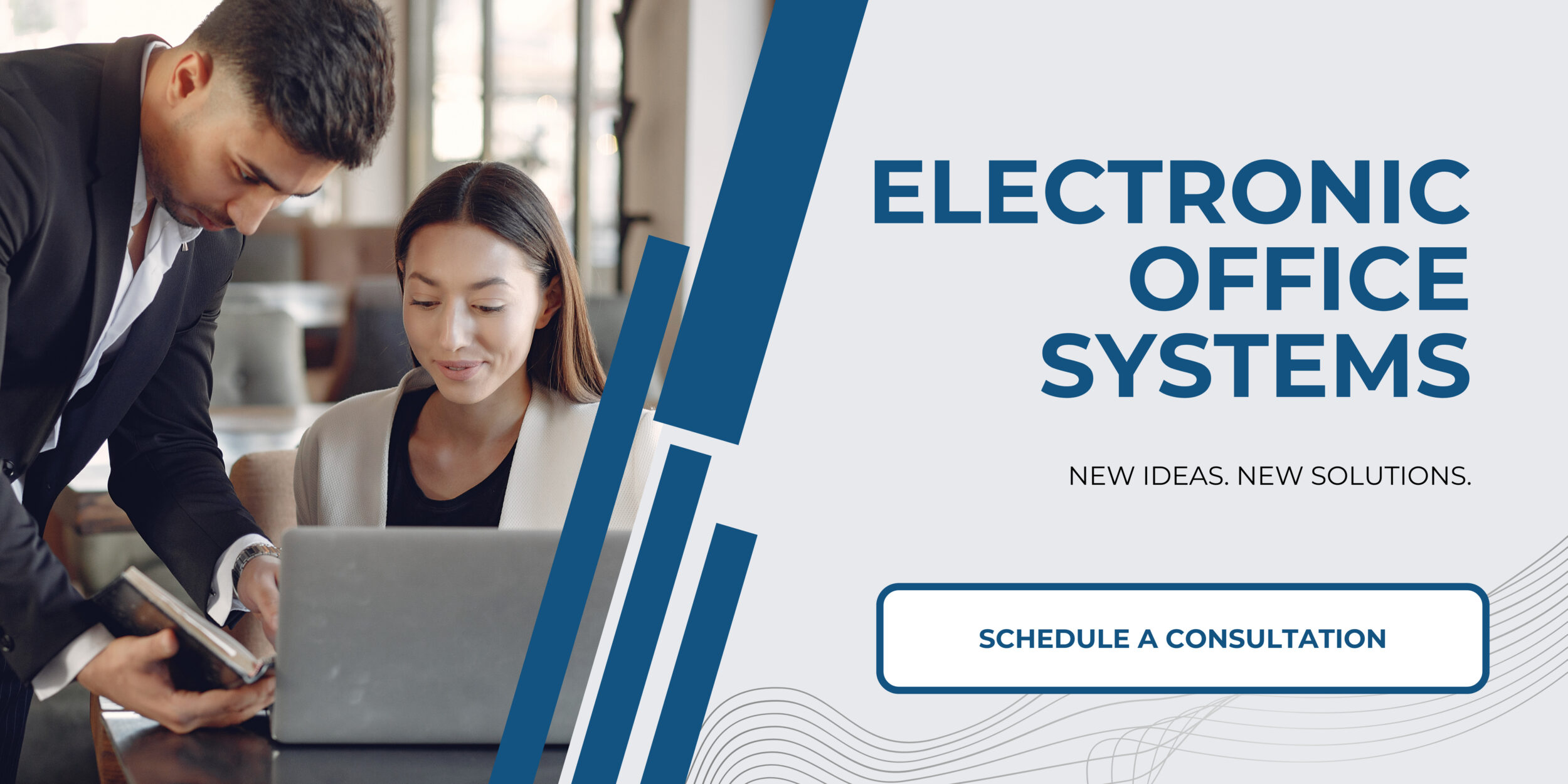
Troubleshooting Common Issues Related to Erasing or Undoing Digital Ink on an Interactive Whiteboard.
When it comes to troubleshooting common issues related to erasing or undoing digital ink on an interactive whiteboard, there are several steps that can be taken. The first step is to review the user manual of the interactive whiteboard to ensure that all of the proper steps have been taken to erase or undo digital ink. This includes confirming that all settings are set correctly and that the correct tools are being used. In addition, it is important to check the ink pen to make sure that it is properly connected and that the ink is flowing correctly.
If these steps do not fix the issue, it may be necessary to do a complete reset of the whiteboard. This can be done by turning off the power and restarting the system. After this is complete, the board should be tested to make sure that the issue has been resolved. If the issue persists, the user may need to contact the manufacturer of the interactive whiteboard for further assistance.
Finally, it is important to make sure that the board is properly maintained. This includes cleaning the board regularly with a soft cloth and keeping the ink pens in good working order. Taking these steps will help to ensure that the interactive whiteboard is operating properly and that digital ink can be used and erased without difficulty.