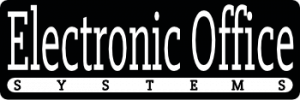Scanners are a useful tool for digitizing physical documents and photographs, allowing users to store and share digital copies of their documents. However, many users are unaware of the fact that the color depth of a scanned image can be adjusted, and how this adjustment affects the file size of the scanned image.
Color depth is a measure of the number of colors that can be used to display an image or video. In the case of scanned images, the color depth is determined by the resolution and bit-depth of the image. The higher the resolution and bit-depth, the more colors the scanner will be able to detect and reproduce, resulting in a larger file size for the scanned image. However, by adjusting the color depth of a scanned image, users can reduce the file size of the scanned image without compromising the quality of the image.
In this article, we will explore how to adjust the color depth of a scanned image, and the impact it has on the file size of the scanned image. We will also discuss the advantages and disadvantages of adjusting the color depth of a scanned image, and provide tips for optimizing the file size of a scanned image. By the end of this article, readers should have a better understanding of how to adjust the color depth of a scanned image and how this adjustment affects the file size of the scanned image.
Understanding Color Depth in Scanners
Color depth is an important concept to understand when using a scanner. It refers to the number of bits that are used to represent the color of a single pixel in a digital image. The higher the number of bits, the more accurate the colors will be and the larger the file size. A scanner with a higher color depth will produce images with more accurate colors, but the resulting file size will be much larger. A scanner with a lower color depth will produce images with less accurate colors, but the resulting file size will be much smaller.
Can color depth be adjusted on scanners? Yes, most scanners allow you to adjust the color depth of a scan. This can be done manually by changing the settings within the scanner software or by selecting a specific color depth option from the scanning window. Adjusting the color depth will have an impact on the file size of a scanned image. For example, if you scan an image with a higher color depth, the resulting file size will be larger than if you had scanned the same image with a lower color depth setting.
How does color depth impact the file size of scanned images? As mentioned above, the higher the color depth, the larger the file size of the scanned image will be. This is because more data is required to capture the full range of colors in the image. A higher color depth typically produces more accurate colors, but the resulting file size will be much larger. On the other hand, a lower color depth will produce images with less accurate colors, but the resulting file size will be much smaller.
In conclusion, color depth can be adjusted on most scanners and this has a direct impact on the file size of the scanned images. A higher color depth will produce images with more accurate colors but the resulting file size will be much larger. A lower color depth will produce images with less accurate colors but the resulting file size will be much smaller. It is important to understand the impact of color depth on file size in order to make the best decision when scanning images.
Methods to Adjust Color Depth on Scanners
Adjusting the color depth on a scanner can be done in a few different ways depending on the scanner. Some scanners will have a built-in feature where you can adjust the color depth of the scan. Other scanners may require the use of a third-party software to adjust the color depth. In either case, adjusting the color depth can be done in a few easy steps.
When adjusting the color depth of a scanner, it’s important to consider the impact it will have on the file size of the scanned images. Generally speaking, higher color depth scans will result in larger file sizes. This is because more data is being captured in the scan, resulting in a larger file size. On the other hand, lower color depth scans will result in smaller file sizes. This is because less data is being captured in the scan, resulting in a smaller file size.
When selecting a color depth for scanning, it’s important to consider the purpose of the scan. For example, if the scanned image is going to be used for a printed document, then a higher color depth scan will be necessary to ensure the colors are accurately displayed in the final product. However, if the scanned image is going to be used for a web page, then a lower color depth scan can be used to reduce the file size of the scanned image.
Ultimately, adjusting the color depth of a scanner can have a significant impact on the file size of the scanned images. Higher color depth scans will result in larger file sizes, while lower color depth scans will result in smaller file sizes. Therefore, it is important to consider the purpose of the scan when selecting a color depth for the scan.
Impact of Color Depth on File Size
The color depth of a scanned image will have a direct impact on the file size of the resulting image. Color depth is the amount of data that is allocated to each pixel in the image. Typically, the higher the color depth of an image, the larger the file size will be. For example, a 24-bit color depth image will have three times the file size of a 8-bit color depth image. This is because the 24-bit image will contain three times the data for each pixel, resulting in a much larger file size.
When scanning images, it is important to be aware of the impact that color depth can have on the file size of the resulting image. If the image is intended to be used in a printed document, a higher color depth may be necessary in order to maintain the quality of the image. On the other hand, if the image is intended for use in a website or other online application, a lower color depth may be preferable in order to reduce the file size and ensure that the image loads quickly.
Many scanners allow the color depth to be adjusted, enabling the user to select the desired color depth for the resulting image. The settings of the scanner can be adjusted to increase or decrease the color depth, allowing the user to determine the file size and quality of the resulting image. By understanding the impact of color depth on file size, users can select the desired color depth for their scanned images and ensure that the resulting file size is suitable for their intended use.
Factors Influencing Color Depth Selection in Scanning
Color depth is an important factor to consider when scanning a document or image. It can have a significant impact on the quality and file size of the output. When selecting a color depth, there are several factors to consider. The most important factor is the type of document or image being scanned. Color depth should be adjusted to match the document or image in order to get the best quality result. For example, a document with a lot of colors will require a higher color depth than a document with fewer colors. Additionally, the desired outcome of the scan should be taken into account. If the image needs to be printed or displayed on a computer screen, a higher color depth will provide a better result.
Can color depth be adjusted on scanners? Yes, color depth can be adjusted on scanners. It can usually be adjusted through the software used for scanning. Depending on the software, the adjustment can be made manually or by selecting a preset setting. The adjustment can also be made by changing the resolution of the scan. The higher the resolution, the higher the color depth and vice versa.
How does color depth adjustment impact the file size of scanned images? Adjusting the color depth of a scan directly impacts the file size of the image. A scan with a higher color depth will produce a larger file size than a scan with a lower color depth. Additionally, the higher the color depth, the more accurate the reproduction of the scanned image. As a result, it is important to select the correct color depth for the document or image being scanned in order to get the best result.
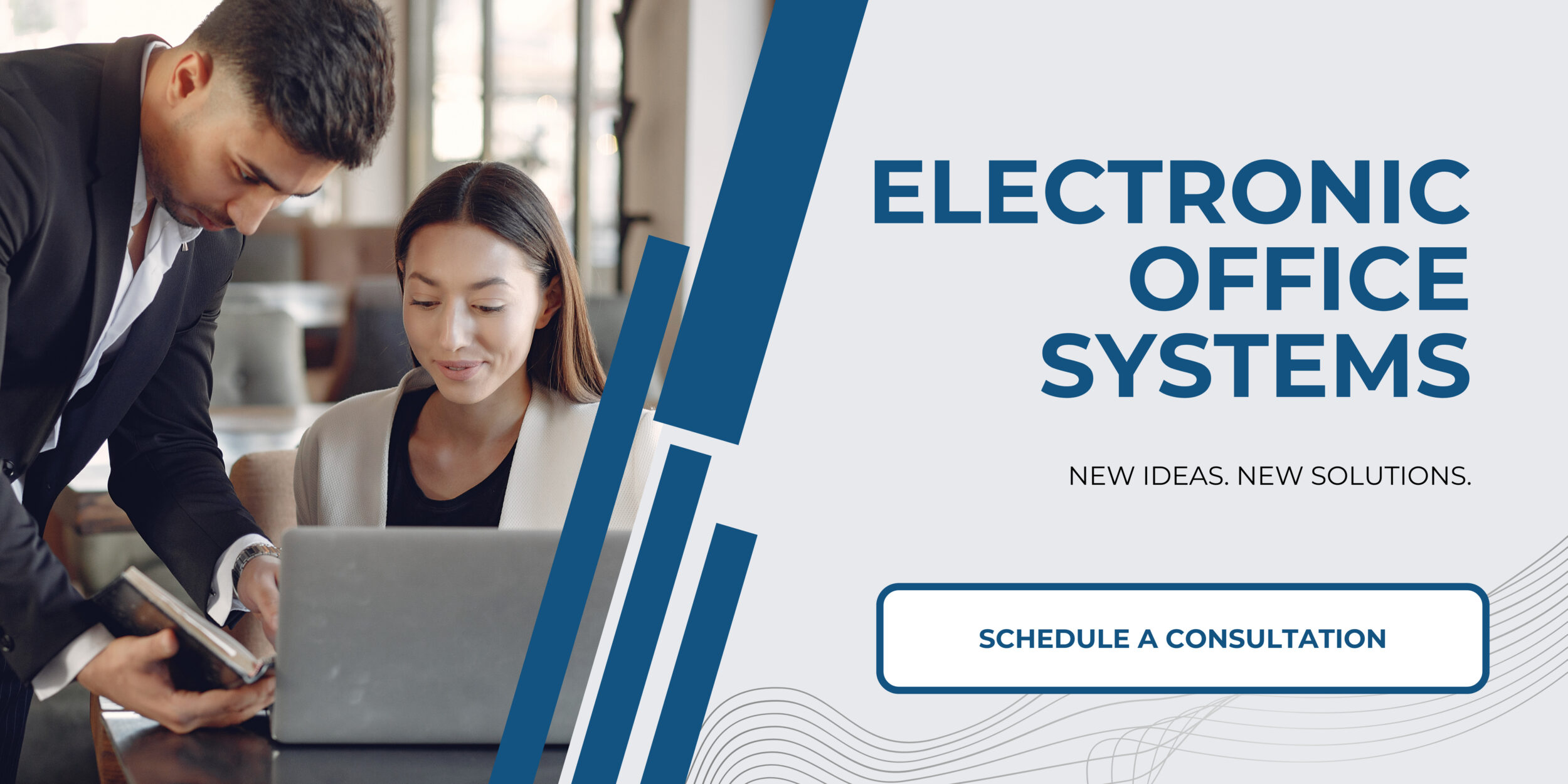
Comparative Analysis: High Color Depth Vs Low Color Depth Scans
Color depth is an important factor to consider when scanning documents. The color depth of a scan refers to the range of colors that can be captured by the scanner, and is measured in bits. Higher color depths can capture more colors, but also require a larger file size. Comparative analysis of high color depth vs low color depth scans can help determine which is best for a particular project.
High color depth scans are ideal for projects that require accuracy and detail, such as artwork or photographs. These scans capture a wider range of colors than low color depth scans, resulting in a more accurate representation of the original document. However, high color depth scans produce larger file sizes, making them unsuitable for projects that require a smaller file size.
Low color depth scans are ideal for projects that require a smaller file size, such as web graphics. These scans capture fewer colors than high color depth scans, resulting in a less accurate representation of the original document, but also a smaller file size. Low color depth scans are not suitable for projects that require accuracy and detail, such as artwork or photographs, as they do not capture the full range of colors.
The choice between high color depth and low color depth scans depends on the particular project. Projects that require accuracy and detail should use high color depth scans, whereas projects that require a smaller file size should use low color depth scans. Can color depth be adjusted on scanners? Yes, color depths can be adjusted on scanners, depending on the particular model. Adjusting color depth on scanners impacts the file size of scanned images, as higher color depths result in larger file sizes and lower color depths result in smaller file sizes.