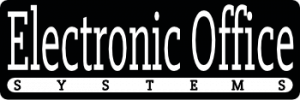Nowadays, printers have become an essential part of everyday life. From printing documents for work to printing out photos from your latest family vacation, printers are used for a variety of purposes. However, despite their importance, printers are not without their faults. Many users commonly encounter a number of printer issues that can be difficult to resolve.
There are a variety of common printer issues that users may encounter. These can range from paper jams to poor quality prints. In addition, users may also experience connection issues, such as not being able to connect to the printer or the printer not responding to commands. Each of these issues can have a number of causes, making it difficult to determine the source of the problem.
Fortunately, there are a number of solutions available for resolving printer issues. Many of these solutions are simple and can be completed with minimal technical knowledge. Additionally, there are a variety of online resources that can provide guidance for resolving common printer issues.
In this article, we will discuss the most common printer issues users encounter, and how they can be resolved. We will cover a variety of topics, including paper jams, connection issues, and poor quality prints. We will also provide easy to follow solutions for each of these printer issues. By the end of this article, you should be able to confidently troubleshoot and resolve your printer issues.
Paper Jam Issues and Solutions
Paper jam issues are one of the most common printer problems that users encounter. When paper gets stuck in the printer, it can cause a lot of frustration and delays. The most common causes of paper jams include paper that is too thick for the printer, too much paper loaded into the printer, or paper that is folded or crumpled. To resolve a paper jam issue, first turn off the printer and unplug it from the power source. Then open the printer cover and remove any pieces of paper that are stuck. Check for any obstructions that may be blocking the paper from passing through the printer. After all paper and obstructions are cleared, carefully close the printer cover and plug the power cord back in. Once the printer has been powered back on, try to print again. If the issue persists, check the printer’s user manual for additional troubleshooting steps.
In some cases, a paper jam issue may be caused by a hardware defect. If a paper jam issue persists after all of the troubleshooting steps have been completed, contact the printer manufacturer for assistance. They may suggest replacing worn or broken parts, or they may suggest a repair.
Faded or Poor Print Quality Troubleshooting
Print quality issues are some of the most common problems encountered by users of printers. Most problems with poor or faded print quality can be attributed to a few different issues. The most common causes are low-quality ink cartridges, incorrect paper settings, and printer settings that are not optimized for the type of printing job being done.
To troubleshoot problems with poor or faded print quality, users should start by ensuring that their printer is set to use the correct paper type and settings for their current printing job. Users should also check that their ink cartridges are full and not running low, as this can cause the printouts to appear faded or smudged. If the ink cartridges are low, users should replace them with new ones.
Next, users should check the printer settings in the print options menu. Depending on the type of job being done, users may need to adjust the printer settings such as paper size, paper type, print resolution, and color. Users can also try printing a test page or a sample document to see if the problem is resolved.
If the printer settings have been adjusted and the issue is still not resolved, then there may be a problem with the printer itself. Users should contact the manufacturer or a customer service representative to request service for their printer.
In conclusion, the most common printer issues users encounter are related to poor or faded print quality and can be resolved by ensuring that the printer settings are correct, that the ink cartridges are full, and that the printer is receiving regular maintenance and service.
Connectivity Problems and Their Fixes
Connectivity is an important factor when it comes to using a printer. If there are any problems with the connection between the printer and the computer, it can prevent the printer from functioning properly. There are several types of connectivity issues that can occur, and a user should familiarize themselves with the most common problems and their fixes.
The first issue is a hardware connection issue. This can be caused by a loose cable, or a malfunctioning port or USB port. To troubleshoot this issue, the user should check the cable connections to ensure they are secure and functioning. If the cable is damaged, it should be replaced. In some cases, a USB port may need to be replaced if it is not functioning properly.
A software connection issue can also occur. This is usually caused by an outdated or corrupt driver. To resolve this issue, the user should update the driver to the latest version or reinstall it. If the issue persists, the user should contact the manufacturer for assistance.
Another common connectivity issue is the network connection. If the printer is connected to a network, the problem could be caused by a firewall, incorrect settings, or a slow connection. To fix this issue, the user should check the firewall settings and make sure the printer is properly configured on the network. If the connection is slow, it should be checked for any hardware or software problems.
Finally, printer compatibility can be a problem. If the printer is not compatible with the computer or operating system, it can cause connectivity issues. To resolve this issue, the user should check the printer’s compatibility list and make sure the printer is compatible with the computer and operating system.
In general, connectivity issues can be resolved by checking the cable connections, updating or reinstalling the driver, checking the firewall settings, and ensuring the printer is compatible with the computer and operating system. If the issue persists, the user should contact the manufacturer for assistance.
Slow Printing Speed Problems and Solutions
Slow printing speed is a common issue with printers and it can be caused by a variety of factors. The most common reasons for slow printing speeds are outdated firmware, clogged print heads, and insufficient RAM or memory. To resolve this issue, users should first check to make sure their printer firmware is up-to-date. If the firmware is outdated, they should download the latest version from the manufacturer’s website and install it on their printer. If the firmware is already up-to-date, they should check to make sure the print heads are not clogged. If the print heads are clogged, they should clean them with a lint-free cloth.
In some cases, the slow printing speed can be caused by insufficient RAM or memory. If this is the case, users should upgrade their printer’s RAM or memory. This can usually be done by purchasing additional RAM or memory modules from the manufacturer. Once the RAM or memory has been upgraded, the printer should be able to print significantly faster.
Finally, users should check to make sure their printer drivers are up-to-date. Outdated printer drivers can cause slow printing speeds, so users should always make sure they are using the latest version. If the drivers are outdated, users should download and install the latest version from the manufacturer’s website.
By following the steps listed above, users should be able to resolve most slow printing speed issues. If the issue persists, users should contact the printer manufacturer for additional assistance.
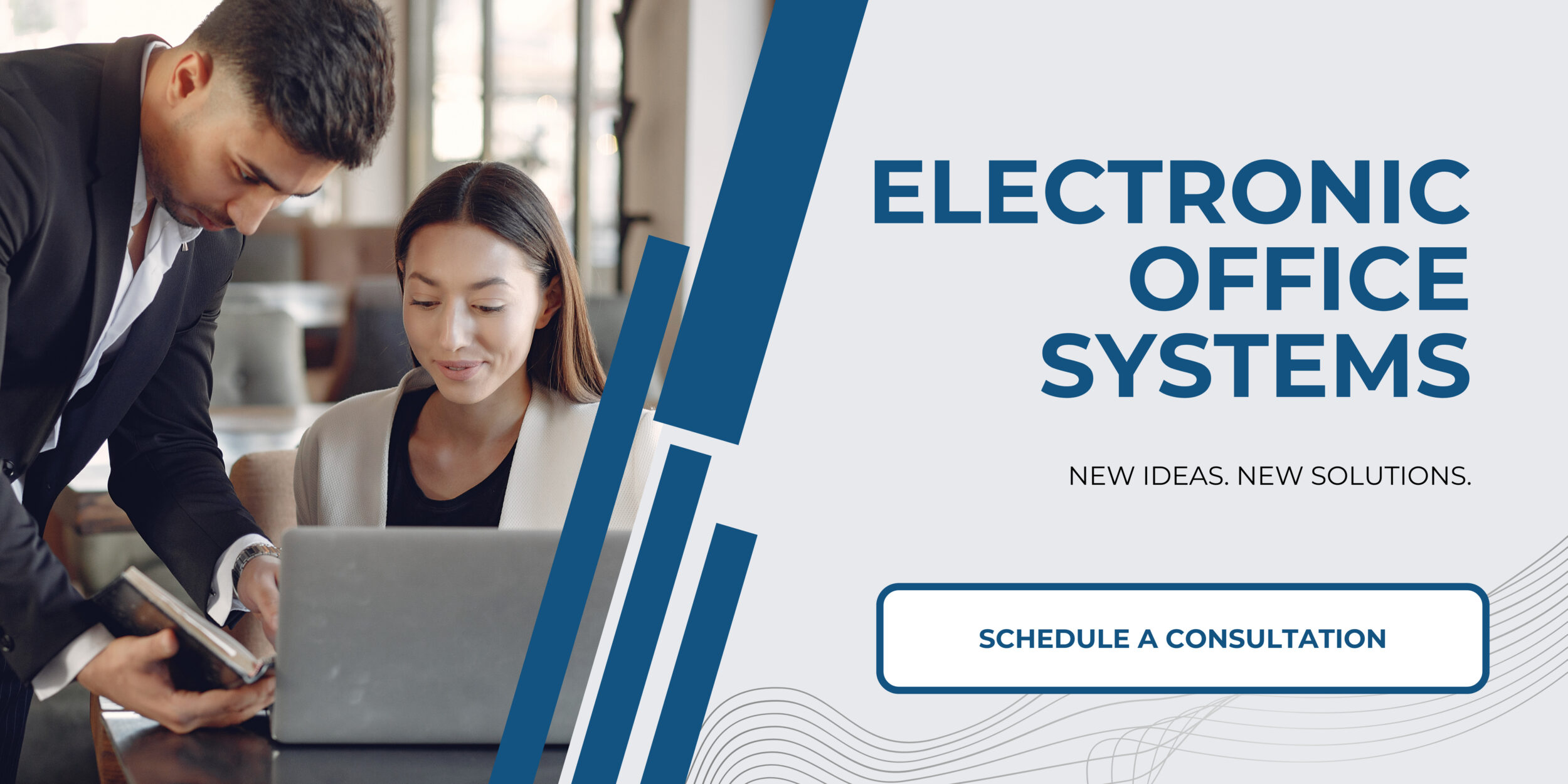
Issues with Printer Driver Updates and Resolutions
Printer drivers are pieces of software that allow communication between a computer and a printer. It is important to keep printer drivers up to date in order to ensure that the printer is functioning properly and can produce the best print quality. In some cases, outdated drivers can cause a variety of issues, including poor print quality, slow printing speed, and connectivity problems.
One of the most common printer issues users encounter is a driver that is out of date or incompatible with the computer’s operating system. This can result in errors or poor printing quality. To resolve this issue, users should install the most up-to-date printer driver from the printer manufacturer’s website. Alternatively, users can use a driver update tool to scan for updates and install the appropriate driver.
In some cases, updating a printer driver can cause compatibility issues with the computer’s operating system. This can result in errors or the printer not functioning correctly. To resolve this issue, users should uninstall the old driver and then download and install the appropriate driver from the printer manufacturer’s website. Additionally, users should make sure to update their operating system if necessary.
Finally, users should check for any firmware or software updates from the printer manufacturer. In some cases, these updates can improve the printer’s performance or fix any issues that have arisen. Users should also make sure that their printer is connected to the same network as the computer, as this will allow the printer to receive any necessary updates.
In summary, printer driver updates can help ensure that the printer is functioning properly and printing the best quality prints. Users should regularly check for updates and install them as necessary. Additionally, users should make sure their operating system is up to date and that their printer is connected to the same network as the computer.