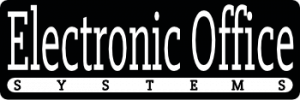For anyone who has ever had to use a scanner for a large-scale project, the task of scanning can be a nightmare. Not only can it take a long time to acquire the images, but it can also be costly in terms of time and resources. Fortunately, there are ways to optimize the scanning speed when using TWAIN drivers with a scanner. TWAIN is a software interface, developed in 1992, that allows applications to communicate with scanners and other imaging devices. By taking advantage of this technology, you can increase the speed and efficiency of your scanning process.
This article will explore the different ways to optimize the scanning speed when using TWAIN drivers with a scanner. We will discuss the importance of selecting the right TWAIN driver for your scanner, as well as the best methods for configuring the scanner settings. Additionally, we will discuss how to troubleshoot any issues that may arise while using the TWAIN driver and scanner. By following these steps, you can maximize the speed of your scanning process and ensure that you get the best results possible.
Understanding TWAIN Driver Functionality and Settings
Understanding the functionality of TWAIN drivers is essential for optimizing scanning speed. TWAIN drivers are responsible for communicating between the scanner and the computer, and they can be configured to change the scanning speed. For example, increasing the resolution of the scan can slow down the scanning speed, so it is important to understand which settings are best for a particular task. Additionally, the settings can be adjusted to fit the needs of a particular scanning job and the TWAIN driver should be updated regularly to ensure the most up-to-date features are available.
Another way to optimize scanning speed when using TWAIN drivers is to set the driver to automatically detect the document size and orientation. This can save time and effort, since the document does not need to be manually adjusted before scanning. Additionally, the driver should be set to scan in black and white. This will result in faster scanning speeds, since no color information needs to be processed.
Finally, it is also important to consider the software and hardware compatibility when using a TWAIN driver. If the scanner is not compatible with the software, it may be necessary to upgrade or replace the hardware in order to achieve the best scanning speeds. Additionally, some scanners require specific TWAIN drivers in order to function properly and these should be updated regularly to ensure optimal performance. By understanding the functionality of the driver and taking into account the hardware and software compatibility, it is possible to maximize the scanning speed when using a TWAIN driver.
Selection of Right Resolution and Color Depth
When using TWAIN drivers with a scanner, selecting the right resolution and color depth is a key factor in optimizing scanning speed. The resolution of the scan is determined by the number of pixels used to capture the image, while the color depth is determined by the number of bits used to capture the color information. A higher resolution or color depth will result in a larger file size and a longer scanning time. Therefore, it is important to select a resolution and color depth that is appropriate for the application and the quality of the image required.
For most applications, a resolution between 150 and 300 dpi is suitable, and a color depth of 8 bits per channel will produce good color quality. Higher resolutions should only be used when necessary, as the additional detail will require additional processing time. Similarly, higher color depths should only be used when the application requires it.
The TWAIN driver can also be configured to enable various scanning features or enhancements, such as deskew, auto-crop, or background removal. Enabling these scanning features can help to improve the quality of the image, but can also increase the time required to complete the scan. Therefore, it is important to select the right combination of features and settings to ensure that the scan is completed in an efficient manner.
In order to optimize scanning speed with TWAIN drivers, it is important to select the right resolution and color depth, as well as enable the appropriate scanning features and settings. This will ensure that the image is captured quickly and accurately, and that the file size is kept to a minimum.
Utilizing Scanning Features and Enhancements
Utilizing the scanning features and enhancements available with a TWAIN driver can help maximize the scanning speed of a scanner. Features such as document edge detection, auto-cropping, and blank page removal can save time during the scanning process. Additionally, features such as image enhancement can improve the quality of the scanned image. Utilizing these features can help to optimize the scanning speed of a scanner.
Advanced features such as duplex scanning can also be enabled through a TWAIN driver. Duplex scanning allows a scanner to scan both sides of a page simultaneously. This can significantly reduce the time required to scan a document, as well as reduce the amount of time needed for post-processing. Additionally, duplex scanning can also help to reduce the amount of paper used during the scanning process.
Finally, utilizing the scanning features and enhancements available with a TWAIN driver can also help to improve the accuracy of scans. Scanning features such as auto-cropping, de-skewing, and auto-rotation can help to ensure that all documents are accurately scanned. This can help to reduce the amount of time required to manually check documents for accuracy.
In conclusion, utilizing the scanning features and enhancements available with a TWAIN driver can help to optimize the scanning speed and accuracy of a scanner. Features such as document edge detection, auto-cropping, blank page removal, and image enhancement can help to improve scanning speed. Additionally, features such as duplex scanning and auto-rotation can help to improve scan accuracy. Utilizing these features can help to maximize the efficiency of a scanner.
Handling Software and Hardware Compatibility
Ensuring compatibility between the software and hardware components of a scanner is an important task for optimizing scanning speed. It is important to ensure that the scanner and the TWAIN driver are compatible with the computer system and other software applications that are being used. Additionally, the TWAIN driver should be able to recognize the capabilities of the scanner and the computer system. This will allow the scanner to take advantage of the computer system’s hardware and software capabilities and increase scanning speed.
It is important to make sure that the TWAIN driver is up-to-date. This will ensure the best performance from the scanner and help to prevent any compatibility issues. Additionally, any software applications that are used with the scanner should also be updated to ensure compatibility.
Finally, it is important to understand the limitations of the scanner and TWAIN driver and adjust the settings accordingly. For example, if the scanner has a maximum resolution of 600 dpi, then the settings should not be set to a higher resolution as this will not improve the scanning speed and may actually slow it down. By understanding the limits of the scanner and adjusting the settings accordingly, it is possible to achieve optimal scanning speed.
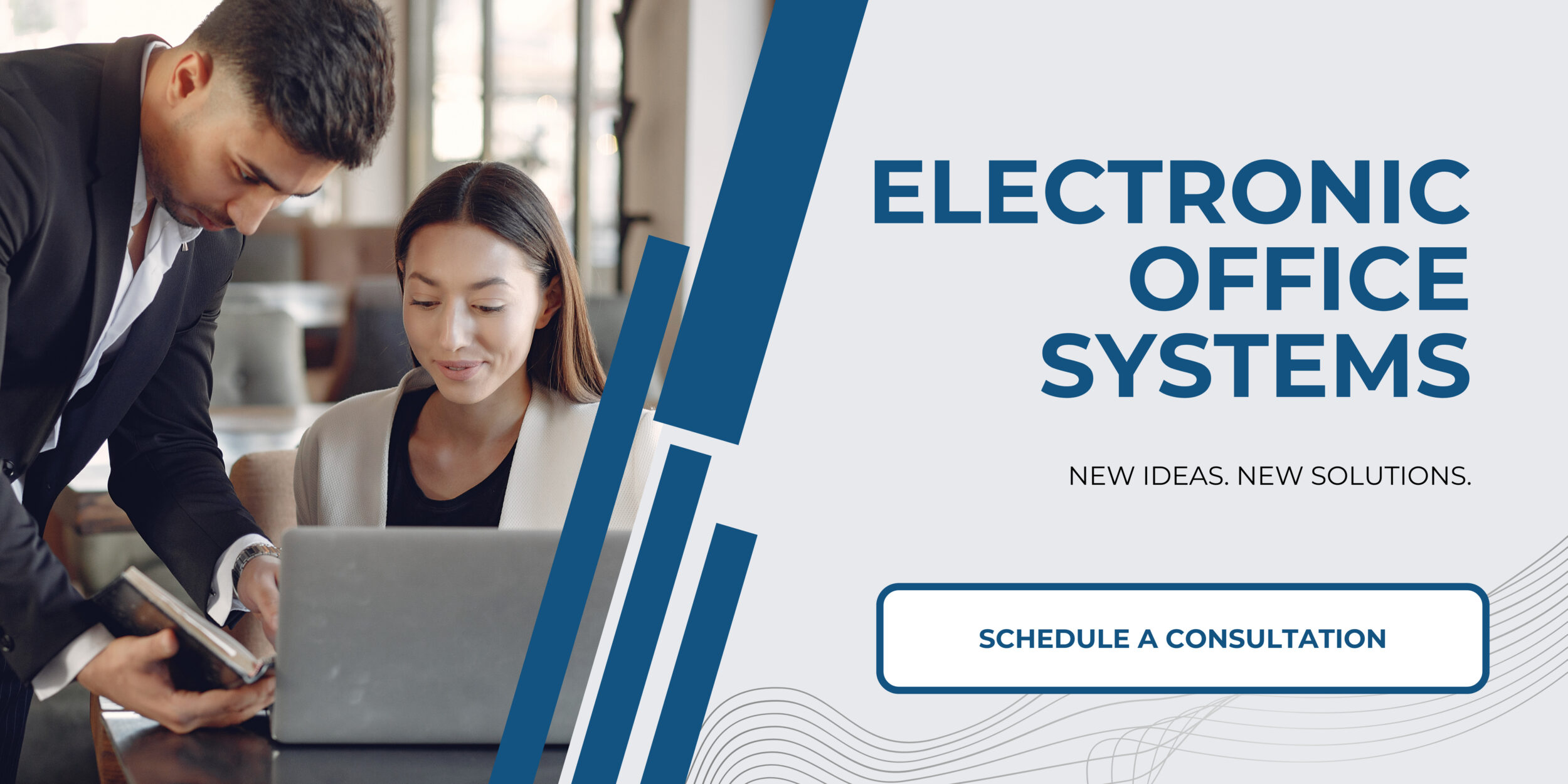
Maintenance and Upgradation of Scanner and TWAIN Drivers
Maintenance and up gradation of scanner and TWAIN drivers is an important step to optimize scanning speed. It is important to keep the drivers up-to-date so that they can take full advantage of the latest features and bug fixes. If the drivers are outdated, the scanner may not be able to work properly, resulting in slow scanning speeds. It is also important to regularly check for software and hardware compatibility issues and make sure that the drivers are compatible with the operating system and other hardware components.
In addition, regular maintenance and up gradation of the scanner and TWAIN drivers is also important to ensure that the scanner is functioning optimally. This includes cleaning the scanner, checking for dust and debris, and performing regular scans to check for any issues. It is also important to keep the drivers updated with the latest versions in order to take advantage of new features and bug fixes.
In order to optimize scanning speed when using TWAIN drivers with a scanner, it is important to keep the drivers up to date and to regularly check for any compatibility issues. It is also important to regularly clean the scanner and perform regular scans to check for any issues. Finally, it is important to keep the drivers updated with the latest versions in order to take advantage of new features and bug fixes.