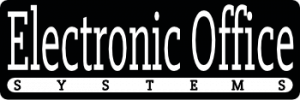Scanning technology has become an integral part of everyday life, from personal documents to business communications. While technology continues to evolve, the software that drives the scanning process remains largely the same. TWAIN drivers are the most common protocol used for scanning documents, and they provide users with a range of options in terms of scanning resolutions. In this article, we will discuss the typical scanning resolutions supported by TWAIN drivers, and how they can affect the output.
Scanning resolutions refer to the number of pixels in an image, and they are measured in dots per inch (DPI). The higher the DPI, the higher the resolution and the greater the detail in the output. A high resolution scan will produce a clear, sharp image, while lower resolutions will result in a blurrier, less detailed output. TWAIN drivers provide users with a range of scanning resolutions, from basic 72dpi up to a maximum of 600dpi.
The scanning resolution chosen for a particular document can have a major impact on the output. Low resolution scans can be used for basic tasks such as archiving, while higher resolutions are more suitable for professional printing. It is important to choose the right resolution for the job, as too low a resolution can result in a blurry, distorted image, and too high a resolution can make the output take longer to process and require more storage space.
In conclusion, TWAIN drivers provide users with a range of scanning resolutions, from basic 72dpi up to a maximum of 600dpi. The resolution chosen for a particular document can have a major impact on the output, and it is important to choose the right one for the job. In this article, we have discussed the typical scanning resolutions supported by TWAIN drivers, and how they can affect the output.
Overview of TWAIN Drivers and their Role in Scanning
TWAIN drivers are computer programs that allow a computer to communicate with a scanner. By utilizing a TWAIN driver, a user can scan an image or document, save it on the computer, and then adjust settings such as resolution, brightness, and contrast for the scanned item. TWAIN drivers are compatible with most scanners on the market and provide an easy and efficient way to scan and store images.
When scanning with a TWAIN driver, the user has the ability to select a scanning resolution. Scanning resolution refers to the number of dots per inch (DPI) that are used to capture the image. The higher the DPI, the higher the quality of the scanned image will be. The typical scanning resolutions supported by TWAIN drivers range from 75 DPI to 2400 DPI.
The scanning resolution that is chosen will affect the quality of the output. For example, if a lower resolution is selected, the output will be lower quality, and if a higher resolution is selected, the output will be higher quality. Additionally, the scanning resolution chosen will also affect the file size and storage of the scanned image. Generally, the higher the resolution, the larger the file size will be, and thus, more storage will be required.
In conclusion, TWAIN drivers are essential for scanning images and documents. They allow a user to select a scanning resolution, which will affect the quality of the output and the file size and storage requirements. The typical scanning resolutions supported by TWAIN drivers range from 75 DPI to 2400 DPI.
Specific Scanning Resolutions Supported by TWAIN Drivers
TWAIN drivers are the software responsible for establishing the communication between the computer and the scanner. They provide the interface for the user to control the scanner and to set the scanning resolution. The scanning resolution is the number of pixels per inch (ppi) that the scanner optically captures and is a critical factor in determining the quality of the scanned image. The TWAIN driver is responsible for supporting a range of scanning resolutions, which can have a significant effect on the output of the scanned image.
The typical scanning resolutions supported by TWAIN drivers are 75, 100, 150, 200, 300, 400, and 600 ppi. The higher the scanning resolution, the more details that can be captured by the scanner, which can result in a higher quality image. However, higher resolutions also mean that the scanned file size will be larger, which can affect the storage requirements for the image. For example, a 600 ppi scan will produce a larger file size than a 400 ppi scan.
The scanning resolution chosen will depend on the user’s individual needs and requirements. For example, a lower resolution of 75 ppi may be sufficient for a document that only needs to be printed or viewed on a computer monitor. However, a higher resolution of 600 ppi may be necessary for a document that needs to be printed on a high-resolution printer. The selection of the appropriate scanning resolution is important for achieving the desired results and ensuring the scanned image meets the user’s needs.
Therefore, TWAIN drivers play an important role in scanning by providing the interface for setting the scanning resolution. The range of scanning resolutions supported by TWAIN drivers can affect the output of the scanned image, and the selection of the appropriate scanning resolution is important for achieving the desired results.
Comparison between Different Scanning Resolutions
Scanning resolutions are an important consideration when selecting a TWAIN driver for a scanner. Scanning resolutions are measured in dots per inch (DPI) and indicate the level of detail that a scanner can capture. The higher the number of dots per inch, the higher the level of detail that can be captured. TWAIN drivers typically support a range of scanning resolutions, from 200 DPI up to 1200 DPI or higher.
When comparing different scanning resolutions, it is important to consider the type of image that is being scanned and how it will be used. For example, if the image is being used for print purposes, higher resolutions will provide a higher level of detail and clarity. On the other hand, if the image is being used for web or digital purposes, lower resolutions may be sufficient.
When selecting a scanning resolution, it is also important to consider the size of the image and the file size that it will create. Scans at higher resolutions will result in larger file sizes, which can be an issue when dealing with large images. Lower resolutions will create smaller file sizes, but will also result in lower levels of detail and clarity.
In summary, the selection of a scanning resolution for a TWAIN driver should be based on the type of image that is being scanned, how it will be used, and the size of the image and the file size that it will create. Higher resolutions will provide higher levels of detail and clarity, but may also result in larger file sizes. Lower resolutions will create smaller file sizes, but may also result in lower levels of detail and clarity.
Influence of Scanning Resolutions on Image Quality
The scanning resolution of an image affects its output quality and size. TWAIN drivers support a variety of scanning resolutions, ranging from 75 dpi to 4800 dpi. These resolutions are measured in dots per inch (dpi), which refers to the number of dots that make up a single inch of the image. The higher the dpi, the higher the resolution and the better the quality of the output image. Lower dpi settings are used when scanning documents for text recognition, while higher dpi settings are used for photos and other images.
The type of scanning resolution used will depend on the purpose of the image. For example, if an image is intended to be printed, then a higher dpi setting should be used to ensure the best possible output quality. However, if an image is intended for digital viewing only, then a lower dpi setting may be used to reduce the file size and save on storage space.
In addition to resolution, other factors such as color depth and bit depth can also affect the image quality. Color depth is the number of colors that can be displayed in an image, while bit depth is the amount of data used to represent each color. Both of these factors can be adjusted with TWAIN drivers, allowing users to fine-tune the output image quality.
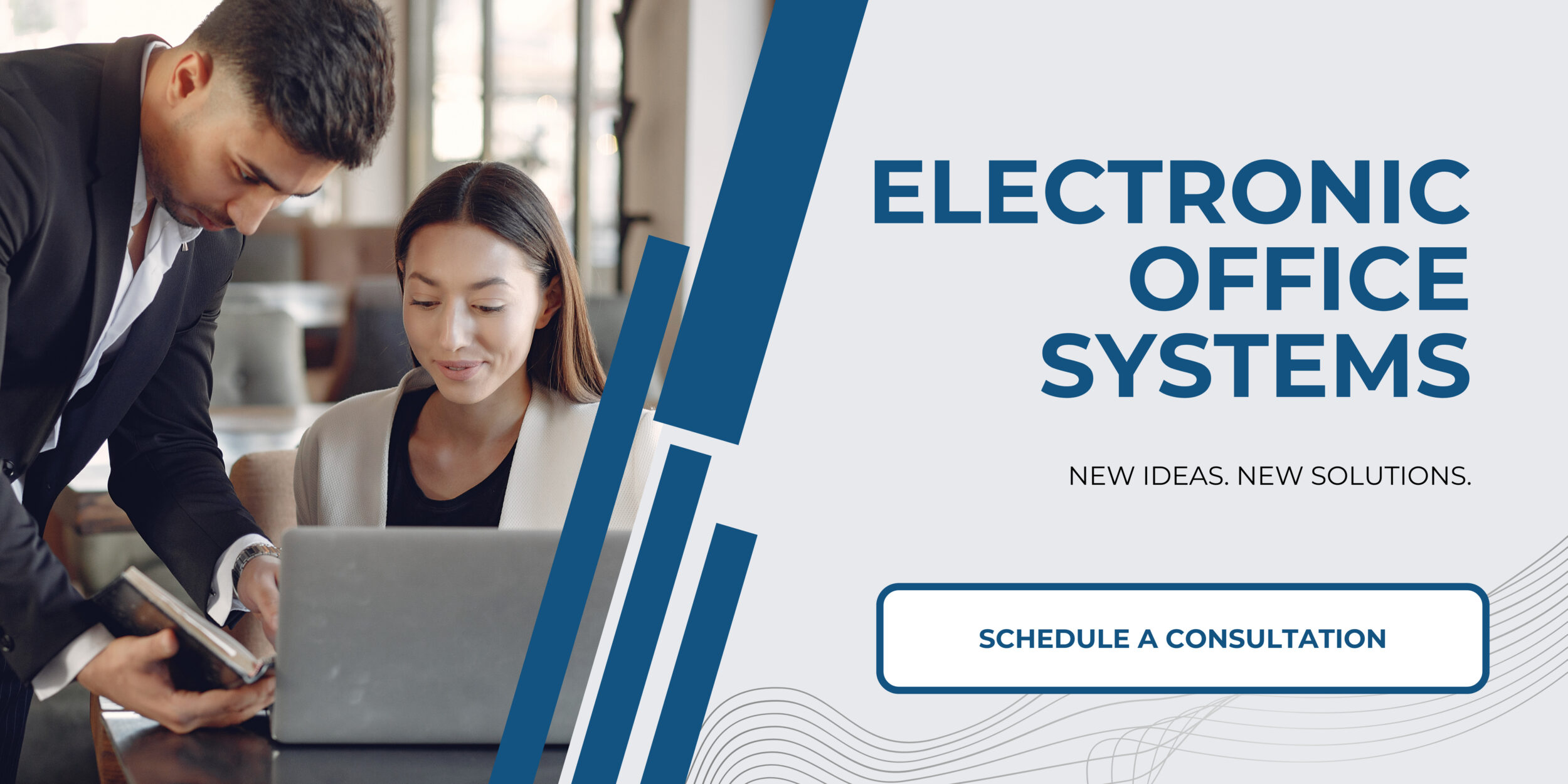
Effects of Scanning Resolutions on File Size and Storage
The scanning resolution of a TWAIN driver will have a direct effect on the file size and storage of the resulting scanned image. Higher scanning resolutions will result in a higher resolution image, which will lead to an increase in the file size. This can be beneficial when trying to capture detailed images, but can result in larger files that require more storage space. On the other hand, lower scanning resolutions will result in a lower resolution image, resulting in a smaller file size, but can also lead to a decrease in image quality.
Typically, TWAIN drivers will support a range of scanning resolutions, from as low as 75 dpi to as high as 600 dpi. Dots per inch (dpi) is the measure of resolution used to determine the quality of the scanned output. The higher the dpi, the more details are captured in the scanned image, resulting in a larger file size. In contrast, the lower the dpi, the fewer details are captured, resulting in a smaller file size.
When selecting a scanning resolution, it is important to consider the purpose of the scanned image. If the image only needs to be used for basic purposes, such as web pages or email attachments, then a lower resolution such as 75 dpi may be sufficient. However, if the image needs to be printed or used in a high-quality application, then a higher resolution such as 300 dpi or 600 dpi may be required. It is important to note that higher resolutions will require more storage space, so it is important to consider the amount of storage available.
In summary, TWAIN drivers will typically support a range of scanning resolutions from as low as 75 dpi to as high as 600 dpi. The scanning resolution chosen will affect the file size and storage requirements of the resulting scanned image, with higher resolutions resulting in larger files. It is important to consider the purpose of the scanned image when selecting a resolution, as higher resolutions will require more storage space.