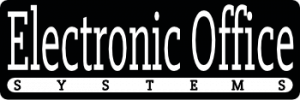Automatic Document Feeders (ADF) are a common and useful tool in offices and homes. They provide a convenient and efficient way to scan multiple documents quickly and accurately. However, misfeeds and paper jams can occur during scanning, causing delays and frustration. It is important to know how to troubleshoot these issues to minimize disruption and maintain a productive workflow.
In this article, we will discuss how to troubleshoot common issues related to ADF. We will examine the different types of misfeeds and paper jams, how to identify the cause, and the steps you can take to resolve the issue. We will also look at how to prevent misfeeds and paper jams from occurring in the first place. By following these steps, you can ensure that your ADF is running smoothly and efficiently.
Identifying Common ADF Issues
ADF, or Automatic Document Feeder, is a technology used to quickly and efficiently scan multiple documents at once. It is a popular choice for businesses that need to scan hundreds of pages of documents on a daily basis. However, like any technology, ADF can have its issues. Common problems experienced with ADF scanners include misfeeds, paper jams, and error messages.
Misfeeds occur when paper does not properly feed through the scanner, usually due to a document being slightly crooked or off-center. Paper jams, on the other hand, occur when the paper is stuck in the scanner and cannot move through. Error messages are often displayed when the scanner is having difficulty with the document, such as when it is too thick or too thin.
Troubleshooting these issues is essential for keeping an ADF scanner working at optimal performance. In order to troubleshoot misfeeds, it is important to check that the documents are properly aligned and inserted in the scanner. If the documents are crooked or off-center, they may not feed properly and cause misfeeds. For paper jams, it is important to inspect the scanner for any debris or paper stuck in the feeder. Finally, for error messages, it is important to check the document specifications to ensure that the document is within the scanner’s capabilities.
Overall, it is important to identify and troubleshoot common ADF issues in order to keep the scanner working correctly and efficiently. By understanding the common issues and strategies for troubleshooting them, businesses can ensure that their ADF scanner is working at its best.
Strategies for Troubleshooting Misfeeds
Misfeeds are one of the most common issues with Automatic Document Feeders (ADF). A misfeed occurs when the documents loaded into the ADF do not feed properly and as a result, the scan job is disrupted. As a result of the disruption, the job may need to be restarted, which can be time consuming. In order to prevent misfeeds, it is important to understand the strategies for troubleshooting them.
The first step in troubleshooting misfeeds is to identify the source of the misfeed. This can be done by examining the document itself for torn or wrinkled edges, as well as examining the ADF for debris or obstructions. If the cause of the misfeed is identified, it should be addressed immediately. If the cause cannot be identified, a thorough cleaning of the ADF should be performed.
The second step in troubleshooting misfeeds is to verify that the document is correctly loaded into the ADF. This includes ensuring that the document is properly aligned, that the document is not crooked, and that the document is not too thick or thin. Additionally, it is important to ensure that the document is not stuck together, as this can cause a misfeed.
The third step in troubleshooting misfeeds is to ensure that the ADF is properly adjusted. This includes adjusting the paper guides, the rollers, and the pick rollers. Additionally, the ADF should be periodically calibrated to ensure that the document feeds properly.
Finally, it is important to ensure that the ADF is properly maintained. This includes routinely cleaning the ADF, which should be done with a soft, lint-free cloth. Additionally, the ADF should be properly lubricated with a white lithium grease lubricant.
By following these strategies, it is possible to troubleshoot misfeeds and resolve common ADF issues.
Methods for Fixing Paper Jams in ADF Scanning
Paper jams are a common issue when using an Automatic Document Feeder (ADF) for scanning. Generally, the issue is caused by improper document loading, incorrect paper size, or too many pages loaded at once. To troubleshoot paper jam issues in ADF scanning, it is important to identify the root cause of the problem and address it accordingly.
The first step in fixing paper jams in ADF scanning is to identify the source of the jam. This can include examining the paper path, checking the paper tray, and inspecting the pieces of paper that are stuck in the machine. Once the source of the jam is identified, it is important to take the appropriate steps to remove and reset the paper. If the jam is caused by a piece of paper that is stuck between the rollers, a cleaning swab can be used to gently remove the paper. If the jam is caused by a piece of paper that is too thick or too small for the scanner, the paper should be removed and replaced with paper that is the correct size.
In some cases, a paper jam may be caused by the internal mechanisms of the scanner not functioning properly. If this is the case, the scanner should be serviced by a professional technician who can identify and repair any underlying issues with the scanner. Additionally, if the jam is caused by an improper document loading, it is important to review the user’s manual and make sure that all documents are loaded correctly.
Finally, it is important to ensure that the ADF is regularly maintained to prevent paper jams. This includes regularly cleaning the rollers and paper paths, ensuring that the paper tray is filled correctly, and inspecting the scanner for any signs of wear or damage. By regularly maintaining the ADF, users can ensure that it is working properly and can help prevent paper jams in the future.
Proper Maintenance for Preventing ADF Problems
Proper maintenance is the key to preventing ADF problems from occurring. Regular cleaning of the ADF rollers and transport paths is essential to ensure documents feed correctly and reliably. Also, it is important to check for any foreign objects that may have become lodged in the ADF unit and remove them. In addition, the ADF unit should be calibrated periodically to ensure optimum performance. Lastly, the ADF unit should be checked for any signs of wear or damage that may be impacting its operation.
When it comes to troubleshooting misfeeds or paper jams during scanning, it is important to first identify the source of the issue. If the issue is due to a misfeed or paper jam, then it is necessary to remove the document from the ADF unit and clear any obstructions that may be causing the misfeed or paper jam. The next step is to check the condition of the ADF rollers and transport paths and clean them if necessary. Additionally, it is important to ensure that the document is properly aligned within the ADF unit and that the settings of the ADF unit are correct. Finally, it is important to check for any foreign objects that may have become lodged in the ADF unit and remove them.
By following these troubleshooting steps and regularly maintaining the ADF unit, it is possible to significantly reduce the chances of misfeeds or paper jams occurring during scanning.
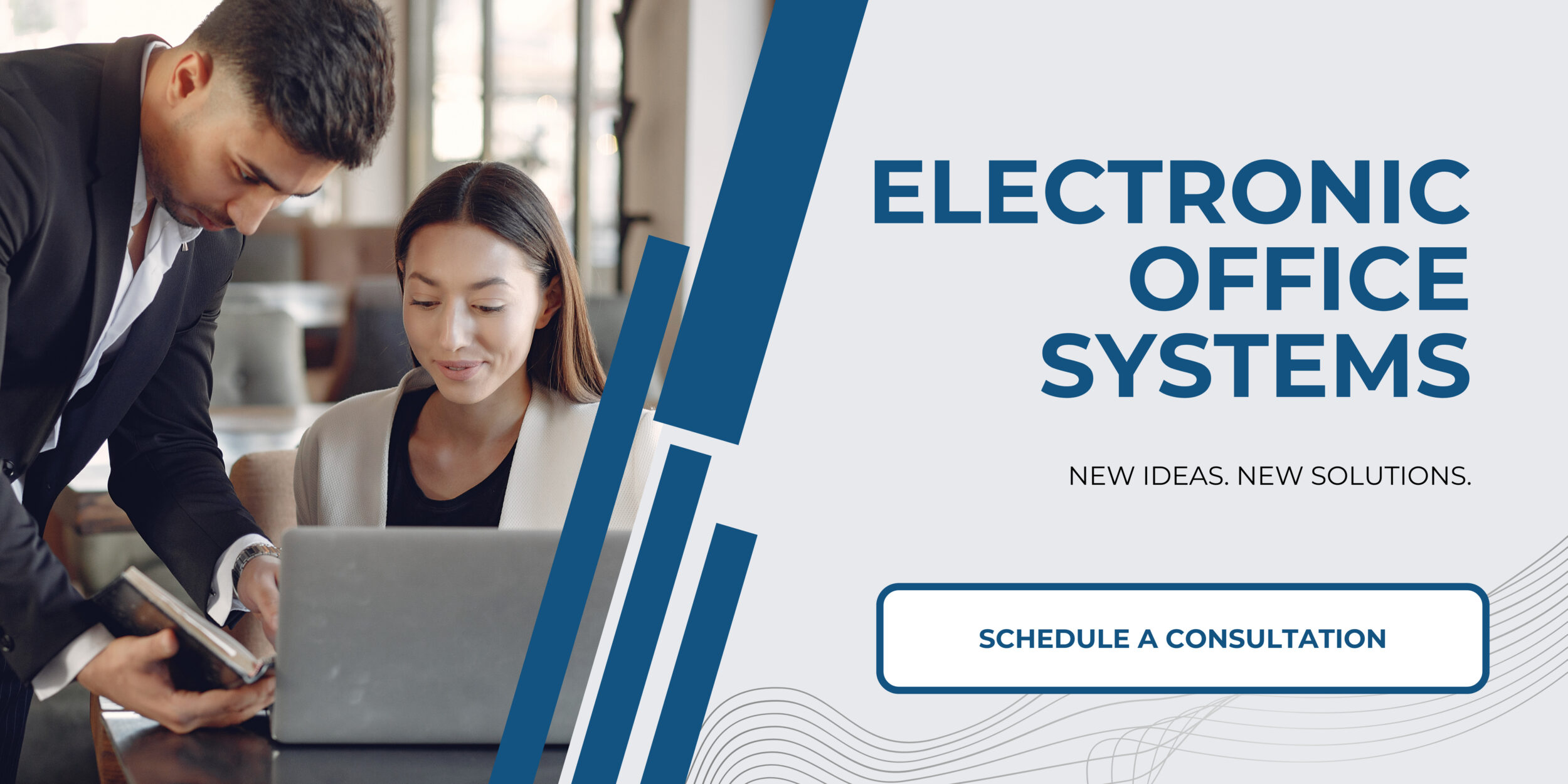
Understanding and Resolving Error Messages Related to ADF Scanning
Error messages related to ADF scanning can be the most frustrating issues to contend with. When an error is encountered, it is important to take the time to identify the source of the issue and determine how to resolve it. In order to understand and resolve errors related to ADF scanning, it is necessary to first identify any potential sources of the error. Common sources of error messages include hardware issues such as a misaligned or defective ADF scanner, software issues such as incorrect settings or outdated drivers, and user error such as failing to properly prepare the document for scanning. After the source of the error has been identified, the issue can be resolved by making the necessary corrections.
Troubleshooting misfeeds is one of the most common issues that can arise when using an ADF scanner. When attempting to troubleshoot misfeeds, it is important to check the ADF scanner itself for any physical obstructions. If the ADF scanner is blocked, it will prevent documents from properly entering the device. Additionally, it is important to check the document itself to ensure that it is properly prepared for scanning. Documents should be placed in the ADF with the correct orientation, and any staples, paper clips, or other objects should be removed prior to scanning. Additionally, it is important to ensure that the settings in the scanning software are correct and that the appropriate drivers are installed and up to date.
Paper jams can also be a common issue when using an ADF scanner. To prevent paper jams, it is important to make sure that the ADF scanner is properly maintained and cleaned on a regular basis. Dust and debris can accumulate inside the device, and can cause the documents to become stuck. Additionally, any worn or defective parts should be replaced in order to prevent misfeeds and paper jams. Finally, it is important to ensure that the document feeder is properly adjusted and calibrated, and that all settings in the scanning software are correct.
Understanding and resolving error messages related to ADF scanning can be challenging, but by taking the time to identify the source of the issue and making the necessary corrections, most issues can be resolved. Additionally, proper maintenance and calibration of the ADF scanner can help to prevent issues from arising in the future.