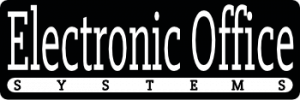Commercial laser printers are a powerful and cost-effective tool for businesses of all sizes. They provide businesses with the ability to produce high-quality prints quickly and efficiently. However, like any other piece of technology, laser printers can sometimes experience issues, such as paper jams or print quality problems. While it can be frustrating to deal with these issues, fortunately they can usually be resolved fairly quickly. In this article, we’ll explain how users can troubleshoot common issues with commercial laser printers, such as paper jams or print quality problems.
We’ll start by discussing some of the most common issues that can occur with commercial laser printers, including paper jams and poor print quality. We’ll then explain how to identify the cause of the issue and how to troubleshoot it. We’ll also look at some of the common causes of these issues and some tips for preventing them in the future. Finally, we’ll discuss when to contact a professional to help with more serious problems. With this information, users should be able to quickly and easily troubleshoot most common issues with their commercial laser printers.
Understanding The Structure and Function of Commercial Laser Printers
Commercial laser printers are a type of printer that uses a laser beam to transfer an image onto paper. This type of printer produces high-quality prints and has become the industry standard in many offices and businesses. The basic structure of a commercial laser printer consists of a toner, a photo conductor, and an imaging drum. The toner is a powder material that is used to transfer the image onto paper. The photo conductor is a belt that is used to transfer the laser beam to the imaging drum. The imaging drum is a cylindrical surface that is used to form the image onto the paper.
To understand how to troubleshoot common issues with commercial laser printers, it is important to understand the structure and function of the printer. The toner is responsible for transferring the image onto the paper, so any issues with the toner could cause print quality issues. The photo conductor is responsible for transferring the laser beam to the imaging drum, so any issues with the photo conductor could cause paper jams. The imaging drum is responsible for forming the image onto the paper, so any issues with the imaging drum could cause print quality issues.
In order to troubleshoot common issues with commercial laser printers, it is important to first identify the source of the problem. If there are paper jams, the issue could be related to the photo conductor or the imaging drum. If there are print quality issues, the issue could be related to the toner or the imaging drum. Once the source of the problem is identified, the user can take the appropriate steps to solve the issue. This may include replacing parts, adjusting settings, or performing regular maintenance. By understanding the structure and function of commercial laser printers, users can troubleshoot common issues and ensure that their printer is functioning properly.
Identifying Common Print Quality Issues in Commercial Laser Printers
Print quality issues in commercial laser printers can range from poor alignment, smearing, and discoloration to faded text, broken lines, and ghost images. Common causes of print quality issues include incorrect printer settings, paper jams, driver issues, and low-quality toner or ink. Additionally, some printer models are prone to developing print quality problems due to wear and tear on printer components.
When troubleshooting print quality issues, it is important to first identify the source of the problem. For example, faded text can be caused by incorrect printer settings, low-quality toner, or a worn-out drum. Smearing can be caused by a dirty or clogged print head, incorrect printer settings, or paper jam. Discoloration can be the result of low-quality toner or ink, a worn-out printer part, or paper jam.
Once the source of the problem has been identified, users can take the appropriate action to fix the issue. For example, if the problem is due to a paper jam, users should check the printer for any jammed paper and remove it. If the issue is due to incorrect printer settings, users should check the printer settings and adjust them as necessary. If the issue is due to low-quality toner or ink, users should replace it with a higher-quality product. Lastly, if the issue is due to a worn-out printer part, users should replace it with a new one.
In addition to identifying and troubleshooting print quality issues, users should also take preventive measures to prevent print quality issues from occurring in the future. These measures include regularly cleaning and maintaining the printer, using high-quality toner and ink, and regularly checking the printer settings to ensure they are correct. Additionally, users should be aware of the manufacturer’s recommended maintenance schedule and follow it as closely as possible.
Strategic Techniques for Troubleshooting Printer Paper Jams
Paper jams are a common problem in commercial laser printers. This issue occurs when paper is stuck in the printer’s paper feed area, preventing other sheets of paper from entering the printer. Printer paper jams can be caused by a variety of issues, such as torn paper, wrinkled paper, misaligned paper, or incorrect paper size. In order to troubleshoot a paper jam, users should first turn off the printer and unplug it from the power source. Then, they should open the printer and remove any paper stuck in the paper feed area. If necessary, users should also check for any obstructions that could be causing the paper jam.
Once the paper is removed, users should look for any visible signs of damage, such as torn paper or wrinkled paper. If any damage is found, they should replace the damaged paper with new, undamaged paper. They should also check that the paper is aligned correctly and the correct paper size is selected in the printer settings. If the problem continues, users should contact the printer manufacturer or their IT provider for assistance.
Finally, users should take preventive measures to reduce the likelihood of paper jams occurring in the future. This includes regularly cleaning the paper feed area of the printer, using only high-quality paper, and ensuring that the correct paper size is selected. Regular maintenance and cleaning of the printer is also essential in ensuring its optimal performance. By taking these steps, users can reduce the frequency of printer paper jams and ensure that their printer runs smoothly.
Methods for Solving Print Quality Problems in Commercial Laser Printers
Methods for solving print quality problems in commercial laser printers include ensuring that the toner is properly installed, the appropriate driver is installed, the printer is configured correctly and the paper used is compatible with the laser printer. To begin troubleshooting, users should check the toner cartridge and replace it if necessary. If the toner is not the cause, then users should check the driver version and printer settings, and make adjustments if necessary. If the printer settings are already correct, then the issue may be the paper used. Commercial laser printers work best with specific types of paper, and users should make sure the correct type of paper is being used.
When troubleshooting common issues with commercial laser printers, it is important to identify the problem before attempting to solve it. Common print quality problems include lines or gaps in the print, smearing, lose toner, and discoloration. Lines or gaps in the print can be the result of a dirty or defective toner cartridge, a misaligned toner cartridge, or a software issue. Smearing can be caused by using the wrong type of paper, using a low quality paper, or using a paper with a high moisture content. Losing toner can be caused by a defective toner cartridge, a misaligned toner cartridge, or a dirty printer interior. Discoloration can be caused by a defective drum, an old toner cartridge, or a dirty laser lens.
To prevent these issues from occurring, users should make sure they are using the correct type of paper for the printer, and keep the printer clean and free of dust. It is also important that users regularly check the toner level and replace the cartridge when necessary. Additionally, users should make sure the printer driver is up to date with the latest version. Following these preventive measures and regular maintenance will help ensure that commercial laser printers run properly and produce quality prints.
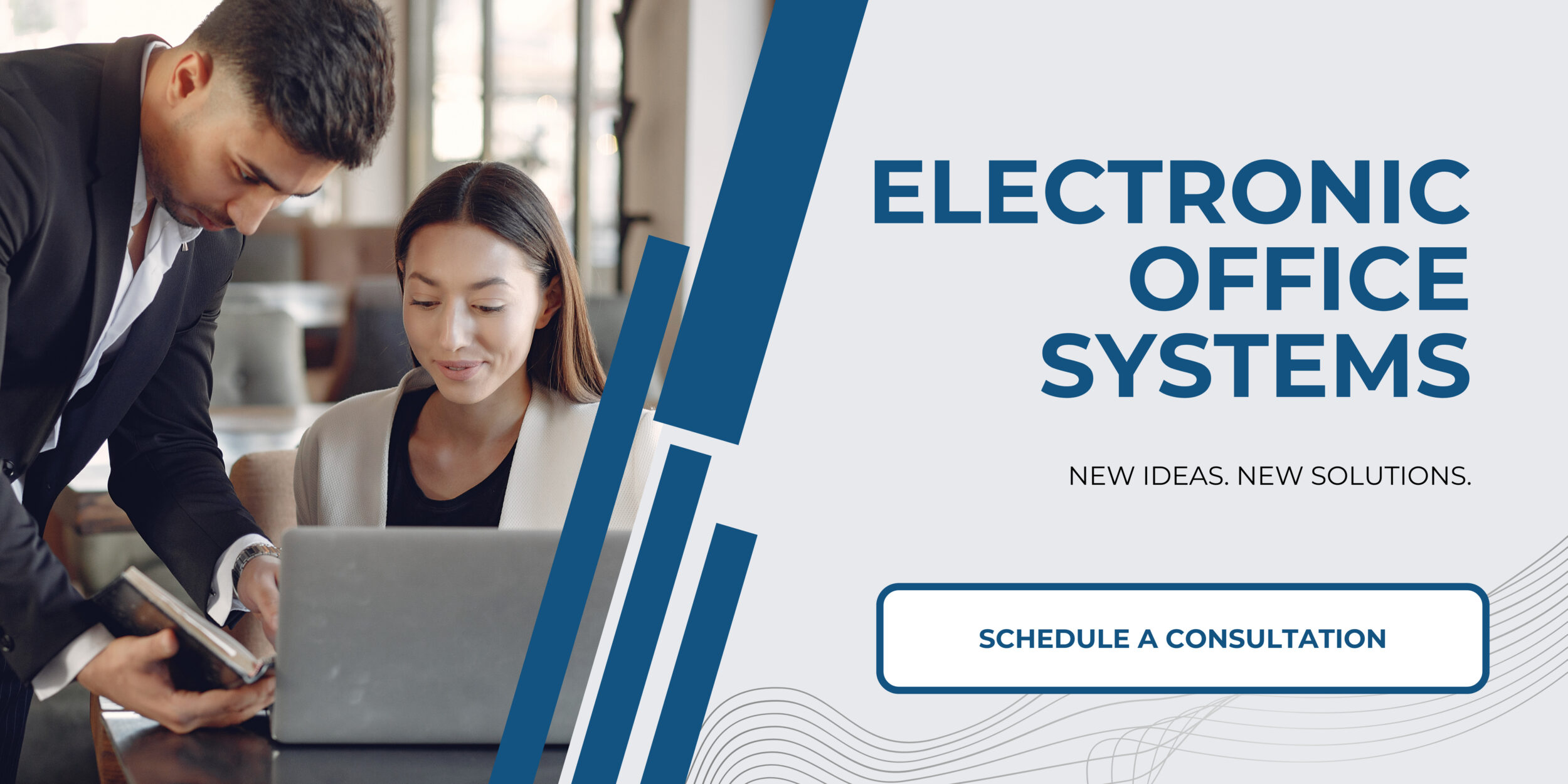
Preventive Measures and Regular Maintenance for Commercial Laser Printers
Preventive measures and regular maintenance are essential for keeping commercial laser printers functioning properly. Regular cleaning and preventive maintenance can help prevent common issues like paper jams and print quality problems. It is important to regularly clean the printer’s interior components such as the feed tray, print head, and drum unit. The printer’s exterior should also be regularly cleaned with a damp cloth to prevent dust buildup. Additionally, it is important to replace the toner cartridge at the manufacturer’s recommended intervals. Performing regular maintenance on the printer can help detect small issues before they become larger problems.
In order to troubleshoot common issues with commercial laser printers, it is important to first identify the root cause of the problem. Paper jams are usually caused by a paper feed issue or a mechanical issue with the printer. If the printer is jamming frequently, it is important to check the paper feed tray for any obstructions. Additionally, it is important to check the feed rollers and printer gears for any obstructions. If the issue is related to print quality, it is important to check the printer’s settings to ensure the correct paper type and printing resolution are selected. Additionally, it is important to check the toner cartridge for any toner buildup or low toner levels.
By performing regular maintenance and preventive measures, users can reduce the likelihood of common issues with commercial laser printers, such as paper jams or print quality problems. Additionally, users should regularly check the printer’s settings and inspect the paper feed tray and other components for any obstructions. By following these steps, users can reduce the amount of time spent troubleshooting common printer issues.