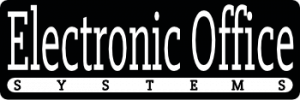With the rapid advancement of technology, digital document scanning is becoming an increasingly important tool in the workplace. Document scanning has been used in many different industries to quickly and accurately store and organize data in a digital format. Document scanning allows businesses to quickly access large amounts of data and store it in an easily accessible format. In order to effectively use document scanning, it is important to understand the parameters and settings that can be included in a job preset.
A job preset is a set of parameters or settings that are used to define the characteristics of a document scanning job. These parameters are used to control how the document is scanned, what type of data is collected, and where the data is stored. For example, a job preset could include the scanning resolution, the type of data to be collected, the page size, and the number of pages to be scanned. Additionally, a job preset could include settings such as file compression, data encryption, and other data security settings.
Document scanning job presets are essential for businesses that rely on accurate and efficient document scanning. By understanding the parameters and settings that can be included in a job preset, businesses can ensure that their document scanning process is accurate and secure. Additionally, a job preset can help streamline the document scanning process by allowing businesses to quickly and easily define the characteristics of a document scanning job.
Resolution Setting for Document Scanning
The resolution setting for document scanning is one of the most important parameters to consider when setting up a job preset for document scanning. Resolution determines how detailed and clear the resulting scanned image will be. Higher resolutions are typically used for capturing images with more detail, such as photographs, while lower resolutions are typically used for scanning documents with less detail, such as text-only documents. The resolution setting can be adjusted in a job preset depending on the type of document being scanned and the desired quality of the resulting image.
The color mode and bit depth configuration will also influence the resolution setting for document scanning. Different color modes, such as RGB, grayscale, and black-and-white, can affect the resulting resolution. Additionally, adjusting the bit depth (for example, 8-bit or 16-bit) can further influence the resolution of the scanned image. It’s important to consider the type of document being scanned and the desired quality of the final image when setting up the resolution for a job preset.
The file format and compression options are also important parameters to consider when setting up a job preset for document scanning. Different file formats, such as PDF, TIFF, and JPEG, can be used to store the scanned images. Different types of compression options, such as lossless or lossy compression, can also be used to reduce the file size of the resulting scanned image. Selecting the right file format and compression option can help ensure that the resulting image is of the highest quality and is optimized for storage or sharing.
Finally, the scan area and paper size selection can also be included in a job preset for document scanning. This is important for ensuring that the entire document is scanned and that it is scanned at the correct size. This can be adjusted in the job preset depending on the size of the document being scanned and the desired size of the resulting image.
In summary, there are a number of parameters and settings that can be included in a job preset for document scanning. These include resolution setting, color mode and bit depth configuration, file format and compression options, and scan area and paper size selection. It’s important to consider the type of document being scanned and the desired quality of the resulting image when setting up the job preset.
Color Mode and Bit Depth Configuration
Color mode and bit depth configuration is a parameter that can be included in a job preset for document scanning. It is important to choose the right color mode for the job at hand. Color mode affects the range of colors that can be displayed, as well as the file size of the scan. Bit depth is the number of bits used to represent the color of a single pixel. Increasing the bit depth can improve the quality of the image, but it also increases the size of the file. Depending on the document scanner, the available color modes and bit depths can vary, so it is important to familiarize yourself with the scanner’s capabilities before selecting the right mode and bit depth for the job.
When selecting the color mode and bit depth, it is important to consider the intended use of the scan. For example, a scan for a printed document or a photo would have different color mode and bit depth requirements than a scan for an online document. For printed documents, a higher bit depth may be needed to capture the detail of the printed document. For online documents, a lower bit depth may be sufficient since the image will be viewed on a computer screen, which has limited color resolution. Additionally, depending on the destination of the scan, a specific color mode may be required. For example, if the scan is going to be used in a web page, the color mode should be set to RGB (red, green, and blue) to ensure the colors are displayed accurately.
In summary, when creating a job preset for document scanning, it is important to consider the color mode and bit depth configuration to ensure that the scan is optimized for the intended use. By familiarizing yourself with the scanner’s capabilities, you can select the right color mode and bit depth for the job.
File Format and Compression Options
When setting up a job preset for document scanning, one of the most important settings is the file format and compression options. This setting allows you to choose the file format that the scanned document will be saved in, such as PDF, TIFF, JPEG, or PNG. The compression settings can be used to adjust the size of the scanned document, which is useful for saving storage space. For example, you can choose to compress the scanned document to reduce the file size without sacrificing image quality. Other options include setting the document’s color mode and bit depth, scan area and paper size, as well as auto-correction and image enhancement features. All of these settings can be saved in a job preset to streamline the document scanning process.
Scan Area and Paper Size Selection
The scan area and paper size selection is an important parameter for document scanning. With this setting, you can choose the size of the document or image you are scanning. You can also select the area of the document that should be scanned. The paper size selection is important for ensuring that the scanned document is the correct size for your needs. This parameter can also be used to ensure that the document is scanned at the correct resolution for the desired output.
Another important feature of this setting is the ability to adjust the scan area to fit the document or image. This is useful if you need to scan only a specific part of a document or image. This feature allows you to scan only the necessary part of the document or image, while avoiding the need to scan the entire document or image.
The paper size selection can also be used to adjust the resolution of the scanned document. This is important for documents that need to be printed or shared with others. By adjusting the resolution, you can ensure that the scanned document has the desired quality and clarity.
Finally, the paper size selection can also be used to optimize the scan for certain types of documents. For example, if you are scanning a document with text, you may want to adjust the paper size selection to ensure that the text is scanned at the highest resolution possible. This will ensure that the text is clear and legible when printed or shared.
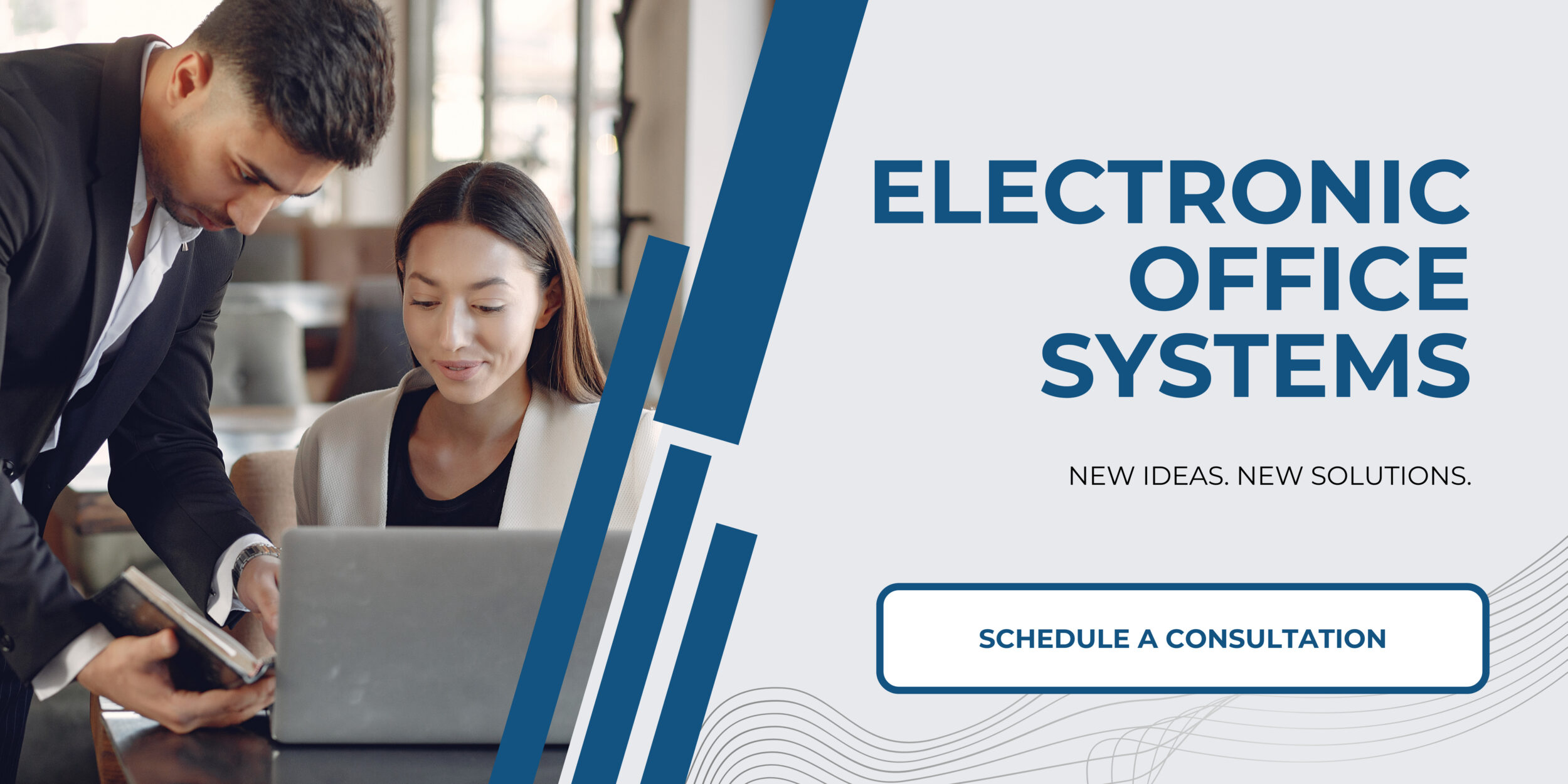
Auto-Correction and Image Enhancement Features
Auto-correction and image enhancement features are important settings to consider when configuring a job preset for document scanning. These features can help improve the quality of scanned documents by making corrections for brightness, contrast, and color balance, as well as sharpening the edges of images and removing noise. Additionally, certain features may be available to sharpen text, reduce moire patterns, and remove red-eye and other artifacts. Depending on the scanning application, some of these features may be available as a one-click setting or may require manual adjustment. It is important to configure these settings in order to ensure the best possible quality of the scanned document.