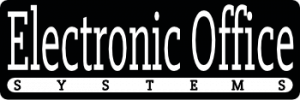In the modern world of technology, having a reliable printer is essential. Whether you are printing out important documents, sharing photos with family and friends, or simply just having a printed copy of something, a printer is a must-have. However, with the advancement of technology, printers have become increasingly complex and difficult to use. To make the most of your printer, you need to make sure that you have the latest printer drivers for your specific operating system.
But where do you go to get the latest printer drivers? Fortunately, it is not difficult to find up-to-date drivers for your printer. Whether you are using Windows, Mac, or Linux, there are a variety of different sources online that you can use to download the latest drivers for your printer.
In this article, we will discuss the different sources where you can download the latest printer drivers for different operating systems. We will look at the different websites, software, and databases that you can use to find the best drivers for your printer. We will also discuss how to properly install the drivers and troubleshoot any problems that may arise. By the end of this article, you will have the necessary knowledge to make sure that you always have the latest printer drivers for your operating system.
Locating Printer Manufacturers’ Websites for Driver Downloads
In order to download the latest printer drivers for different operating systems, users must locate the printer manufacturer’s website. Typically, the website will have a section dedicated to downloading drivers for their specific printers. This section may be located in the “Support” or “Downloads” portion of the website, but this may vary depending on the printer manufacturer. Once the user has located the section of the website for downloading drivers, they must then select the correct operating system for their computer.
The printer manufacturer’s website is the best place to download the latest printer drivers for different operating systems because the manufacturer’s website always has the most up-to-date drivers. This ensures that the drivers are compatible with the printer and the computer. Additionally, the manufacturers’ websites are the only reliable source for downloading printer drivers since they are the only ones with the correct drivers for their respective products.
Due to the fact that printer drivers can be difficult to locate, it is important for users to make sure they are downloading the correct drivers for their printer and computer. It is also important to read the installation instructions carefully before attempting to install the driver. If a user does not feel comfortable attempting to install the driver, they can reach out to a professional for assistance.
Guideline on Downloading Latest Printer Drivers for Windows Operating System
Downloading the latest printer drivers for Windows operating system is an important step in ensuring that your printer is able to work properly with the Windows system. The latest drivers contain the most up-to-date bug fixes and feature updates that are necessary for optimal functioning. Depending on the printer model and brand, there are different ways to download the latest drivers for Windows.
The first step is to find the website of the printer manufacturer. This is usually listed in the user manual or on the printer itself. Once the website is located, search for the drivers section and click on the link. You will then be asked to select the model and operating system of your printer. After making the selections, the latest drivers will be provided for download.
It is important to note that while the latest printer drivers are available for free download, some printer models may require that you pay for the driver update. Additionally, some printer manufacturers may require that you register for an account prior to downloading the driver. Once the driver is downloaded, it should be installed according to the instructions provided by the manufacturer.
In addition to downloading the latest printer drivers from the manufacturer’s website, users can also obtain the latest drivers from third-party websites. These websites generally provide a comprehensive list of printer drivers and can be a useful resource for users who are struggling to locate a specific driver or who need the latest version of a driver. Before downloading a driver from such websites, however, it is important to check that the driver is compatible with your system and is from a reliable source.
Process for Downloading Latest Printer Drivers for Mac Operating System
When downloading the latest printer drivers for Mac operating systems, it is important to make sure the version of the driver matches the Mac OS software. To ensure the correct driver is downloaded, users should visit the printer manufacturer’s website and search for the appropriate printer model. Once the model is located, users should select the operating system and download the latest version of the driver. It is also important to check the printer manufacturer’s website regularly for any software updates that may be available.
The process for downloading the driver will vary depending on the printer manufacturer’s website. Generally, the user should select the download link for the Mac OS version and then follow the instructions on the website. Depending on the printer manufacturer, the driver may be in a compressed folder format and require manual installation. If this is the case, users should extract the driver from the folder before installing it.
Where can users download the latest printer drivers for different operating systems? The latest printer drivers can be downloaded from the website of the printer manufacturer. Each printer manufacturer will have a page dedicated to the download of the latest printer drivers for each operating system. Users should check the manufacturer’s website regularly for the latest drivers and updates. It is also important to make sure that the version of the driver matches the version of the operating system.
Steps to Download Latest Printer Drivers for Linux Operating System
Downloading and installing the latest printer drivers for a Linux operating system can be a complex process as there are many different distributions and versions of Linux available, each with their own unique method of driver installation. The first step in downloading and installing printer drivers for Linux is to visit the official website of the printer manufacturer. The website should have detailed instructions for downloading and installing the printer driver based on the version of Linux that is running on the computer.
Once printer drivers have been downloaded from the manufacturer’s website, they can be installed by using the command line. This will involve changing the working directory to the location of the downloaded driver files, and then running commands to install the driver. The exact commands to run will depend on which version of Linux is being used and the printer model, so consulting the manual of the printer model is recommended.
Once the driver has been installed successfully, a test page should be printed to verify that the printer is working properly. If there are any issues, the user should refer to the printer manual and website for troubleshooting help. The website should also contain information about any software or drivers that the printer needs in order to work properly, and these should be downloaded and installed if necessary.
In addition to the manufacturer’s website, users can also find printer drivers for Linux on other websites such as OpenPrinting.org. This website provides a directory of printer drivers for a wide range of models, along with instructions on how to install them. By following the instructions carefully, users should be able to download and install the latest drivers for their printer and Linux operating system.
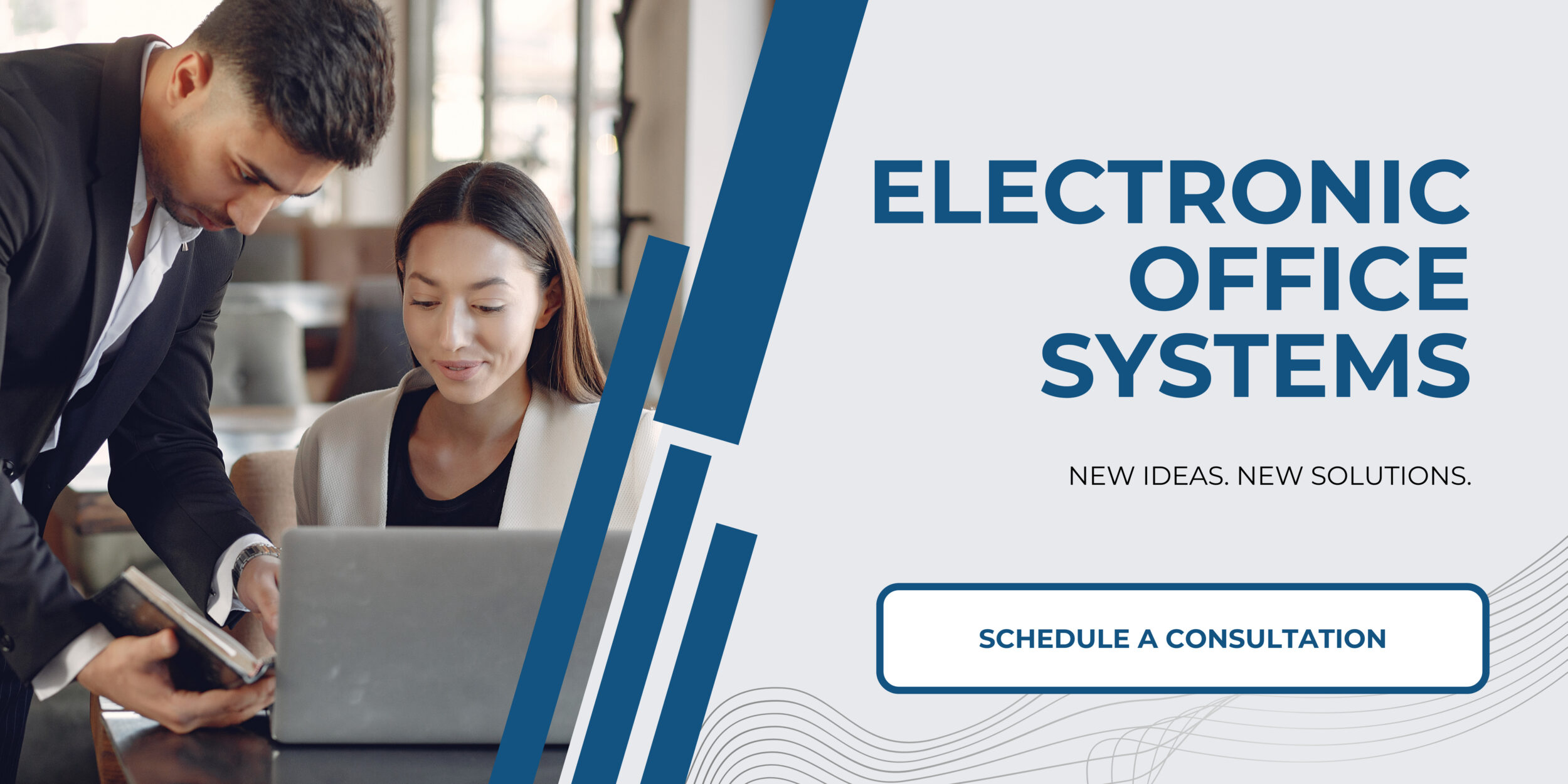
Troubleshooting Common Problems During Printer Driver Installation
Troubleshooting common problems during printer driver installation can be a difficult task for many users. Common issues that arise during printer driver installation include various errors messages, incompatibilities between different versions of the drivers, and incompatibilities between the printer drivers and the operating system. Many of these issues can be easily resolved by downloading the correct version of the printer driver from the manufacturer’s website. However, there are also times when these issues can be caused by hardware or software conflicts. In this case, it is important to check the compatibility of the printer driver with the operating system and the hardware before attempting to install it.
When downloading the latest printer drivers for different operating systems, it is important to ensure that the drivers are compatible with the operating system and the hardware. It is also important to ensure that the drivers are up to date. Many times, older versions of printer drivers can cause problems during installation or cause the printer to not work properly. Therefore, it is important to always ensure that the drivers are up to date before attempting to install them.
Once the driver is downloaded, it is important to install the driver correctly. It is important to follow the instructions carefully and to restart the computer after installation. This will allow the driver to be properly installed and will help to ensure that the printer functions properly. Additionally, it is important to uninstall any existing printer drivers that may be installed on the computer prior to installing the new driver. This will help to avoid any potential conflicts between the printer drivers and the operating system.
When troubleshooting common problems during printer driver installation, it is important to follow the manufacturer’s instructions carefully. Additionally, it is important to ensure that the printer drivers are up to date and compatible with the operating system and the hardware. Finally, it is important to restart the computer after installation to ensure that the driver is properly installed and that the printer functions properly.