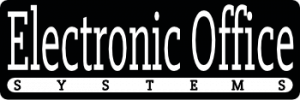In the digital age, scanners are an essential tool for capturing and storing digital documents and images. With the right scanner settings, users can ensure that their documents and images are captured with the highest quality and accuracy. Optimizing scanner settings for best results based on specific requirements can be a daunting task, especially for those who are unfamiliar with the technology. In this article, we will explore the different settings available and how to best optimize them for the user’s specific needs. We will discuss the importance of selecting the right scanner resolution and color depth, as well as how to adjust the brightness and contrast levels for best results. We will also explore the importance of setting the correct scanning size and the benefits of using post-scanning software to further enhance the quality of the scanned images. Finally, we will discuss how to save the settings for future use. By understanding the different scanner settings and how to configure them to meet specific needs, users can be assured that their documents and images will be captured with the highest quality and accuracy.
Understanding Image Quality Requirements
Understanding image quality requirements is the first step in optimizing scanner settings for the best results. It is important to understand the specifics of each image project when selecting the scanner settings. Image quality can be categorized into two main categories: resolution and color. Resolution is the number of dots, or pixels, per inch (DPI) that are used to create the image, and color is the number of colors that can be used to create the image.
When selecting scanner settings, it is important to consider the size and type of image that will be scanned. A larger image will require a higher resolution setting, as more detail can be captured. Similarly, a color image will require a higher color setting to capture the full range of colors. Additionally, it is important to consider the purpose of the image. If the image will be used for printing, a higher resolution setting will be required in order to ensure a clear, crisp image.
In order to optimize scanner settings for best results, users should first identify the image quality requirements for their specific project. They should consider the size, type, and purpose of the image in order to select the appropriate resolution and color settings. Additionally, they should adjust the settings of the scanner to match the image quality requirements. Finally, they should review the scanned image and adjust the settings if necessary to produce the desired results.
Adjusting Scanner Resolution
Adjusting scanner resolution is an important step in optimizing scanner settings for best results. The resolution is the number of dots per inch (DPI) that the scanner will use to capture an image. The higher the resolution, the better the image quality, but it also means that the file size will be larger. Selecting the right resolution for the job is important to ensure that the scanned image meets the user’s quality requirements without creating unnecessarily large files. It’s also important to make sure that the resolution is set to the maximum allowed for the scanner, as this will ensure that the best possible quality is achieved.
When selecting the right resolution for a job, the user must consider the type of item being scanned and the desired output format. For example, documents and photographs may require different resolution settings. Documents should be scanned at a resolution of at least 300 DPI, while photographs should be scanned at a resolution of at least 600 DPI. It’s also important to consider the desired output format. For example, if the user wants to print the scanned image, a higher resolution may be required.
Users can also adjust the scanner’s resolution settings to optimize the scanning speed. If the user needs to scan a large number of items quickly, it may be beneficial to lower the resolution setting. Doing so will reduce the file size, thus decreasing the time it takes to scan and transfer the images. However, it is important to note that lowering the resolution too much can result in poor image quality. For most applications, a resolution of 300 DPI should be sufficient.
In conclusion, adjusting scanner resolution is an important step in optimizing scanner settings for best results. It is important to select the right resolution for the job and to make sure that the resolution is set to the maximum allowed for the scanner. The user must also consider the type of item being scanned, the desired output format, and the number of items to be scanned when selecting the right resolution. Lowering the resolution can increase scanning speed, but it should not be done to the point where image quality is compromised.
Adjusting Image Enhancement Features
Adjusting image enhancement features is a key part of optimizing scanner settings to meet specific user requirements. Image enhancement features can help improve the quality of scanned images, as well as reduce the time it takes to process the images. Examples of image enhancement features include brightness and contrast adjustment, sharpening, color correction, and noise reduction. Through the use of these features, users can ensure that the scanned images meet their desired quality standards and specifications.
When adjusting image enhancement features, it is important to pay attention to the settings and make sure that they are optimized for the specific requirements of the user. For example, if the user requires higher quality images, they should adjust the brightness and contrast settings to make the images as clear as possible. Additionally, sharpening and noise reduction settings should be adjusted to ensure that the images are as sharp and clear as possible. Lastly, color correction settings should be adjusted to make sure that the colors of the scanned images match the desired results.
By carefully adjusting image enhancement features, users can ensure that the scanned images meet their desired quality standards and specifications. Additionally, adjusting image enhancement features can help to reduce the time it takes to process the images, making the scanning process more efficient.
Configuring File Output Settings
Configuring file output settings is an important part of optimizing scanner settings for best results. Users must ensure that the settings are configured properly for their specific requirements and the type of images they are scanning. This includes setting the correct file format (JPEG, TIFF, PDF, etc.), as well as adjusting color and other image settings. It is important to note that some scanners offer more options for file output than others, so users must read the instructions carefully in order to understand which settings are available and how to properly configure them. Additionally, users should be aware of the compression levels that are available for each file format and determine which level is best for their specific needs.
In order to optimize scanner settings for best results, users must also configure file output settings to match their specific needs. For example, if a user needs to scan large images, they should adjust the resolution and color settings higher than usual. Additionally, users should also consider the size and resolution of the output files. If the files are intended for use on the web, they should be smaller in size and lower in resolution. If the files are intended for printing, they should be larger in size and higher in resolution. By properly configuring file output settings, users can ensure that their scans meet their specific requirements.
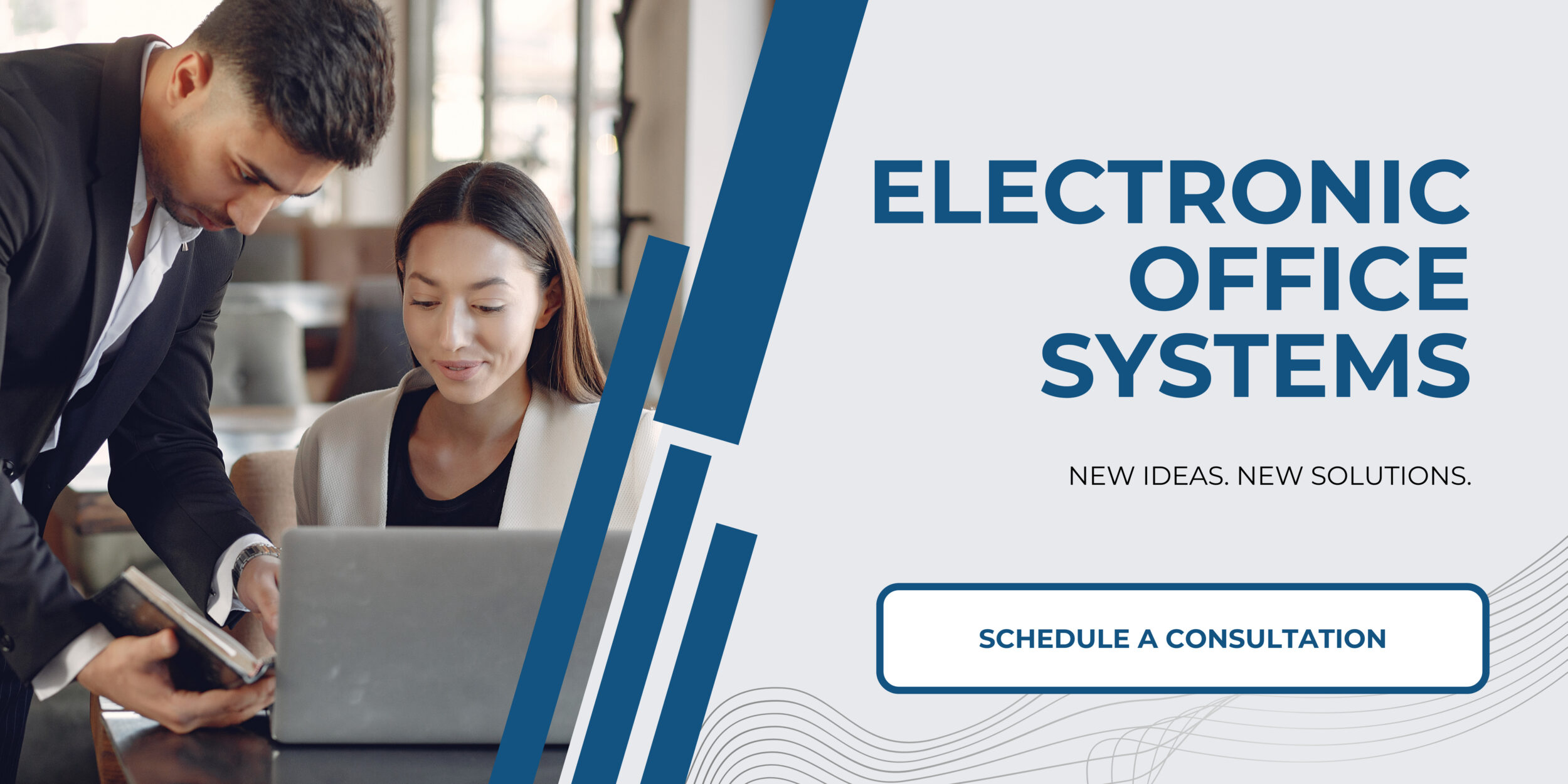
Optimizing Scanner Speed Settings
Optimizing scanner speed settings is an important part of ensuring that the scanned documents are of the highest quality. In general, most scanners have preset speed settings that are suitable for most types of documents. However, users may want to optimize their scanner speed settings for more specific requirements. This could include changing the speed of the scanner, the type of document being scanned, or the size of the document.
By changing the speed of the scanner, users can ensure that documents are scanned quickly and accurately. Faster speeds can also help reduce the amount of time it takes to scan a document. However, it is important to remember that faster speeds can result in a lower quality of scanned images. Slower speeds can help ensure that the scanned images are of the highest quality possible.
Another way to optimize scanner speed settings is to change the type of document being scanned. Different types of documents require different speeds, so it is important to adjust the scanner speed accordingly. For example, documents with a lot of text require a slower speed, while documents with images require a faster speed.
Finally, users can optimize their scanner speed settings by changing the size of the document. Different sizes require different speeds, so it is important to adjust the speed accordingly. For example, documents that are large in size require faster speeds, while documents that are small in size require slower speeds.
By understanding image quality requirements, adjusting scanner resolution, adjusting image enhancement features, and configuring file output settings, users can optimize their scanner speed settings to best meet their specific requirements. By doing this, users can ensure that their scanned documents are of the highest quality and are accurate and efficient.