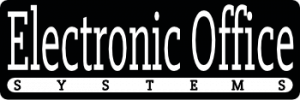When it comes to office equipment, the copier is an essential part of any workplace. However, when minor copier issues arise, such as paper jams or image quality problems, it can be frustrating and time-consuming to have to call a technician. Fortunately, there are a few easy steps you can take to handle minor copier issues on your own.
In this article, we’ll provide some helpful tips on how to troubleshoot minor copier issues and resolve them quickly and efficiently. We’ll discuss some of the most common causes for paper jams, image quality problems, and other minor copier issues. We’ll also show you how to properly maintain your copier, so you can avoid these problems in the future. Finally, we’ll explain when it’s best to call a professional technician for help.
By following these suggestions, you’ll be able to handle minor copier issues on your own and save yourself the hassle of calling a technician. So read on to learn more about how to troubleshoot and resolve copier issues.
Paper Jam Solutions
Paper jams are a common issue for copiers and printers. Fortunately, paper jams can usually be solved without the need for a service technician. Start by turning off the copier or printer and then unplugging it to ensure that no power is running through the machine. Then, remove the paper tray, gently remove any paper that is stuck or tangled inside, and inspect the rollers and other components for any other obstructions. If there are any visible obstructions, use a pair of tweezers or a vacuum to remove them. Once the paper tray is re-installed, turn the copier or printer back on and try a test print to see if the issue is resolved. If the paper jam persists, you may need to consult the copier’s manual or call a service technician for assistance.
In addition to clearing any visible obstructions, it is important to check for any obstructions that may be lodged in the copier’s internal components. If you find any, try using compressed air to blow them out. It is also important to check the paper tray and any other components that come into contact with the paper for any signs of wear and tear. If there is any visible damage, you may need to replace the component.
Finally, you should check the settings on your copier to make sure they are appropriate for the type of paper you are using. If the settings are incorrect, it can result in paper jams. If you are unsure of how to adjust the settings, consult the copier’s manual or call a service technician for assistance.
By taking the time to clear any visible obstructions, check the paper tray and other components for signs of wear and tear, and adjust the settings on your copier, you can usually solve minor paper jam issues on your own. If the issue persists, however, you may need to contact a service technician for further assistance.
Troubleshooting Image Quality Issues
If your copier is producing low-quality images, it is important to identify the source of the issue and troubleshoot it effectively. This could include a number of different elements, such as the toner cartridge, the copier settings, or the paper being used. In order to accurately diagnose the issue, it is important to test a number of different scenarios.
One of the first things to check in order to troubleshoot image quality issues is the copier settings. Make sure that the resolution is set to the appropriate setting for the image being produced. If the image is being printed too low, increasing the resolution can help improve the quality. Additionally, double check the paper type and size settings to make sure they are correct.
If the settings are not the cause of the issue, then it could be related to the toner cartridge or the paper being used. Try replacing the toner cartridge with a new one and see if that helps improve the image quality. If the problem persists, try using a different type of paper to see if that makes a difference.
If none of these solutions fix the problem, then it could be a more serious issue with the copier itself. In this case, it is best to contact a professional to look at the machine and determine the cause of the issue. With the right troubleshooting steps, it is usually possible to identify and resolve image quality issues with a copier.
Cleaning and Maintenance of Copier
Cleaning and maintenance of a copier is an important part of keeping it in good working order. Regular cleaning and maintenance can help prevent problems such as paper jams and poor image quality. It is important to read the copier’s manual to understand how to properly clean the copier.
The most basic step in cleaning and maintenance is to ensure that the copier is free of dust and debris. This can be done by wiping down the outside of the machine, as well as the interior components, such as the scanner, rollers, and any other moving parts. It is also important to vacuum the interior of the copier to remove any dirt, dust, or debris that may be causing problems. Additionally, it is important to check that all the parts are operating correctly and that no parts are broken or damaged.
In addition to regular cleaning and maintenance, it is important to periodically check the copier settings to optimize image quality. This may involve adjusting the paper type and size settings, as well as the resolution settings. It is important to ensure that the paper type and size settings are appropriate for the job being performed. Additionally, it is important to adjust the resolution settings to ensure that the images are being printed with the best possible quality.
Finally, it is important to periodically check the toner levels and replace the toner cartridge when necessary. Depending on the copier’s usage, it may be necessary to replace the toner cartridge every few months. Additionally, it is important to ensure that the toner cartridge is properly installed and that the settings are adjusted correctly.
In summary, cleaning and maintenance of a copier is an important part of keeping it in good working order. Regular cleaning and maintenance can help prevent problems such as paper jams and poor image quality. Additionally, it is important to check the copier’s settings and replace the toner cartridge regularly to ensure optimal performance. Following these simple steps can help ensure that the copier is functioning properly and providing quality prints.
Replacing Toner Cartridges
Replacing toner cartridges is an essential part of maintaining a copier. If the toner cartridges are not replaced on a regular basis, the copier can become unreliable and may not work properly. It is important to replace the toner cartridges as soon as the copier indicates that the toner is low. This will ensure that the copier prints cleanly and accurately.
When replacing toner cartridges, it is important to use the correct type of toner for the copier model. Each copier model will require a different type of toner, and using the wrong type of toner can cause damage to the copier. Additionally, it is important to follow the instructions included with the toner cartridges to ensure that the toner is installed correctly and that all of the necessary steps are followed.
It is also important to keep extra toner cartridges on hand so that you do not have to wait for a new one to be delivered when the toner runs out. This will ensure that the copier is always ready to print and will minimize downtime. Finally, it is important to properly dispose of the old toner cartridges to reduce environmental waste.
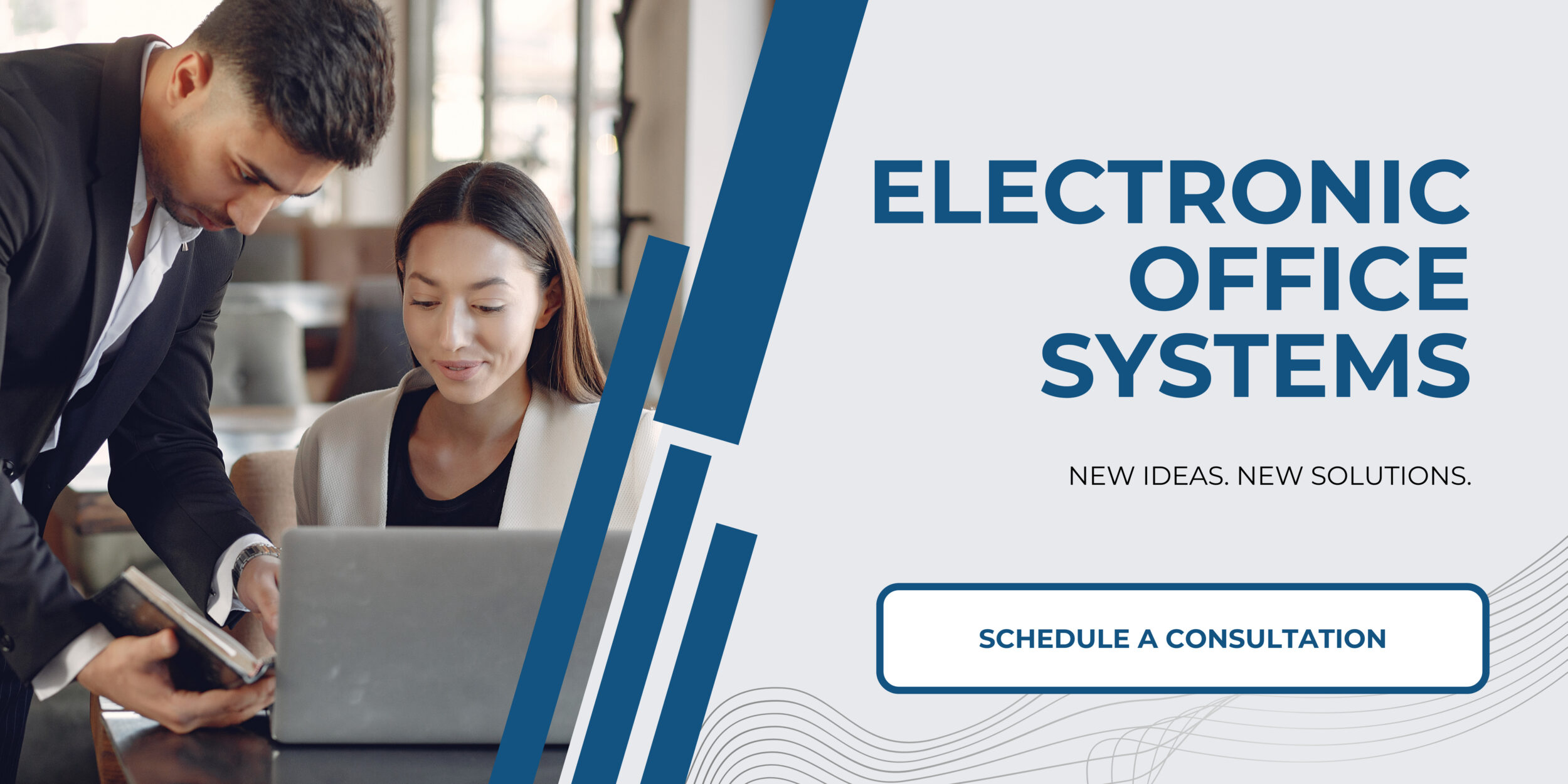
Checking Copier Settings to Improve Performance
Checking the copier settings to improve performance is an important part of maintaining a copier. Adjusting a copier’s settings can help it run more efficiently, reduce paper jams and improve image quality. For instance, the resolution settings can be adjusted to yield higher quality prints or to print faster. Some of the settings that can be adjusted are the resolution, the size of the document, the type of paper being used, the number of copies being made, and the type of machine being used.
In addition, the copier’s settings can be used to limit the amount of paper used in a single job. This can help conserve paper and help to reduce costs. It is also important to set the copier’s default paper size to match the size of the document being printed. This can help to reduce paper jams and improve the quality of the copies.
Finally, the copier’s settings should be periodically checked to ensure that it is running optimally. Adjusting the settings to suit the task at hand can help to improve the performance of the copier and ensure that it is running at its best. Taking the time to make sure that the copier’s settings are correct can help to improve its performance and reduce the amount of maintenance that needs to be done.