Printers serve as indispensable tools in both the office and the home, providing the convenience of producing physical documents at a click. Despite advancements in printer technology, users often encounter error codes that can be both frustrating and time-consuming if not addressed promptly. Understanding the typical steps to troubleshoot and clear common printer error codes is essential for maintaining workflow efficiency and reducing downtime. In this comprehensive guide, we will delve into the systematic approach to identifying and resolving the most frequently encountered printer issues.
The process of troubleshooting printer problems typically commences with deciphering the error code displayed, which provides a clue into the nature of the malfunction. These codes can range from simple paper jams to complex connectivity or hardware issues. Once the error is identified, the next step involves consulting the printer’s manual or manufacturer’s website, as these resources offer specific instructions tailored to the model in question. A vast majority of printer errors can be sorted out through a series of standard procedures, including checking for obvious paper jams, ensuring proper ink or toner levels, verifying connections, or restarting the printer to reset its systems.
In some cases, more in-depth troubleshooting methods are required. This might involve updating or reinstalling printer drivers, adjusting printer settings, performing a thorough maintenance routine, or even resetting the printer to its factory settings. For the more persistent issues, it may be necessary to contact technical support for expert assistance or consider professional repair services. Our article aims to equip users with the knowledge and confidence to tackle common printer errors, minimizing the disruption to their daily tasks and keeping their printers running smoothly. Whether the error stems from a simple misfeed or a more cryptic technical glitch, understanding the typical steps for resolution can make the experience less daunting.
Identifying the Error Code
Identifying the error code on a printer is the fundamental first step in the troubleshooting process. When printers encounter an issue, they often display an error code or message on their screen or control panel. This code serves as a diagnostic tool, indicating the specific nature of the problem and guiding the user or technician in resolving the issue.
To identify the error code, you should look at the printer’s display panel or on your computer screen, if the printer software is being used. Error codes can be alphanumeric, and they typically correspond to a particular issue that is known to the printer’s firmware or software. Some of these error codes are universal across various printer models, while others are specific to a brand or model.
Once you’ve identified the error code, you can proceed with more informed troubleshooting steps. It helps to take note of the error code as you may need to refer to it during the troubleshooting process or when seeking help from support forums or the printer manufacturer’s customer service.
Typical steps to troubleshoot and clear common printer error codes include:
1. **Document the Error Code:** Write down or take a picture of the displayed error code for reference.
2. **Consult the Manual or Support:** Look up the error code in the printer’s manual or on the manufacturer’s support website to get a clear understanding of what the issue might be.
3. **Check for Basic Issues:** Ensure that there are no paper jams, the printer has enough paper, the ink or toner levels are sufficient, and that all printer doors and trays are properly closed. Often, simple issues trigger error codes.
4. **Power Cycle:** Turn off the printer and unplug it from the power source. After waiting about a minute, plug it back in and turn it on. A reset can clear some temporary issues represented by error codes.
5. **Update Printer Software and Drivers:** Make sure the printer’s software and drivers are up to date. Manufacturers release updates to fix bugs and other issues.
6. **Reinstall Drivers or Firmware:** Sometimes, printer drivers and firmware can become corrupted. In such cases, reinstallation may clear error codes associated with software problems.
7. **Check for External Factors:** Ensure that there are no connectivity issues (for network printers) or cable problems (for wired connections). A faulty cable or a disrupted network can cause communication problems that lead to error codes.
8. **Contact Support:** If you’ve gone through the basic troubleshooting steps and the error code persists, reach out to the printer manufacturer’s customer support for further assistance. They may provide you with specific steps for your printer model.
Consulting the Printer Manual or Manufacturer’s Support
When encountering issues with a printer, one of the essential steps is consulting the printer manual or manufacturer’s support. This step is crucial as it provides specific, tailored guidance for troubleshooting the errors you might be facing with your printer. The printer manual typically includes a dedicated troubleshooting section where common error codes and their meanings are explained. These codes can come in the form of messages on the printer’s display panel or as specific patterns of lights or beeps.
Manufacturer support can take several forms, including online resources, email support, live chat, or a customer service phone line. In many cases, the manufacturer’s website will have a specialized support page where you can enter your printer’s model number and access a variety of resources such as Frequently Asked Questions (FAQs), user forums, and detailed guides. They often have downloadable resources such as manuals and drivers, as well as interactive tools that can guide you through troubleshooting step by step.
Using these resources not only assists in identifying the direct cause behind the error code but also provides recommended solutions and step-by-step instructions to fix the issue. Consulting with manufacturer support is also recommended when the error code is obscure or not listed in the manual, as they can provide up-to-date information and guidance that may not have been available at the time the manual was printed. Moreover, if the problem is complex or hardware-related, the manufacturer may offer service or repair options.
To troubleshoot and clear common printer error codes, one should typically follow these steps:
1. **Identify the Error Code**: Note the exact error code displayed by the printer. Error codes provide crucial information regarding the nature of the problem.
2. **Consult the Printer Manual or Manufacturer’s Support**: Look up the error code in the printer’s manual or on the manufacturer’s support website. This can provide specific instructions for that error code.
3. **Check for Basic Issues**: Ensure there are no simple issues causing the problem, such as paper jams, low ink or toner, or connectivity issues. Rectify these basic problems as instructed.
4. **Restart the Printer and Computer**: Sometimes, errors can be resolved by simply restarting the printer and the computer. This can clear error states and refresh connections.
5. **Update or Reinstall Printer Drivers and Firmware**: If the error persists, check for updates to the printer’s drivers and firmware. Outdated software can often lead to errors.
6. **Check Connectivity**: If the printer is networked, verify that the network connection is functioning correctly. This includes wired and wireless connections.
7. **Run Built-in Diagnostic Tools**: Many printers come equipped with diagnostic tools that can be accessed from the printer menu or a connected computer. Running these can help detect and resolve issues.
8. **Contact Support**: If none of the previous steps resolve the issue, it’s time to reach out to the printer’s support team for professional assistance.
Troubleshooting printer issues may require a systematic approach to identify and resolve errors. By following these steps, one can often clear common printer error codes and restore normal functionality to their device.
Checking for Basic Issues (Paper Jams, Low Ink, etc.)
When troubleshooting printer errors, one of the fundamental steps is to check for basic issues such as paper jams, low ink or toner levels, and other simple hardware or supply deficiencies. This initial check is crucial because these issues are common and can cause a variety of error codes to appear on your printer’s display panel.
Paper jams occur when paper is stuck in the printer. This can be caused by using the incorrect paper type, loading the paper incorrectly, or pieces of torn paper or other debris obstructing the paper path. To resolve, carefully remove any stuck paper, making sure there are no remnants left inside. It’s also good practice to check and clean the rollers and ensure the paper tray is not overloaded or improperly loaded.
Low ink or toner levels can lead to poor print quality and sometimes cause error messages. Most printers have indicators or software that inform you when your ink or toner is running low. Replacing the cartridges or toner when these levels become too low is essential. It’s also important to use the correct type and size of the cartridge specified by the manufacturer.
Other basic issues can include improperly seated ink or toner cartridges, empty paper trays, or issues with the printer’s power supply. Make sure all components are correctly installed and that the printer is connected to an appropriate power source.
Troubleshooting and clearing common printer error codes typically involves a series of steps:
1. **Identify the Error Code**: Take note of the specific error code shown on the printer’s display or computer.
2. **Consult the Printer Manual or Manufacturer’s Support**: Look up the error code in the printer’s manual or on the manufacturer’s website to understand the root cause.
3. **Check for Basic Issues (Paper Jams, Low Ink, etc.)**: As aforementioned, resolve any simple issues first, which are common culprits of printer errors.
4. **Restart the Printer and Computer**: Sometimes, simply restarting both devices can clear the error by resetting the system and eliminating temporary software glitches.
5. **Update or Reinstall Printer Drivers and Firmware**: Outdated or corrupt drivers and firmware can cause printing errors. Updating or reinstalling these software components can often rectify the problem.
If these steps do not resolve the issue, it may be necessary to further investigate connectivity issues, such as checking USB or network connections, or to seek professional technical support. Remember, always turn off and unplug the printer before attempting any physical fixes to avoid injury or further damage to the device.
“`html
Restarting the Printer and Computer
“`
Restarting the printer and the computer is commonly recommended as a fourth step in troubleshooting printer problems after identifying the error code, consulting the printer manual or manufacturer’s support, and checking for basic issues like paper jams or low ink levels. This step is based on the principle of resetting the hardware and software components that could be causing the issue.
When you restart your printer and computer, you essentially prompt the systems to shut down and restart all services, which can clear temporary glitches or errors in the system memory. For printers, this might involve cancelling all print jobs in the queue, reinitializing the printer’s firmware, and establishing a fresh connection with the computer. It can also assist with resolving IP address conflicts for network printers or issues where the printer is not waking up from sleep mode correctly.
On the computer side, restarting can clear any software-related issues that could be affecting printer communication. This includes closing any stuck applications or processes that might be using the printer, clearing temporary files that might corrupt the print spooler, and resolving driver conflicts. Additionally, if there are any updates that have been downloaded but not yet installed, a restart may be necessary to complete these updates which could be crucial for solving printer-related issues.
Here are the typical steps to troubleshoot and clear common printer error codes:
1. **Identify the Error Code**: Look at the printer display panel or computer screen for any specific error messages or codes.
2. **Consult the Manual or Support**: Use the printer’s manual or go to the manufacturer’s support website to find out what the error code means and recommended solutions.
3. **Check for Basic Issues**: Ensure that there are no basic problems such as paper jams, empty ink or toner cartridges, or connectivity issues.
4. **Restart the Printer and Computer**: Turn off your printer and computer completely, wait a few seconds, then turn them back on to reset the systems.
5. **Update or Reinstall Drivers and Firmware**: Check if there are any updates available for your printer’s drivers or firmware and install them. If issues persist, try uninstalling and then reinstalling the printer drivers.
6. **Check Network Connections and Printer Settings**: For network printers, ensure that the network settings are correct, and the printer is connected properly to the network.
7. **Contact Support**: If none of the above steps clear the error, contact the printer manufacturer’s customer support for further assistance.
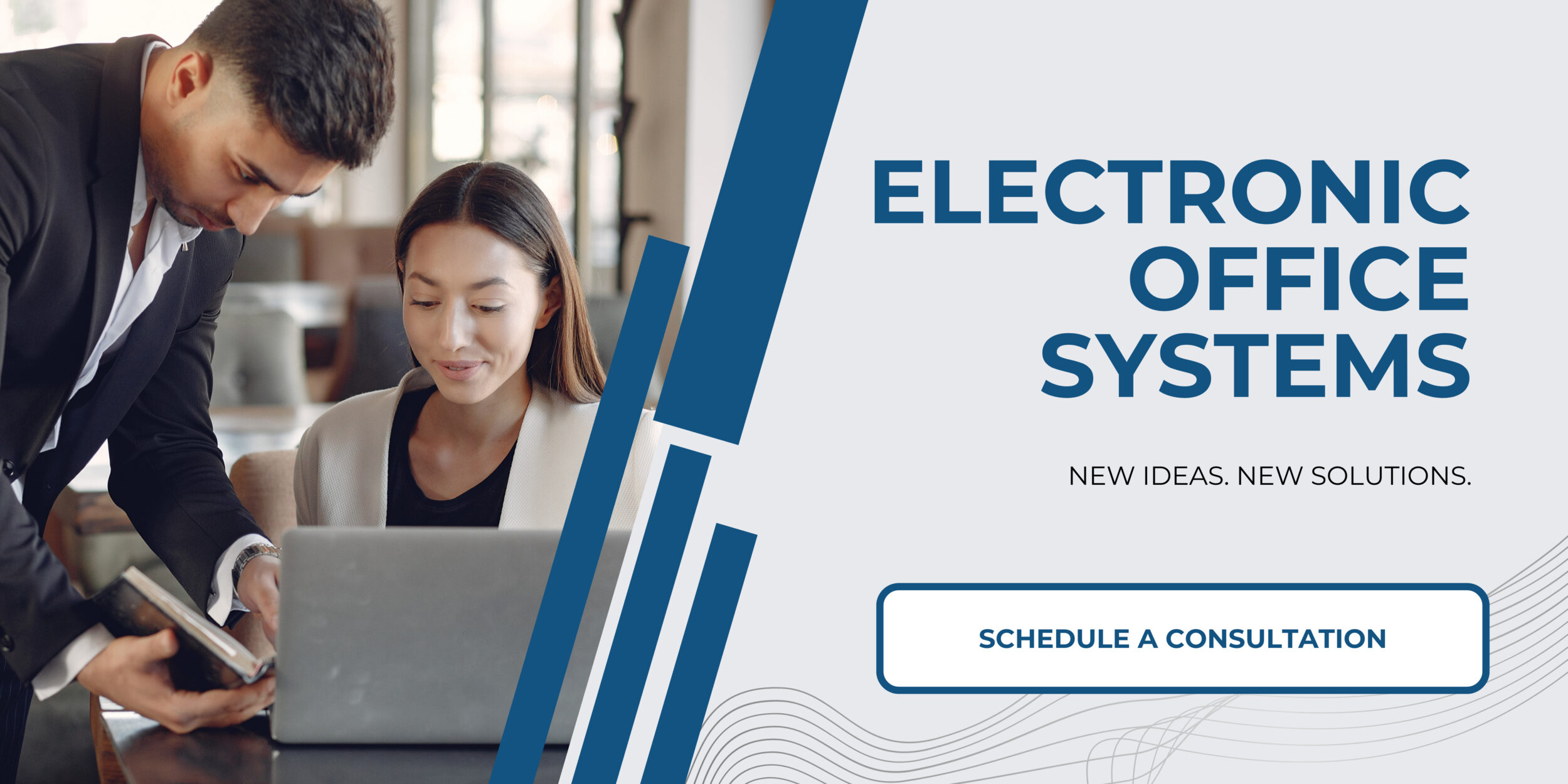
Updating or Reinstalling Printer Drivers and Firmware
Updating or reinstalling printer drivers and firmware can often resolve various issues that may arise with printers. Printer drivers are software components that enable your computer to communicate with the printer and send print jobs effectively. Firmware, on the other hand, is the software embedded within the printer itself, which controls the printer’s internal functions.
**Updating Printer Drivers:**
Printer drivers can become outdated or corrupt over time, which might lead to communication problems between the printer and your computer, resulting in error messages, failed print jobs, or malfunctioning printer behavior. Manufacturers often release updated drivers to fix bugs, improve performance, and ensure compatibility with newer operating systems. To update your drivers, you can typically visit the manufacturer’s website, locate the support section, and find the latest drivers for your specific printer model. After downloading, you can install the drivers by following the on-screen instructions.
**Reinstalling Printer Drivers:**
Sometimes, updating drivers is not enough and a complete reinstallation is necessary. This might be the case when a driver is significantly corrupt or when an update does not properly overwrite the old files. To reinstall, you should first uninstall the current printer drivers from your computer. This generally involves going to the ‘Control Panel’ on a Windows machine or ‘System Preferences’ on a Mac, finding the printer settings, and removing the printer from the list. After this, you can install the fresh drivers you’ve downloaded, effectively giving the printer a clean start.
**Updating Firmware:**
Firmware updates can improve the functionality of your printer, add new features, and protect against vulnerabilities. The process for updating firmware varies with each printer. Some printers enable updating directly through the printer’s menu, while others may require a utility that you can download from the printer manufacturer’s website. It’s imperative to follow the manufacturer’s specific instructions when updating firmware to avoid any interruptions that could corrupt the printer.
**Troubleshooting and Clearing Common Printer Error Codes:**
When faced with printer error codes, here are typical steps to troubleshoot and resolve the issues:
1. **Identify the Error Code**: Note the error code displayed on the printer’s screen or computer and determine what it indicates. Many printers have an LED display that provides a specific code when something goes wrong.
2. **Consult the Printer Manual or Manufacturer’s Support**: Look up the error code in the printer’s manual or on the manufacturer’s support website to understand what the code means and follow any recommended troubleshooting steps.
3. **Check Basic Issues**: Before diving into complex troubleshooting, verify simple issues such as paper jams, low ink or toner levels, or any other easily remediable problems.
4. **Restart the Printer and Computer**: Sometimes, the solution can be as simple as restarting both the printer and the computer. This can clear error states and help the devices reestablish communication.
5. **Update or Reinstall Printer Drivers and Firmware**: If software issues are suspected, ensure that the latest drivers and firmware are installed. This can help to resolve compatibility issues or bugs that are causing the error codes.
6. **Clean and Service the Printer**: If the error is related to a hardware issue, cleaning the printer and checking for any worn parts can sometimes fix the problem.
7. **Seek Professional Help**: If none of the above steps work, it might be time to seek the help of a professional technician, as the issue could be due to a deeper hardware problem.
Following these steps systematically can resolve many common printer errors, improving reliability and extending the life of your printing device.

