Title: Exploring the Possibilities of Manual Duplex Printing in Non-Duplex Printers
In an age where technology strives to deliver the utmost convenience, automatic duplex printers have become a staple in both office and home environments. These printers facilitate efficient double-sided printing without the need for manual intervention, significantly reducing paper usage and contributing to environmental conservation. However, not everyone has access to these advanced printers, and there might be scenarios where users with printers lacking automatic duplexing capabilities need to perform double-sided printing. This situation raises an important question: Is manual duplexing possible for printers without automatic duplexing features?
This article aims to explore the concept of manual duplex printing, a cost-effective and eco-friendly alternative for users of standard single-sided printers. Despite the lack of built-in duplexing mechanisms, it is indeed possible to achieve two-sided printing by manually reinserting paper into the printer. Throughout this introduction, we will delve into the manual duplexing process, discuss the challenges one might encounter, and highlight tips and techniques to streamline the procedure.
Furthermore, we will address the necessary steps users should take to ensure successful manual duplex printing, from the initial printer setup to software configurations and final execution. While manual duplexing may require extra effort compared to its automatic counterpart, it offers a practical solution to those who wish to minimize their paper consumption without investing in new hardware. As we navigate the nuances of manual duplexing, readers will gain the knowledge to take advantage of this method, making the most of their current non-duplex printers while cultivating a more resource-conscious printing practice.
Manual Duplexing Basics
Manual duplexing refers to the process of printing on both sides of a paper sheet in printers that do not support automatic duplexing (also known as double-sided printing). Unlike automatic duplexing where the printer is equipped with a mechanism to automatically flip the paper, manual duplexing requires user intervention to reinsert the paper correctly for printing on the second side.
Is manual duplexing possible for printers without automatic duplexing? The answer is yes, it’s often possible to perform manual duplexing with most printers that lack the feature of automatic duplexing, provided you are willing to do a bit of manual work.
The process typically involves printing the first side of the document as you would normally do. Once the first side has been printed, you’ll have to take the printed sheets and reinsert them into the printer’s paper input tray in such a way that the unprinted side gets printed on.
The orientation in which the paper is reinserted is crucial and varies depending on the printer model and the software you’re using. For instance, some printers require that the printed side faces down with the top edge entering the printer first, while others may need it facing up or rotated 180 degrees. This is something you’ll need to ascertain for your specific printer model.
The software you use to print may assist with manual duplexing by providing instructions or even diagrams showing how to reinsert the paper. It may also allow you to print only odd or even pages which facilitates the process.
It should be noted that manual duplexing can be a bit time-consuming and is more prone to errors such as misfeeds and paper jams. It also requires attention to detail to ensure that the pages end up in the correct order and orientation. Manual duplexing is a good solution for occasional double-sided printing needs or when looking to save paper on smaller print jobs. For regular or high-volume double-sided printing, a printer with automatic duplexing might be a more practical choice.
### Printer Driver Settings
Printer driver settings are an integral part of managing print jobs and ensuring that the desired output is achieved. These settings function as the communication bridge between the software application and the printer hardware, translating commands into a language that the printer can understand and execute.
Understanding your printer driver’s settings is crucial, especially when it comes to fine-tuning print tasks. Most printer drivers offer a variety of options that control print quality, paper size, orientation, color management, and more. For instance, you can typically choose between different levels of print quality, from draft mode (which saves ink) to high quality (which is best for final copies). Additionally, the driver may provide options to select specific color profiles for accuracy in color matching, particularly important for design and photography work.
Configuration for special print features, like watermarking, booklet printing, or header/footer printing, is also handled within the driver settings. This is particularly useful when creating professional documents for presentations or reports. For more advanced users or those with specific print needs, drivers can often be configured to manage color calibration, ink volume, drying time, and paper type, which is essential for specialized media such as glossy photos or heavy cardstock.
The aspect of manual duplexing also falls under printer driver settings for printers that do not have automatic duplexing. Manual duplexing allows you to print on both sides of the paper, even if the printer does not support automatic two-sided printing. This process usually involves printing all the odd-numbered pages first, reorienting and reinserting the paper back into the printer, and then printing the even-numbered pages. Many printer drivers assist with this process by providing clear instructions on how to reinsert the paper and in what orientation, as well as an option to print odd or even pages. This can be slightly tedious and requires careful attention to avoid misfeeds or incorrect page ordering, but it’s a great way to conserve paper and produce double-sided documents without needing a printer with duplex capability.
In summary, while manual duplexing is possible for printers without automatic duplexing, it requires user intervention and careful manipulation of the printer driver settings. The process is more manual and can be prone to errors if not done properly, but with practice, it enables the printing of two-sided documents and contributes to reduced paper usage, which is both cost-effective and environmentally friendly.
Paper Handling and Alignment
Paper handling and alignment are crucial aspects of manual duplex printing, which is a process of printing on both sides of a sheet of paper without the aid of an automatic duplexing feature in a printer. In manual duplexing, the user prints on one side of the paper and then refeeds the paper back into the printer to print on the other side. For successful manual duplexing, it is imperative to understand how your printer feeds and ejects paper, as well as how it aligns the paper during the printing process.
Before initiating manual duplexing, verify the correct orientation for reinserting the printed pages. Printers usually have either a top-loading or front-loading paper tray, and the printed side may need to be face up or face down, depending on the model. Additionally, the top edge of the printed side may need to be inserted first or it might be the side edge. Getting this orientation wrong can result in upside-down or misaligned print on the reverse side, so consulting the printer’s manual or performing a test print can save time and resources.
Proper alignment is also key when manually duplexing. Misaligned pages can cause text to be cut off, or images to be out of place. Make sure that the paper guides in the printer tray are snug against the stack of paper to prevent shifting during the feed process. Nevertheless, because manual refeeding involves handling by the user, there is always a risk of slight misalignment. One helpful tip is to carefully mark a test page to understand the printer’s specific handling quirks, thus providing a reference for proper paper reinsertion.
While paper handling and alignment are more challenging in manual duplexing compared to automatic duplexing, with careful preparation and attention to the printer’s specific requirements, it is entirely possible to produce well-aligned, double-sided documents using printers without automatic duplexing capabilities. With the growing concern for environmental friendliness and efficient use of resources, manual duplexing is a skill worth mastering to reduce paper waste and promote sustainability.
Print Job Management
Print job management is an important aspect for any user who needs to handle multiple printing tasks efficiently. It encompasses various techniques and tools that allow users to organize, prioritize, and control the print processes in a more coordinated and structured way. This ensures that documents are printed in the desired order and manner, which is crucial in environments that rely on heavy paper usage, like offices or educational institutions.
Effective print job management often involves the use of built-in printer features or external software solutions that can offer a range of functionalities. Some of these might include the ability to pause, resume, or cancel print jobs, re-order the queue of documents to be printed, or even distribute the tasks among multiple printers to balance the workload and reduce waiting times. This becomes especially important when handling large documents or when multiple users are sharing the same printer resources.
Additionally, print job management also helps in monitoring the print jobs. It can provide information on the status of each job, show which page is currently being printed, and give an estimate of the time remaining for a job to complete. For business users, it can also be important for accounting purposes, as it allows them to keep track of the number of pages printed by different users or departments, aiding in the allocation of printing costs.
Is manual duplexing possible for printers without automatic duplexing?
Yes, manual duplexing is possible for printers that do not have automatic duplexing capabilities. Manual duplexing is the process by which a user can print on both sides of the paper by reinserting the paper manually once the first side has been printed.
To perform manual duplexing, the process usually goes as follows:
1. Print the odd-numbered pages of the document.
2. Once the odd-numbered pages have been printed, you’ll need to reinsert the stack of paper into the printer’s paper tray, but this time with the blank side facing the right direction for the reverse side to be printed on. The direction in which you should reinsert the paper generally depends on the printer model and you may need to rotate or flip the pages accordingly.
3. Configure the printer to start printing from the first even-numbered page and continue to the end of the document.
The specific steps can vary depending on the printer brand, model, and the settings available, so it’s a good idea to consult the printer’s manual for detailed instructions on how to perform manual duplexing with your specific printer.
While manual duplexing is a viable option for saving paper and reducing printing costs, it’s not as convenient or reliable as automatic duplexing. Manual duplexing can be more time-consuming and there is a greater risk of user error, such as misfeeds, misalignments, or printing on the wrong side of the page. However, in the absence of a printer with automatic duplexing features, manual duplexing serves as an eco-friendly and cost-effective alternative.
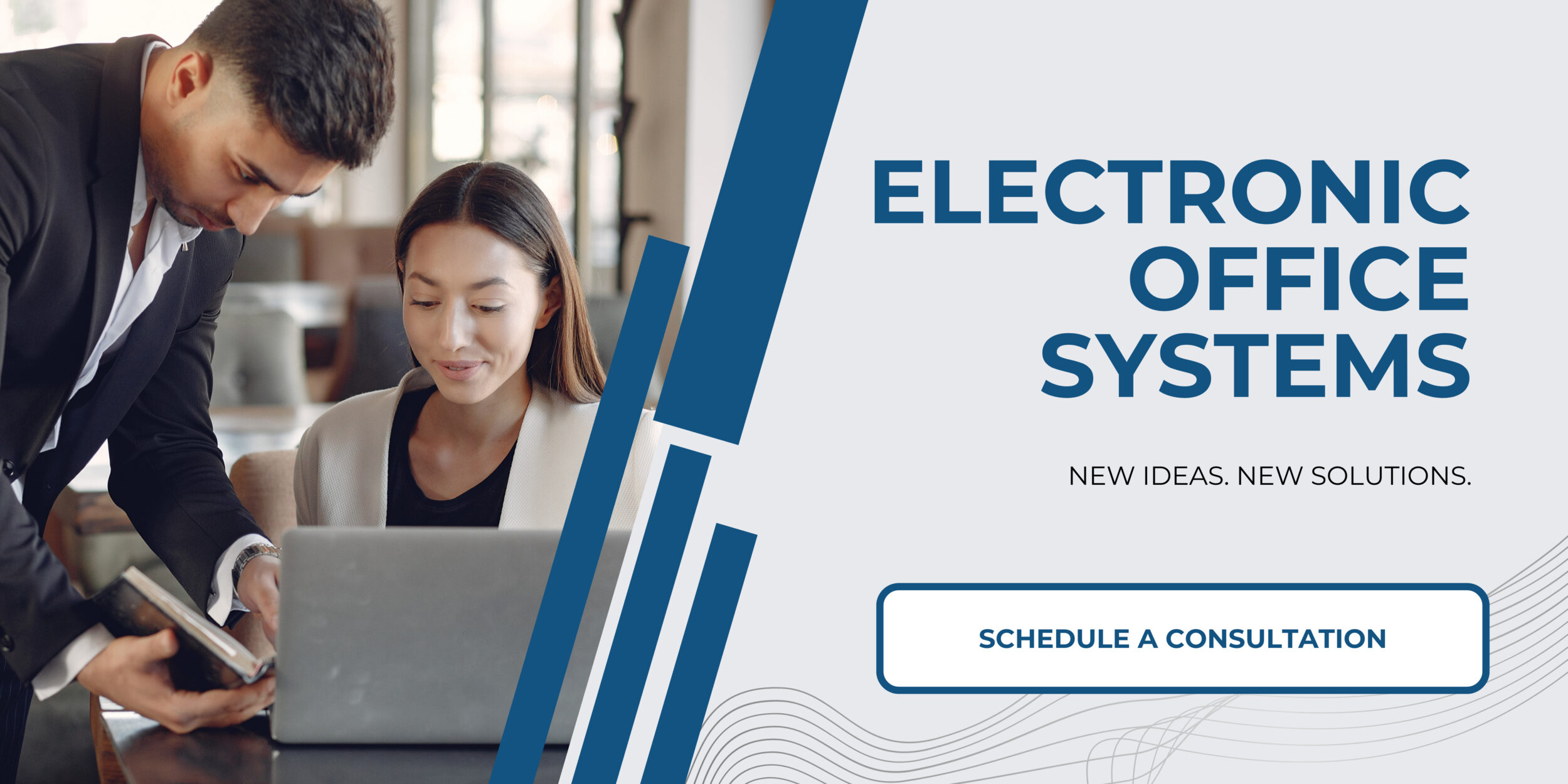
Troubleshooting Common Issues
Troubleshooting common issues is an important step in managing printing tasks, especially when dealing with printers that do not have automatic duplexing capabilities. Manual duplexing, where the user manually reinserts the paper to print on the opposite side, is a viable option for many printers that lack automatic duplexing; however, it can come with its share of challenges.
Firstly, users might face paper jams or misfeeds when manually duplexing, as printers not designed for automatic two-sided printing might not align the paper perfectly when it is reinserted. This issue requires careful attention to how the printer feeds paper and how it is reloaded by the user. Consulting the printer’s manual for the correct insertion method and making any recommended adjustments to the paper guides can help mitigate such problems.
Secondly, print quality issues may arise, such as smudging or uneven printing, which are more prevalent when manually handling paper. To avoid print quality issues, users should ensure that the ink or toner has enough time to dry before reinserting the paper for printing on the second side. Additionally, selecting the correct paper type and print quality settings in the printer driver can also help achieve better results.
Thirdly, users may encounter difficulties with getting the orientation right on the second side of the print, resulting in upside-down or mirrored content. This typically occurs due to incorrect handling of the paper or misunderstanding of the printer’s settings. To prevent this, users should perform some test prints to understand how their printer behaves and mark a sheet of paper on one corner before printing the first side to see how it should be fed again for proper orientation.
Lastly, software and printer driver issues can interfere with successful manual duplexing. Sometimes, the printer driver may not provide clear instructions for manual duplexing, or the feature may be buried within advanced settings. Updating printer drivers to the latest version, checking for any special instructions or software provided by the manufacturer, and experimenting with different settings can be instrumental in overcoming these software-related challenges.
Is manual duplexing possible for printers without automatic duplexing? Yes, manual duplexing is indeed possible and is commonly used for printers that do not have the built-in capability for automatic duplexing. Users must manually reinsert the paper to print on the second side, which requires patience and attention to detail to avoid the common issues mentioned above. By following the manufacturer’s guidelines and experimenting to find the best techniques for their specific printers, users can successfully implement manual duplexing and conserve paper by printing on both sides.
It’s essential to note that not all printers support manual duplexing effectively; some may have limitations regarding paper weight, size, or type when manually printing on both sides. Therefore, checking the printer’s specifications and seeking support from the manufacturer might be necessary when troubleshooting manual duplexing issues.

