Interactive whiteboards have transformed the modern classroom and boardroom, making collaboration and engagement more dynamic and accessible. The ability to annotate in real-time on a shared digital canvas is one of the key features that make interactive whiteboards such a powerful tool. The term ‘annotation’ in this context refers to the addition of notes, drawings, explanations, or other markings over digital content to enhance understanding and communication. Whether in education or the corporate sector, the functionality to annotate directly onto the whiteboard surface brings a new level of interaction and flexibility to presentations, lessons, and brainstorming sessions.
To facilitate this process, interactive whiteboards come equipped with a suite of tools and features specifically designed to support annotation. These typically involve a combination of hardware and software elements that work together seamlessly to enable users to capture ideas and highlight information intuitively. The most basic annotation tool is the digital pen or stylus, which allows users to write or draw on the whiteboard as if using a traditional marker. This pen often works in conjunction with touch recognition technology, enabling the whiteboard to distinguish between pen input and finger touch, so users can write with the pen and erase with their fingers – a highly intuitive approach.
Additionally, annotation on an interactive whiteboard may be supported by software features that provide a wide array of possibilities, such as various pen styles, colors, and thicknesses, enabling users to emphasize and differentiate content on the screen. Some software packages include smart recognition capabilities that can convert freehand drawings and text into more polished shapes and typed text, making notes easier to read and share. Advanced interactive whiteboards also offer the capability to import multimedia files and annotate over videos, web pages, and images, further enriching the interactive experience.
Beyond these, more sophisticated interactive whiteboards offer integration with other educational technologies, collaboration tools, and cloud services. This extended functionality not only allows for annotations to be saved, shared, and accessed from anywhere but also supports real-time collaboration with remote participants. Regardless of geographic location, multiple users can interact with and contribute to the material displayed on the board simultaneously, offering an expansive and inclusive platform for group work.
A comprehensive understanding of the various tools and features that support annotation on interactive whiteboards can greatly enhance how educators, business professionals, and trainers engage with their audience. In the following sections, we will delve deeper into the specifics of these tools, explore best practices for utilizing them, and highlight the benefits they bring to various settings where learning, creativity, and collaboration are paramount.
Pen and Touch Input Recognition
Pen and touch input recognition is a cornerstone feature of interactive whiteboards, which distinguishes them from traditional whiteboards. It relies on the technology embedded within the board to detect input from a stylus (pen) or a user’s touch. This technology enables users to interact directly with the material displayed on the board, allowing for intuitive and natural methods of annotating, drawing, and navigating.
Interactive whiteboards typically use one of several technologies to recognize pen and touch inputs. Resistive touchboards, for example, detect pressure and can be used with a stylus or finger. Capacitive touchboards, in contrast, use the electrical properties of the human body to detect touches and are known for their sensitivity and multi-touch capabilities. Infrared interactive whiteboards recognize touch and pen input by breaking an infrared grid on the board’s surface.
Modern interactive whiteboards may also incorporate multi-touch recognition, permitting multiple users to write, draw or manipulate content simultaneously. This promotes collaborative learning and interaction during presentations or brainstorming sessions. The pen and touch input feature is often accompanied by palm rejection technology, which allows the whiteboard to distinguish between intentional stylus or finger input and the accidental touch of a palm or wrist.
Several tools and features support annotation on an interactive whiteboard through pen and touch input recognition:
1. **Stylus**: The stylus or digital pen often acts as a marker, used for writing or drawing on the interactive whiteboard. Some styluses feature buttons that can be programmed for different functions, like changing color or erasing.
2. **Multi-touch gestures**: Users can use gestures like pinching, swiping, or spreading two fingers to zoom in/out, rotate items, or navigate between different screens or applications.
3. **Interactive software**: Most interactive whiteboards come with proprietary software that offers a range of features for annotation. This software may include a variety of digital pens, highlighters, shapes, and lines, which can be used to enhance teaching or presentation sessions.
4. **Third-party applications**: Depending on the interactive whiteboard system, users can install third-party applications that offer additional annotation tools and functionalities beyond what is provided by the default software.
5. **Floating toolbar**: Some interactive whiteboards feature a floating toolbar, which can be moved around the screen for easy access to annotation tools. This toolbar can be customized to include the most-used tools, making annotation more efficient.
Annotation on an interactive whiteboard facilitates dynamic and engaging learning environments, where ideas can be illustrated and developed in real-time, and various users can contribute through a hands-on approach. This level of interaction helps foster a more collaborative and inclusive atmosphere whether in an educational setting or a corporate brainstorming session.
Digital Inking Features
Digital inking features refer to the technological capabilities of a device, such as an interactive whiteboard, to simulate the traditional experience of writing with ink. These features enable users to draw, write, and annotate directly onto the digital surface of the interactive whiteboard using a stylus, finger, or other compatible pointing devices. Digital inking enhances the interactivity and flexibility of presentations, lessons, and collaborative sessions.
On an interactive whiteboard, annotation is typically supported through an array of tools and features that are built into its software. These tools provide a rich and versatile suite of functions that can be employed to create an engaging and educational experience. The support for annotation on an interactive whiteboard generally includes the following:
1. **Stylus and Fingers as Writing Instruments**: Most interactive whiteboards are designed to work with either a special stylus or a user’s fingers. The stylus often mimics the behavior of a traditional pen or marker, offering a comfortable feel for handwriting and drawing. Some styluses can also feature pressure sensitivity, which changes the thickness of lines based on how much pressure is applied, much like a real pen.
2. **Annotation Software**: The whiteboard typically comes with pre-installed software that includes a variety of annotation tools. These tools can range from simple pens and highlighters to shapes and text boxes. Users can choose different colors, sizes, and opacity levels to emphasize or illustrate specific points.
3. **Layering and Editing Options**: Annotations can usually be layered on top of existing content, such as images or presentation slides. This makes it easy for users to mark up or add information to pre-existing materials. Furthermore, users can often edit or move their annotations around for better placement or clarity.
4. **Handwriting Recognition Software**: Some interactive whiteboards include software that can convert handwritten notes into typed text. This is useful for creating more formal documentation of brainstorming sessions or discussions that take place using the whiteboard’s surface.
5. **Save and Export Functions**: After annotating, users typically have the ability to save their work directly from the interactive whiteboard. This allows users to store their annotated materials for future reference or share them with others. Some systems support exporting the annotated content into various file formats, making it easy to incorporate into reports, emails, or other documents.
6. **Collaborative Tools**: Many interactive whiteboards come with features that enable real-time collaboration. Multiple users can annotate on the surface simultaneously, either in the same room or from different locations over the internet. This encourages teamwork and allows for a dynamic exchange of ideas.
Overall, digital inking features on interactive whiteboards, supported by robust annotation tools, allow for a more natural and effective way of conveying information and fostering collaboration in various settings such as classrooms, corporate environments, and creative studios.
Pre-installed and Third-party Annotation Apps
Pre-installed and third-party annotation apps serve as a fundamental component of interactive whiteboards, providing a versatile and user-friendly way for teachers, presenters, and collaborators to visually communicate ideas and emphasize content. These apps are designed to offer a wide range of annotation tools that go beyond the capabilities of traditional whiteboards or blackboards, allowing users to highlight, underline, draw, or write on top of any content presented on the screen.
One of the essential features of interactive whiteboards is the ability to use pre-installed annotation software. These applications typically come bundled with the whiteboard and are custom-built to leverage the technology’s touch or pen input recognition. Since they are designed specifically for the hardware on which they are installed, these apps often provide a seamless and highly responsive annotation experience. They may include various pen styles, colors, shapes, and the ability to import images or documents that can then be annotated in real time during lectures, meetings, or collaborative sessions.
Moreover, third-party annotation apps can be installed to extend the functionality of interactive whiteboards. These apps may offer unique features or a different user interface that suits specific preferences or requirements. They also provide flexibility and often include support for a variety of file types and formats, integration with cloud services, and advanced functions like layering annotations or offering a vast array of digital inking options.
Supporting tools and features for annotation on an interactive whiteboard include:
1. **Touch and Pen Sensitivity**: Many interactive whiteboards come with a stylus that captures the nuances of handwriting and drawing. The whiteboard’s software often allows different levels of pressure sensitivity, providing a natural and accurate writing experience akin to traditional pen and paper.
2. **Gesture Recognition**: Users can make use of gestures to interact with the whiteboard, such as swiping to turn pages or pinch-to-zoom, which adds to the convenience during annotation.
3. **Handwriting Recognition**: Some interactive whiteboards are equipped with the capability to convert handwritten notes into typed text, making it easier to share and integrate into digital documents.
4. **Layering and Editing Features**: These features are often included in annotation apps, giving users the ability to create multiple layers of annotations, edit them, rearrange them, or hide certain layers during a presentation.
5. **Export and Sharing Functions**: After the annotation process is completed, users can save their work in various formats and share it with others. This feature is particularly handy for creating meeting minutes, lecture notes, or collaborative project summaries.
These tools enable presenters and educators to engage more interactively with their audience, making the learning process more dynamic and accessible. Furthermore, using annotation apps can enhance productivity by allowing users to quickly navigate through content, make instant changes, and collaboratively annotate documents in real time.
Handwriting Recognition and Conversion Tools
Handwriting recognition and conversion tools are essential components of interactive whiteboard technology. These tools allow users to write on the whiteboard surface in a natural and intuitive way, similar to using a traditional whiteboard or pen and paper. The software then interprets the handwritten input, accurately recognizing characters and converting them into digital text. This capability is particularly useful in educational and business settings, as it facilitates the transition from manual to digital documentation and enables a more interactive and engaging experience.
The process of handwriting recognition generally involves sophisticated algorithms and artificial intelligence, which analyze the shape and flow of the handwriting. These algorithms are now more advanced than ever, with the ability to distinguish between different handwriting styles and even correct common mistakes. Once the handwriting is recognized, it can be converted into digital text, which can then be edited, saved, and shared. It can also serve as input for search operations and various commands within the interactive software environment used with the whiteboard.
In terms of tools and features that support annotation on an interactive whiteboard, the market offers a variety of options:
1. **Digital Pens and Styluses:** Many interactive whiteboards come with specially designed pens that allow users to write directly on the screen. These pens often have customizable buttons that can be programmed to perform specific actions, like erasing or highlighting text.
2. **Touch Recognition:** Modern interactive whiteboards are equipped with touch recognition technology, enabling users to use their fingers or other objects to interact with the board.
3. **Software Tools:** Annotation tools built into the whiteboard’s software application enable users to draw, highlight, and annotate over any open application or document. The software can include various types of virtual pens, highlighters, and shapes, all in multiple colors and sizes to enhance the annotation process.
4. **Handwriting to Text Conversion:** Some interactive whiteboards incorporate software that can take handwritten notes and convert them into standard text, allowing for easy integration into documents and improved readability.
5. **Gesture Recognition:** Gesture recognition allows users to perform certain actions using specific hand movements, which might include navigating through slides or activating certain annotation functions.
6. **Layering:** Advanced whiteboard software often allows for multiple layers of annotations, so users can illustrate or highlight without altering the original document or image.
These tools and features make interactive whiteboards an indispensable asset in settings that require dynamic collaboration and presentation. They not only facilitate the annotation process but also enhance productivity by making interactions more natural and seamless.
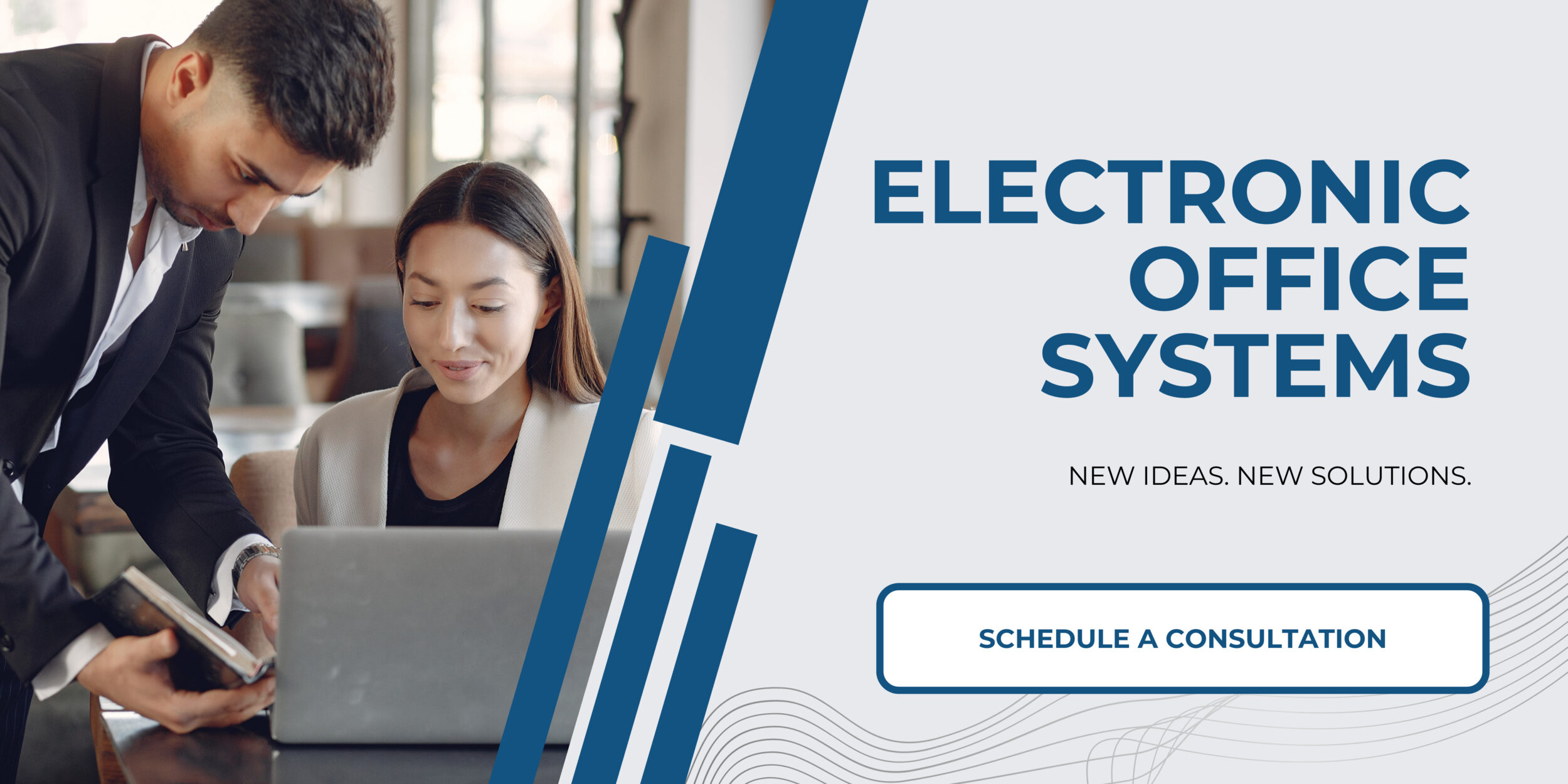
Collaborative and Sharing Functions
Interactive whiteboards have become an essential tool in various educational and professional settings. Item 5 on the provided list refers to “Collaborative and Sharing Functions”, which stand out as one of the most significant features of modern interactive whiteboards. These functions are designed to enhance group work and cooperation, both in-person and remotely, by allowing multiple users to participate in a shared activity or discussion.
Collaboration is a key component in today’s team-oriented work environments and classrooms. Interactive whiteboards support this by allowing team members or students to interact with the same digital canvas. Participants can add notes, draw diagrams, and contribute ideas, regardless of their physical location. This is possible through real-time sharing and networking capabilities. A user can be in the same room or across the globe and still work on the same project, while all changes are displayed instantly to all other participants.
Several tools and features facilitate annotation on an interactive whiteboard to support these collaborative and sharing functions. These include:
1. **Multi-touch technology**: It enables multiple users to touch the board and make inputs simultaneously. This technology recognizes input from several users at once, thereby allowing collaborative, hands-on interaction.
2. **Remote connectivity**: Participants can join in on the collaboration via internet-based tools, which can integrate with interactive whiteboards. Software like Zoom, Microsoft Teams, or Google Meet can be paired with whiteboard software to allow distant users to view and annotate shared screens in real-time.
3. **Shared workspaces**: Some interactive whiteboard software offers cloud-based shared workspaces where users can co-create and save work, which can be accessed by participants with the right permissions, anytime and anywhere.
4. **Session recording and playback**: Many interactive whiteboards allow sessions to be recorded, so annotations, voice discussions, and interactions can be reviewed later. This is quite useful in educational settings where students may review material after the lesson.
5. **Export and sharing options**: Annotations made on an interactive whiteboard can generally be exported to various file formats such as PDF, PPT, or image files, making it easy to share with participants after a session.
6. **Integration with collaborative software**: Interactive whiteboards often integrate with collaborative platforms like Google Workspace or Microsoft Office 365, allowing users to annotate directly on shared documents, spreadsheets, or presentations.
By leveraging these tools and features, interactive whiteboards make collaborative efforts more engaging, interactive, and productive. The ability to save and share the output of these collaborative sessions enhances the continuity of work and learning, providing a robust platform for teamwork and interactive engagement.

