The versatility and technological progress of contemporary printing devices have empowered users with a range of diversified functionalities. Among these capabilities, a key topic of interest is whether you can print directly from a USB flash drive without the use of a computer or a mobile device. This feature streamlines the printing process, making it a significant contributor to enhanced efficiency and convenience in a wide array of environments, from home offices to professional settings.
This article delves into the subject matter, deciphering the ins and outs of direct printing from a USB flash drive. By doing so, it aims to provide a mental map for those interested in leveraging this feature, telling them whether it’s feasible and outlining how it works. This discussion also points towards the necessary equipment, the potential advantages, challenges that could arise, and some practical solutions.
Increasingly, we are leaning towards technology that allows for seamless, more intuitive operations, and printing from a USB flash drive fits perfectly into this narrative. Join us as we navigate this timely subject, offering useful insights and practical tips that will contribute to your digital literacy. Enjoy unraveling the mysteries of the technological world, where possibilities are seemingly endless, and innovation constantly reshapes our experiences.
Compatible Printers for Direct USB Printing
The compatibility of printers for direct USB printing means how suited or well a printer can print directly from a USB flash drive without needing a computer or a mobile device as a mediator. Conventionally, printers required a computer to relay the print command and the file to be printed from the USB. This was the only way printing was done. But with technological advancements, changes have been made to this process.
Nowadays, certain printers are designed with a USB port that allows direct printing from a USB drive. Compatible printers for this function usually have advanced features aiming to simplify the printing process. Some prominent examples include printers from brands like HP, Canon, Epson, and Brother. They have models specifically designed to facilitate direct USB printing. This function is usually found in commercial printers but can be found in some domestic printer versions.
These printers often come with a built-in screen that lets you preview what you want to print. Doing so allows you to select specifically what you would like the printer to print, giving you the flexibility to manage your prints efficiently. The benefit is you save a significant amount of time, making the process more efficient, especially when you have to print loads of data.
As for your question “Can you print directly from a USB flash drive without using a computer or mobile device?”, the answer is yes. As covered above, many modern printers have the capability to print directly from a USB drive without needing a computer or mobile device. The key is to ensure the printer you have is compatible with direct USB printing. Not all printers have this functionality, so it’s a feature to check for when purchasing a new printer if this function is crucial to your printing needs.
How to Format a USB for Direct Printing
Formatting a USB for direct printing involves essential steps that ensure compatibility between your digital files and the printer. While different printer models may vary in their specific instructions and requirements for direct USB printing, the general principles are quite similar.
Firstly, ensure that the USB flash drive is formatted correctly. Most printers support flash drives formatted in the FAT (File Allocation Table) format, which is a universal format supported by a wide array of systems. However, you should refer to your printer’s instruction manual for specific requirements, as some printers may support other formats such as NTFS (New Technology File System) or exFAT.
Secondly, organize your files appropriately. A tidy and well-structured directory can make your printing job much more streamlined and efficient. It is advisable to sort your files into separate folders by type or job to help with finding and printing the correct files.
Thirdly, verify that your files are in a format compatible with your printer. Commonly accepted formats include JPEG for images and PDF for documents. However, specific formats accepted may vary depending on the printer model, so always check your printer’s manual for the precise file types supported.
Can you print directly from a USB flash drive without using a computer or mobile device?
Yes, you can print directly from a USB flash drive without using a computer or mobile device, provided your printer supports direct USB printing. This feature is becoming increasingly common in various printer models, allowing people to print their digital files on the go without needing to plug into a computer first. However, the exact steps in the printing process might vary depending on the make and model of your printer. Generally, you plug the USB drive into the designated port on your printer, select the files you want to print using the printer’s built-in interface, and then begin the printing process.
Supported File Types for USB Direct Printing
Supported File Types for USB Direct Printing is an important aspect to consider when planning to print directly from a USB flash drive. The file type directly influences whether the print job will be successful or not. Familiarity with the file types supported by your printer model gives you an edge when printing and saves you unnecessary trip to printing shops and services centers.
An array of file types are widely acceptable across various printer brands and models. The common file types include .JPEG or .JPG, .PDF, .TIFF, .TXT and .DOC/.DOCX. Some printers might also support other formats like .XLS or .PPT.
In the JPEG or JPG case, this format is popular in digital photography due to its ability to compress files while maintaining a reasonable level of quality. PDF (Portable Document Format) files are favored for their convenience and universal compatibility. TIFF, on the other hand, is often used in printing scenarios due to its lossless compression attributes preserving image integrity; however, TIFF files are notably large in size.
When attempting to print directly from a USB flash drive, it is essential that your files are saved in the correct format as per the printer’s requirements. For models that do not have built-in file conversion, presenting foreign formats totally obstructs the printing process. If the USB drive hosts files in incompatible formats, the user must convert these files via a computer or mobile device before printing.
Now let’s talk about printing directly from a USB flash drive without using a computer or mobile device. It’s feasible if your printer model offers USB direct printing, also known as PictBridge in some brands. This feature lets you print documents or photos stored on your USB flash drive directly by connecting it to the printer’s USB port.
The prerequisites for a successful direct USB Print include a printer equipped with USB direct printing feature, USB port-supported printer, supported file format on USB, and a properly formatted USB. However, functionality might vary across different model brands. Before committing to direct USB printing, consult the printer’s user manual or manufacturer’s website to ascertain compatibility and formats supported.
Troubleshooting Common Issues with USB Direct Printing
When it comes to USB direct printing, there can be a number of challenges that users might face. Some of these common issues may include the printer not recognizing the USB drive, failure to read certain files, or even printing errors.
In many instances, the problem is usually due to a compatibility issue. The user might be trying to print a file format that is not supported by the printer’s direct print function or the USB drive might not be correctly formatted for the job. Other times, the printer may not have the necessary firmware to successfully execute direct USB printing.
To troubleshoot these issues, it’s essential to cross-verify whether the printer model supports direct USB printing. It’s equally important to ensure the USB has been correctly formatted for printing and that the files on the drive are in a format the printer can print. Keeping your printer’s firmware up to date can also alleviate issues.
Printing errors, however, can be more complex. They could be due either to the file itself or the printer, but in either case, they indicate a need for further investigation and potentially other forms of troubleshooting.
On the matter of printing from a USB flash drive without using a computer or mobile device, it’s possible but it depends on the printer model. Some modern printers have a built-in USB port where you can plug in a flash drive directly and choose files to print from an interface on the printer. These printers are programmed to read from a USB drive and print documents directly. It’s important, however, to know that not all printers have this capability, especially older models. You should consult your printer’s user manual or speak to a professional for further assistance on this.
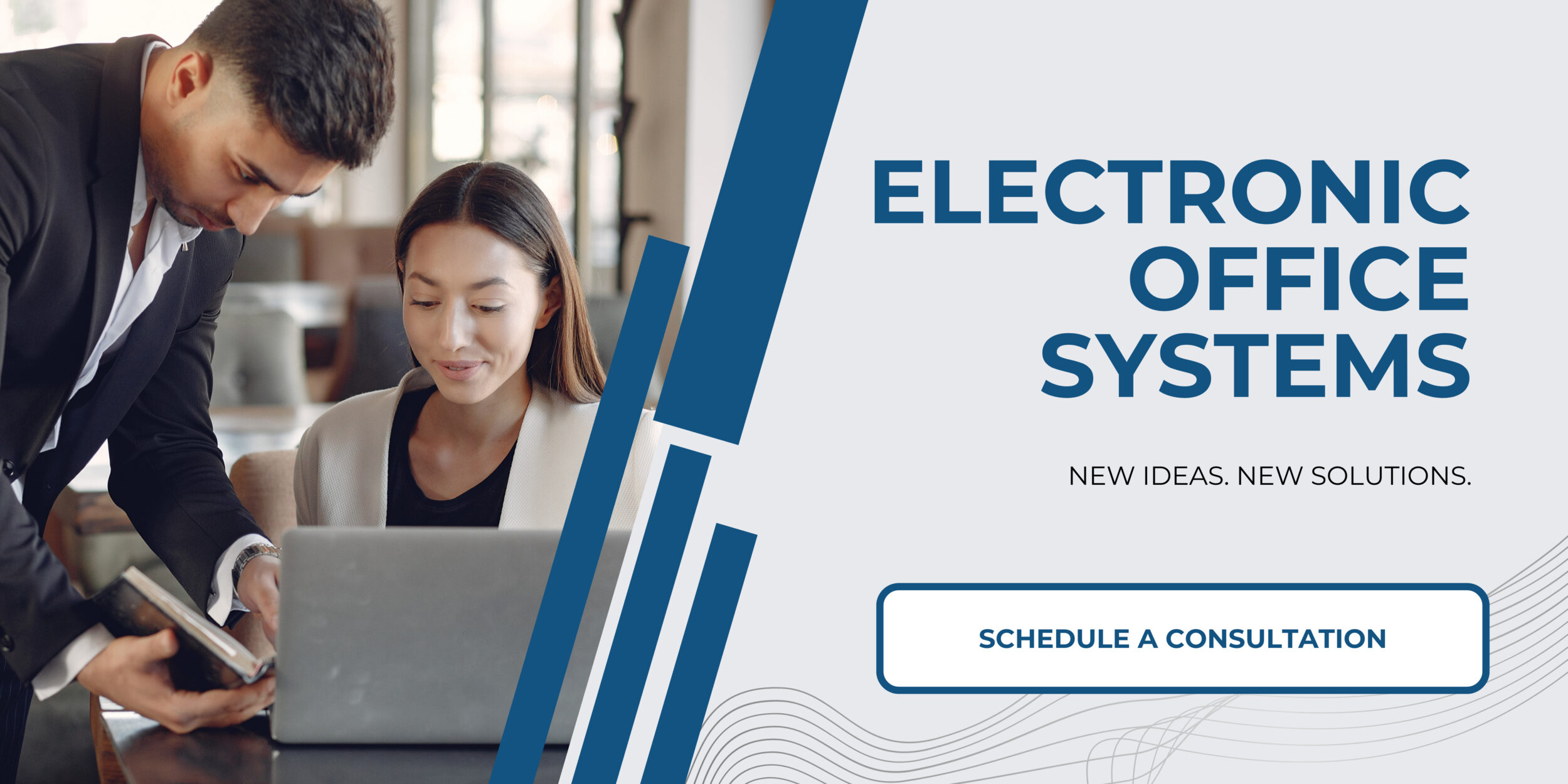
Safety Measures and Precautions when Printing Directly from a USB Flash Drive
Safety Measures and Precautions when Printing Directly from a USB Flash Drive cannot be overemphasized. USB direct printing presents a handful of benefits, such as ease and convenience. However, it’s paramount to understand the safety measures and precautions needed to protect the printer, the USB device, and any valuable files.
Firstly, the USB device should be free from malware. Any form of malware can corrupt the printer’s software or the files within the USB device itself, causing inaccurate prints or damaging the printer. Using a reliable antivirus software for routine checks on the USB is a good safety measure.
Moreover, it’s crucial to ensure that the file types saved on USB flash drives are supported by the printer’s software. Attempting to print an unsupported format might cause errors or damage the printer’s software. Also, remember to safely remove the USB device after printing to prevent the USB device or the printer’s software from being corrupted.
The properties of the file to be printed should also be carefully reviewed. The printer’s settings should reflect these properties to ensure that the printer is operating under optimal conditions for each print. Overloading the printer can cause permanent damage.
As for the question of printing directly from a USB flash drive without using a computer or mobile device, it depends on the printer. Some modern printers come with a built-in USB port and an interface that allows you to select and print documents directly. However, not all printers have this feature. Users are advised to check their printer model’s specifications to confirm if it supports this function. It’s vital to recognize that while some printers might support this feature, the formats they can print can be limited compared to printing via a computer system. Therefore, it’s essential to consider this before printing.

