Printing technology has significantly evolved over recent years, particularly with the advent of wide format printers, primarily used for producing large-scale visual graphics. Essential to optimizing the functionality of these devices is understanding how they can be custom-calibrated to suit different printing needs. One crucial setting to master is the adjustment of print margin settings.
The configuration of print margin settings plays a definitive role in optimizing the print quality and impacting the overall efficiency of the wide format printing process. Adjusting print margins can reduce excess ink usage, save on paper, and create precise detailing on the edges of the printed material. Despite its seemingly daunting nature, making these adjustments is within the reach of any printer owner with proper guidance.
In this comprehensive guide, we will explore how to adjust print margin settings in a wide format printer. Readers can look forward to step-by-step instructions, tips for various printer models, and troubleshooting advice for common challenges. Whether one is a novice or a seasoned professional, this article promises to shed light on a crucial yet often overlooked aspect of wide format printing.
Understanding Print Margins in a Wide Format Printer
Understanding print margins in a wide format printer is a fundamental aspect of printing that commands serious attention. When we delve into the concept of print margins, we are basically considering the non-printable areas on a sheet of paper. These are the regions that, by design, a printer may not be able to apply ink. It’s the space left blank to allow for elements such as headers, footers, page numbers, and binding, depending on the overall design and layout of the printed material.
In the context of a wide format printer, print margins can greatly affect the quality and aesthetics of your final print, particularly for full-bleed prints. Full-bleed printing is a technique where the printer prints to the edge of the paper. However, if the print margin is misunderstood or poorly set, this could lead to issues such as unnecessary blank spaces, cropping of the design, or the design “bleeding” beyond the intended area of print.
Consequently, understanding print margins removes the guesswork from the equation, enabling one to predict precisely where their design will be pegged on the paper. It brings accuracy, perfection, and professionalism into one’s print outcomes.
To adjust the print margin settings in a wide format printer, start by accessing the printer settings on your computer. This usually resides in the printer properties option. Locate and click the page setup tab on this menu, and you will see the margin settings for the printer. As required, adjust the top, bottom, left and right margins by inputting your desired measurements, usually in inches. After you have keyed in your preferences, remember to save before closing. It is also noteworthy to ensure that your print margins align with the layout and formatting of your document to avoid unexpected cropping or unprinted areas. The adjusted settings will be applied on your next print task.
Steps to Adjust Print Margin Settings in a Wide Format Printer
The process of adjusting print margin settings in a wide format printer primarily involves a few key steps. This function is crucial as it ensures the proper placement of your image or text within the printer’s printable area. Here’s a comprehensive look at the steps you need to follow.
First, you should understand the capability of the printer that you’re using. Some printers have an adjustable allowance for edge printing, while others do not. The printer’s manual is a reliable source of this information. If your printer is not capable of edge printing, then you’ll need to leave sufficient margin space to prevent your information from being trimmed.
The second step involves accessing the printer settings. This can be done through the specific software associated with your printer. Once you’ve opened the software, navigate to the print settings or print setup page and look for the margin settings.
The third step is adjusting the print margin according to your needs. Consider the specifications of your document and the printer’s capabilities as you adjust the margins. Printers typically have default settings, but if you need a specific margin size, you have to adjust it manually. Input the desired measurements and apply them.
One must remember to save these settings for future use as well. You might need to print similar documents in the future, so saving specific margin settings can make the process more efficient.
Lastly, double-check your work to ensure accuracy. Do a test print and measure the margins to verify if they match the values you set. If it’s not accurately printed, you can go back to the margin settings and adjust accordingly.
Adjusting print margins in a wide format printer is not a difficult task, but it does require attention to detail to ensure precision in the print output. By following these steps, you can confidently adjust the print margin settings in any wide format printer to suit your specific needs.
Importance of Correct Print Margin Settings
The importance of correct print margin settings in wide format printing cannot be overstated. Print margin settings play a critical role in ensuring the quality of printed output, affecting everything from the positioning of images and text on the page to the precision of colors and the sharpness of details. Correct margins ensure that your entire content is adequately displayed and reduces the risk of cuts and poorly aligned images or text. They also allow sufficient space for binding if necessary.
The essentiality of the correct print margin settings also involves avoiding wastage of expensive resources. Particularly for wide format printers which often use high-quality, costly materials, incorrect margins can lead to the unnecessary use of these resources, which in turn raises operational costs. Having the correct margins can help to maximize the use of your materials, thereby making your printing process more economically efficient.
Moreover, print margins become of great importance when you want to achieve a professional look on your final product. Imagine printing a business report with part of your texts or images off the edge of the paper; it doesn’t present you or your business in a professional light. In essence, precise margin settings ensure an attractive and presentable layout of the printout.
To adjust the print margin settings in a wide format printer, you would typically need to access your printer’s settings or properties, which can usually be achieved through the software or device you’re printing from. Here, you should be able to locate a ‘margins’ option under a ‘layout’ or similar heading. You can adjust the top, bottom, left, and right print margins in this area. However, bear in mind that specific instructions can vary based on the particular model and brand of the printer. It is always recommendable to check the user manual or manufacturer’s guidelines for precise instructions.
Troubleshooting Common Issues with Print Margins
Print margin issues are common problems that often occur in wide format printing. These issues can cause various print defects and can affect the overall quality of the print output. Some common problems related to print margins include margin skews, uneven margins, margins that are too wide or too narrow, among others. These issues can occur due to various factors such as incorrect print margin settings, software glitches, or hardware problems.
Troubleshooting print margin issues generally involves identifying the root cause of the problem and implementing the appropriate solutions. For instance, if the issue is due to incorrect print margin settings, adjusting the settings may resolve the issue. On the other hand, if the problem is due to a software glitch, updating or reinstalling the printer software could potentially fix the problem. In some cases, hardware problems may cause print margin issues, which may require professional repair or replacement.
To adjust the print margin settings on a wide format printer, you need to go into the settings menu of the printer software. Most printers will have an option for adjusting the print margins. This can typically be found under the ‘Page Setup’ or ‘Print Settings’ menu. Here, you can adjust the left, right, top, and bottom margins as per your requirements. If you do not see this option, consider looking up the printer model’s manual or seeking assistance from the manufacturer’s customer support.
Remember, making any adjustments to the print margin settings will change how your printer treats the information it receives. These changes could affect the entire layout of your final printed document, which is why it’s important to ensure that these adjustments are accurate to prevent any misprints or waste of materials. Also, consider doing a test print after adjusting the settings to ensure that the new margins are correct.
In conclusion, understanding how to troubleshoot and adjust print margins is essential in maintaining high-quality output in wide format printing. Regular checks and adjustments of your printer’s print margin settings can ensure that your printer delivers consistent results across different print jobs.
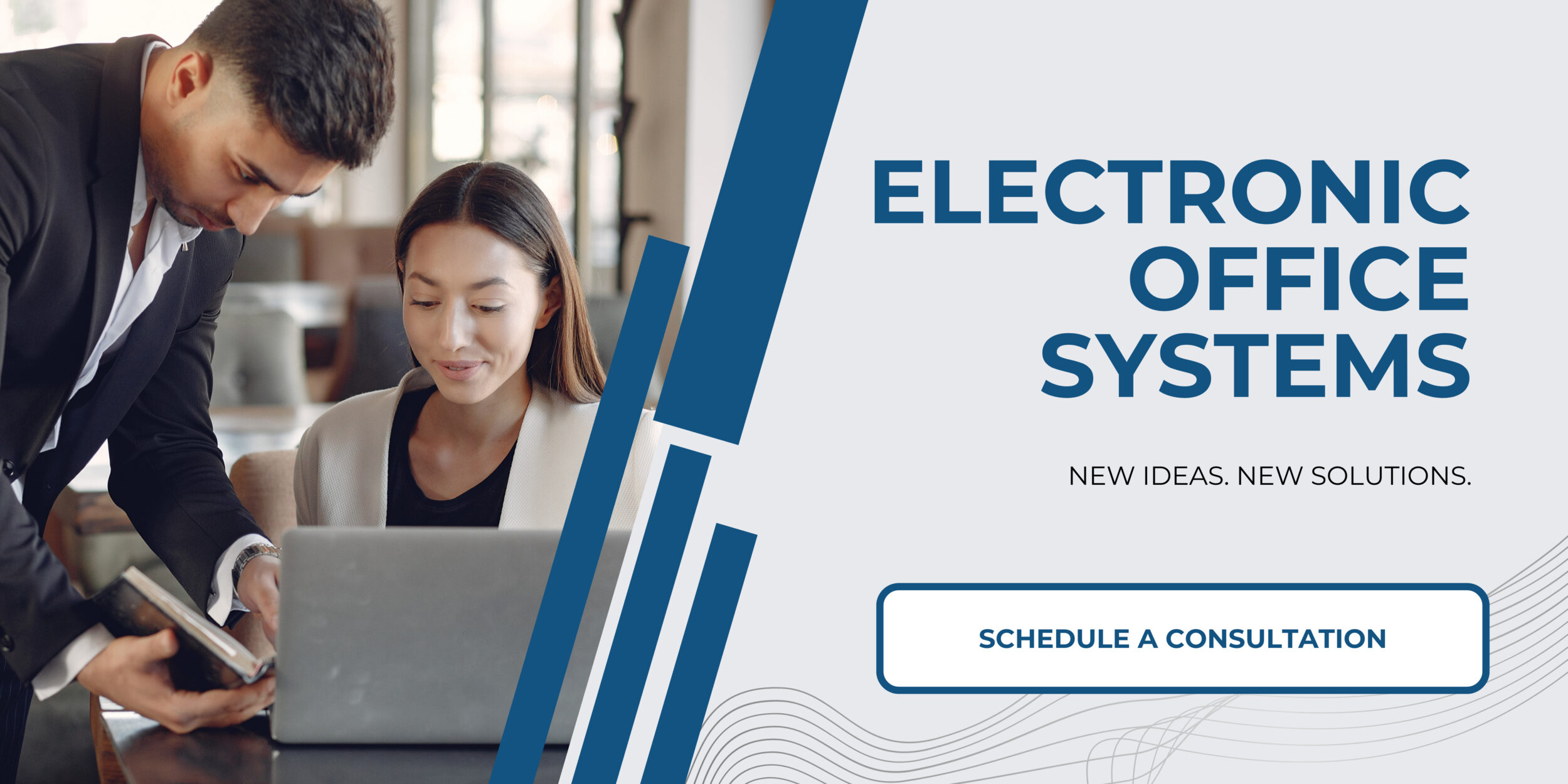
Maintaining Consistent Print Margins in Different Print Jobs
Maintaining consistent print margins in different print jobs can significantly enhance the output quality on a wide format printer. This is crucial because the print margins act as a border that confines the printable area on the page. Having consistent margins across different print jobs helps ensure that all the elements on the printed material are fully visible and not cut off, thus maintaining an excellent print quality across numerous print jobs.
It is essential to maintain the respective dimensions of content and graphic designs in a print job. In some cases, inconsistent margins may lead to distorted images and unbalanced texts. Therefore, maintaining the print margins consistently on different print jobs will ensure symmetrical printing, giving a professional look to the printouts.
The process of adjusting print margins in a wide format printer is typically straightforward. Here’s a brief guide on how one can adjust the print margin settings in a wide format printer.
Firstly, one must understand the user interface of the software that controls the wide format printer. Each printer has predefined default margin settings, but users can adjust these settings as per their specific requirements.
The printer’s settings often provide an option to modify the print margins, which is typically located under the ‘Page Setup’ or ‘Print Settings’ option. When changing the print margin settings, one needs to be precise about the margin measurements to maintain consistency across the print jobs.
Do remember, some printers have minimum non-printable border requirements; therefore, it’s essential to know these specifics before adjusting the print margins. One might need to refer to the printer’s manual or contact the printer’s customer support to procure these specifics.
Lastly, always preview the print job before printing. This review allows for an opportunity to see the exact layout of the print page with the adjusted margins. If the result is not satisfying, you can revise the settings and preview again until the desired output is achieved. This process ensures the maintenance of consistent and accurate print margins in different print jobs, which ultimately leads to high-quality prints.

