Wireless printing is becoming increasingly popular in homes and businesses all over the world. It’s a convenient way to print documents and photos without having to connect a printer to your computer. But how do you set up Wi-Fi printing on a laser printer?
Setting up Wi-Fi printing on a laser printer can be a complex process, but it’s worth the effort. With just a few steps, you can have your printer connected to your Wi-Fi network and ready to go. Here’s a quick guide on how to get your laser printer connected to the internet so you can start printing wirelessly.
First, you’ll need to make sure your laser printer is compatible with Wi-Fi printing. Most modern laser printers come with built-in Wi-Fi capabilities, but if your printer doesn’t have these features, you may need to purchase a separate Wi-Fi adapter. Once you have the necessary hardware, you’ll need to connect it to your wireless router.
Next, you’ll need to install the printer’s software onto your computer. This can usually be found on the manufacturer’s website or on a CD that came with your printer. Once you have it installed, you’ll need to configure the printer settings for Wi-Fi printing. This can usually be done through the printer’s control panel, or through a special software program.
Finally, you’ll need to connect the printer to your Wi-Fi network. This is generally done through the printer’s control panel, or through the software program. Once the printer is connected to the network, you’ll be able to start printing wirelessly.
Setting up Wi-Fi printing on a laser printer is a relatively straightforward process, but it pays to take your time and make sure everything is done correctly. With a few simple steps, you can have your printer connected to your Wi-Fi network and ready to go.
Understanding the Requirements for Wi-Fi Printing
Understanding the requirements for Wi-Fi printing is the first step in setting up a laser printer with Wi-Fi. Depending on the make and model of the printer, there may be certain requirements that must be met in order to establish a successful connection. Generally, the laser printer must have built-in Wi-Fi capabilities and be connected to a wireless network. Additionally, a computer or mobile device must be connected to the same network in order to use the printer.
In order to configure the printer for Wi-Fi printing, it is important to familiarize oneself with the printer’s user manual or support documentation. This can provide information on the printer’s capabilities, as well as instructions on how to set up the device. Additionally, the user should ensure they have the necessary software and drivers installed on the computer that will be used to connect the printer to the Wi-Fi network.
Once the printer is connected to the wireless network, the user can begin the process of setting up Wi-Fi printing. This involves configuring the settings on the laser printer, as well as installing the necessary printer software and drivers on the computer or mobile device. Once the printer is set up, the user can test and troubleshoot the Wi-Fi printing setup to ensure it is working properly.
What are the steps to set up Wi-Fi printing on a laser printer?
The steps to set up Wi-Fi printing on a laser printer may vary depending on the make and model of the printer. Generally, the process involves the following steps:
1. Understanding the Requirements for Wi-Fi Printing: Familiarize yourself with the printer’s user manual or support documentation to ensure the necessary requirements are met.
2. Configuring Wi-Fi Settings on the Laser Printer: Adjust the settings on the printer to allow for Wi-Fi printing.
3. Installing Printer Software and Drivers: Install the necessary software and drivers on the computer or mobile device that will be used to connect the printer to the Wi-Fi network.
4. Connecting the Laser Printer to the Wi-Fi Network: Connect the printer to the same wireless network as the computer or mobile device.
5. Testing and Troubleshooting the Wi-Fi Printing Setup: Test and troubleshoot the setup to ensure the printer is working properly.
Configuring Wi-Fi Settings on the Laser Printer
Configuring Wi-Fi settings on a laser printer is a crucial step in setting up Wi-Fi printing. This involves setting up the printer so that it can communicate with the network. The process of configuring the printer will depend on the type of printer, as well as the type of Wi-Fi network. In most cases, the printer will need to be connected to the network via a USB cable or an Ethernet cable. Once connected, the printer needs to be configured to allow it to communicate with the network. This may involve setting up a username and password for the printer, as well as selecting the correct wireless network.
Once the printer has been configured, it needs to be assigned an IP address. This is usually done through the printer’s web-based configuration page. After the IP address has been assigned, the printer needs to be connected to the Wi-Fi router. This is done by entering the SSID and password for the router into the printer. Once the printer is connected to the Wi-Fi network, the printer can be used for Wi-Fi printing.
The last step in setting up Wi-Fi printing on a laser printer is to install the printer software and drivers. This is usually done through the printer’s website or through a third-party website. The software and drivers need to be installed on the computer that will be used to print. Once the software and drivers are installed, the printer should be able to communicate with the computer. The computer can then be used to print documents wirelessly.
In summary, setting up Wi-Fi printing on a laser printer involves configuring the printer for the Wi-Fi network, assigning the printer an IP address, connecting the printer to the router, and installing the printer software and drivers. After these steps have been completed, the printer should be able to communicate with the computer and be used for Wi-Fi printing.
Installing Printer Software and Drivers
Installing printer software and drivers is a critical step in setting up Wi-Fi printing on a laser printer. The printer software and drivers provide the necessary information to enable the laser printer to connect to the Wi-Fi network and access the necessary printing functions. Without the printer software and drivers, the printer will not be able to function properly. Installation of the printer software and drivers can be done manually or through the printer’s user interface.
Manually installing the printer software and drivers involves downloading the necessary files from the manufacturer’s website. After downloading the files, the user must install them on the computer or laptop in order to establish a connection between the printer and the Wi-Fi network. This process usually requires the user to follow a set of instructions provided by the manufacturer.
Alternatively, the printer’s user interface can be used to install the printer software and drivers. This process is usually simpler and more straightforward. The user must first navigate to the printer’s settings and then select the option to install the printer software and drivers. The printer will then connect to the manufacturer’s website and download the necessary files. After downloading the files, the printer will prompt the user to install them. Once the installation is complete, the printer will be ready to use on the Wi-Fi network.
What are the steps to set up Wi-Fi printing on a laser printer? The first step is to understand the requirements for Wi-Fi printing. The user must ensure that the printer is compatible with the Wi-Fi network they wish to use and that the printer supports the necessary printing functions. The next step is to configure the Wi-Fi settings on the laser printer. This involves entering the network name and password into the printer’s settings. The third step is to install the printer software and drivers. This can be done either manually or through the printer’s user interface. The fourth step is to connect the laser printer to the Wi-Fi network. This is done by selecting the network from the list of available networks and entering the password. The last step is to test and troubleshoot the Wi-Fi printing setup. This involves printing a test page and ensuring that the printer is functioning correctly.
Connecting the Laser Printer to the Wi-Fi Network
Connecting a laser printer to a Wi-Fi network is a relatively simple process. In order to set up a laser printer for Wi-Fi printing, you will need to make sure that the printer is connected to your home or office Wi-Fi network. This can be done by accessing the printer’s settings and entering the appropriate network information. Once the printer is connected to the Wi-Fi network, you will then need to install the appropriate printer drivers and software for the printer. After the printer is connected to the network and the appropriate software is installed, you will then be able to print wirelessly from any device that has access to the same network.
The steps to set up Wi-Fi printing on a laser printer vary slightly depending on the make and model of the printer in question. However, the process is generally the same. First, you will need to access the printer’s settings and enter the appropriate Wi-Fi network information. Once the printer is connected to the Wi-Fi network, you will then need to install the appropriate printer drivers and software. After the software is installed, you will then be able to print wirelessly from any device that has access to the same network.
Finally, it is important to test and troubleshoot the Wi-Fi printing setup to ensure that everything is working properly. This can be done by sending a test print from the connected device and then checking to make sure that the print job was successful. If there are any issues, it is important to troubleshoot the problem and make any necessary adjustments to the printer settings or software. Once the setup is complete, you should be able to print wirelessly from any device that is connected to the same Wi-Fi network.
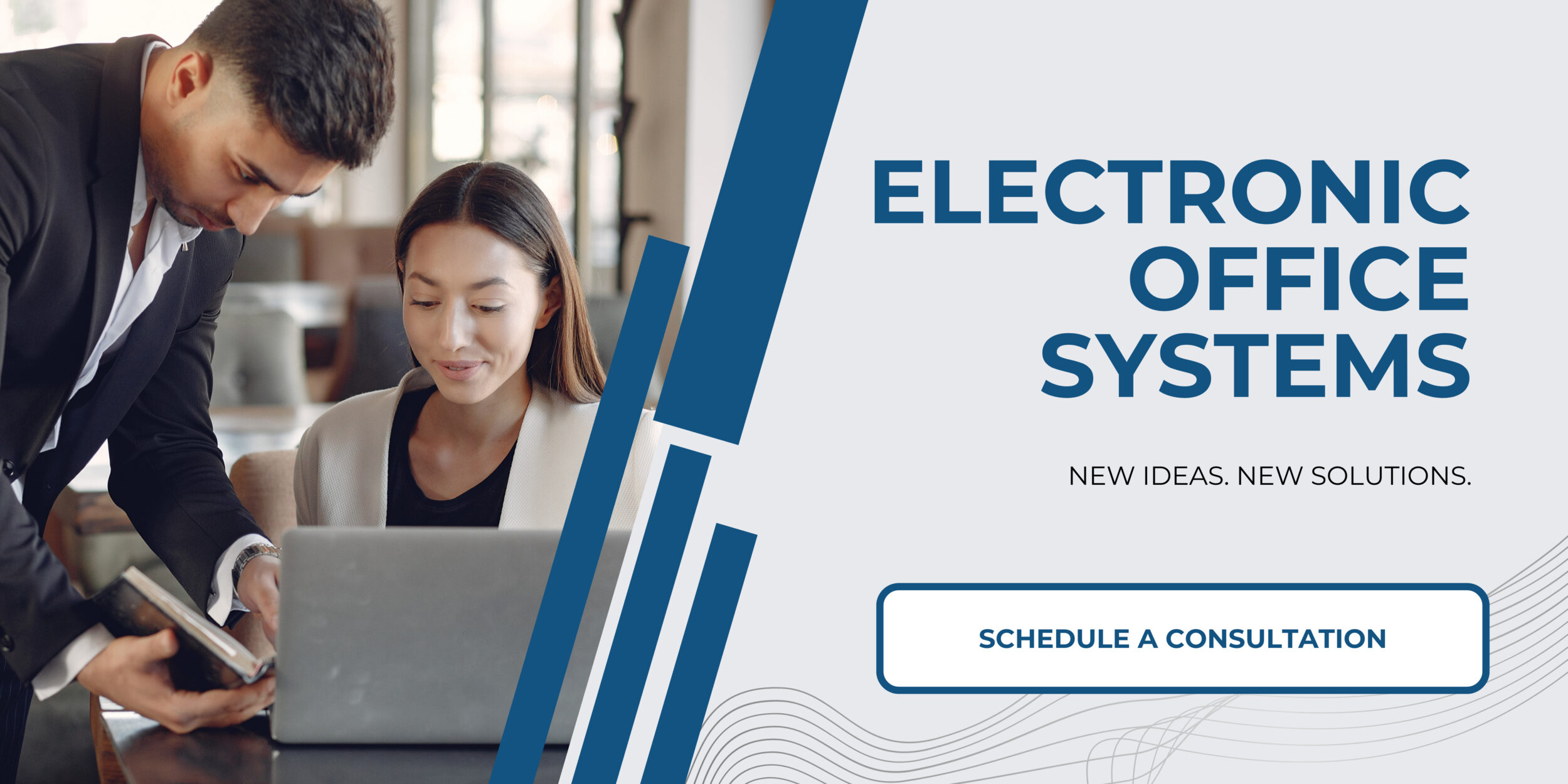
Configuring Wi-Fi Settings on the Laser Printer
When setting up Wi-Fi printing on a laser printer, the first step is to configure the Wi-Fi settings on the printer itself. This can be done by accessing the printer’s control panel or menu and navigating to the Wi-Fi settings. Depending on the model of printer, this may require entering a password or other information. Once the Wi-Fi settings are configured, the printer should be able to connect to the desired Wi-Fi network.
The next step is to install printer software and drivers. This can usually be done by navigating to the printer manufacturer’s website and downloading the appropriate software and drivers for the printer model. Once the software and drivers are installed, the printer should be ready to use with the Wi-Fi network.
Finally, the printer should be connected to the desired Wi-Fi network. This can be done by entering the Wi-Fi network name and password into the printer’s control panel or menu. Once the connection has been made, the printer should be ready to use with the Wi-Fi network.
In order to test and troubleshoot the Wi-Fi printing setup, it is recommended to first print a test page. This will help to identify any issues with the printer, such as incorrect settings or incorrect software installation. If any issues are identified, they should be addressed before attempting to print again. Additionally, if the printer is still not working properly after troubleshooting, it may be necessary to contact the printer manufacturer for further assistance.

