Mobile printing and scanning has revolutionized the way we work, allowing us to access data and documents from any location. But like any other technology, mobile printing and scanning can be prone to issues such as connectivity problems or compatibility errors. Fortunately, troubleshooting these common issues can be relatively straightforward.
In this article, we will explore the various ways to troubleshoot common issues with mobile printing and scanning. We will look at ways to identify and address problems related to connectivity, compatibility, and device settings. We will also discuss the importance of using the latest software and hardware for maximum compatibility and reliability. Finally, we will explore the potential benefits of using mobile printing and scanning in your business.
By the end of this article, you should have a better understanding of how to troubleshoot the most common issues associated with mobile printing and scanning. So let’s get started!
Identifying and Fixing Mobile Printing and Scanning Connectivity Issues
Mobile printing and scanning are common use cases for modern printers and scanners, and they can be extremely useful for users who are on the go. However, connectivity issues can arise when attempting to print or scan from a mobile device, and this can be extremely frustrating. To identify a connectivity issue, users should first ensure that they are connected to the same network as their printer or scanner. If the device is connected to a different network, they should switch to the correct one. Additionally, users should make sure that the printer or scanner is powered on and that any security settings, such as a firewall, are not preventing a connection from being established.
To fix a connectivity issue, users should first check the printer or scanner manual for any specific troubleshooting steps. They should also ensure that their printer or scanner is compatible with their mobile device and that they have the necessary mobile app or software installed. Furthermore, it may be necessary to update the printer or scanner driver to ensure that it is compatible with the mobile device. Additionally, users should make sure that their mobile device is compatible with the printer or scanner, and the app or software is up to date.
If all of these steps have been completed and the printer or scanner is still not connecting to the mobile device, users should contact the manufacturer or a qualified technician for further assistance. By following these steps, users should be able to identify and fix any connectivity issues they are experiencing with their mobile printing and scanning setup.
Overcoming Compatible Errors in Mobile Printing and Scanning
Compatible errors in mobile printing and scanning can be one of the most difficult issues to troubleshoot in the world of mobile printing and scanning. These errors can be caused by a wide variety of issues, including outdated software and drivers, incompatible operating systems, or incompatible hardware. To troubleshoot compatible errors, you should first check to make sure that your system is running the most up-to-date version of the software and drivers required for your printer and scanner. If that does not resolve the issue, then you should check to make sure that the operating system and hardware on your device are compatible with the printer and scanner. If the issue still persists, then you may need to contact the manufacturer for assistance in resolving the issue.
When troubleshooting compatible errors, it is important to make sure that you have all the necessary information about your printer and scanner, as well as your device, before you contact the manufacturer. This includes the make and model of the printer and scanner, the operating system and version of your device, and any other relevant information. Once you have gathered all the necessary information, then you should contact the manufacturer for assistance. They can walk you through the process of troubleshooting the compatible error and help you resolve the issue.
Finally, it is important to keep your printer and scanner software and drivers updated. This will help ensure that your devices are compatible with your operating system and other hardware, and it will also help you avoid any compatible errors in the future. Updating your software and drivers is a simple process, and it can be done in just a few clicks. Keeping your software and drivers updated will ensure that your mobile printing and scanning experience is smooth and hassle-free.
Tips for Troubleshooting Mobile Device Recognition Issues
Mobile device recognition issues can be some of the most difficult to troubleshoot when it comes to printing and scanning from a mobile device. When a mobile device is not properly recognized by the printer or scanner, it can cause various issues such as not being able to print or scan documents, or having documents print incorrectly. In order to identify and fix mobile device recognition issues, there are several steps that can be taken.
First, it is important to make sure that the printer or scanner is properly connected to the network. If the printer or scanner is not connected properly, it may not be able to recognize the mobile device. Once the printer or scanner is properly connected, the next step is to make sure that the mobile device is properly connected to the same network. If the mobile device is not connected to the same network, it will not be able to communicate with the printer or scanner.
Once the network connections are all verified, it is important to make sure that the printer or scanner drivers and software are up to date. If the drivers and software are out of date, the printer or scanner may not recognize the mobile device. It is also important to make sure that the mobile device drivers and software are up to date. If the mobile device drivers and software are not up to date, the printer or scanner may not recognize the device.
Finally, it is important to check the printer or scanner settings to make sure that the device is set up to recognize mobile devices. If the device is not set up to recognize mobile devices, it will not be able to communicate with them. Once the settings are adjusted, the printer or scanner should be able to recognize the mobile device and allow printing and scanning.
These steps should help troubleshoot any issues with mobile device recognition. It is important to make sure that the printer or scanner is properly connected to the network, that the mobile device is properly connected to the same network, and that the drivers and software for both devices are up to date. Additionally, the printer or scanner settings should be adjusted to make sure that the device is able to recognize mobile devices. Following these steps should help identify and fix any mobile device recognition issues.
Procedures to Address Mobile Printing and Scanning Output Quality Concerns
Mobile printing and scanning output quality concerns can be addressed with a few simple procedures. First, make sure that the print and scanning settings are correct for the device you are using. This includes the paper size, the resolution setting, and the color mode. If any of these settings are incorrect, it can affect the quality of the output. Additionally, it is important to check the ink levels in the printer, as well as the overall cleanliness of the printer and its components. Dust and debris can compromise the quality of the output.
If the above procedures do not address the quality concerns, it is important to check for any software or driver updates. Outdated software and drivers can negatively impact the output quality. It is also important to check the condition of the media being used. For example, if the media is old or has been exposed to extreme temperatures, it can lead to lower quality output.
Finally, it is important to check the compatibility of the device being used for mobile printing and scanning. If the device is not compatible with the printer, it can lead to output quality issues. If there are compatibility issues, the user should consult the manufacturer’s website for specific instructions on how to fix the problem.
Overall, there are several procedures that can be used to address mobile printing and scanning output quality concerns. By checking the settings, ink levels, software and driver updates, and compatibility of the device, users can troubleshoot common issues and achieve the desired output quality.
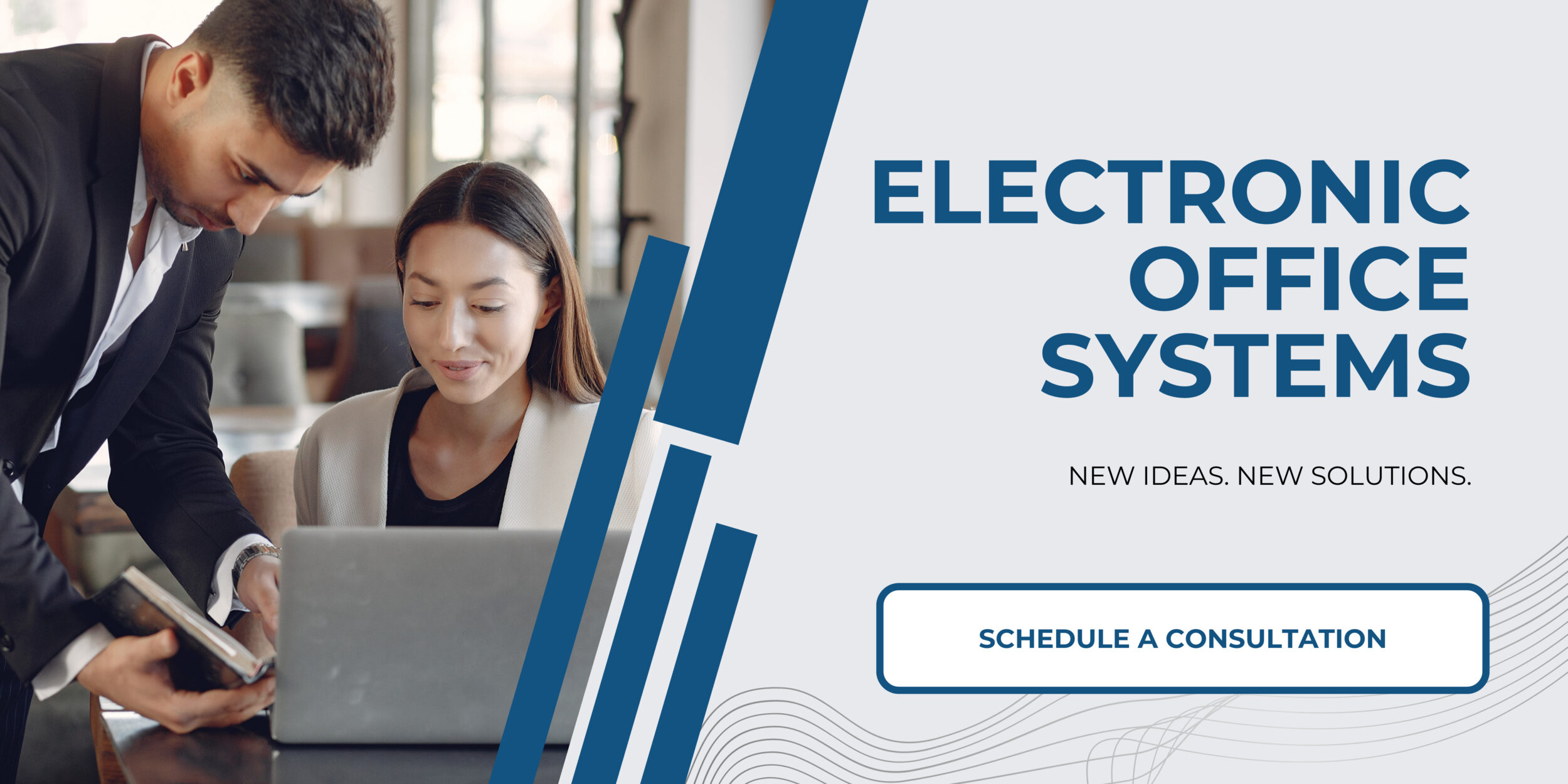
Keeping Mobile Printing and Scanning Software and Drivers Updated
Keeping mobile printing and scanning software and drivers updated is an important part of troubleshooting any issues related to mobile printing and scanning. Regularly updating your software and drivers can help ensure that your print and scan jobs are completed without any interruption. In addition, updates to the software and drivers can provide improvements to the user experience and may provide new features and support for new mobile devices. The best way to keep your printing and scanning software and drivers up to date is to regularly check with the manufacturer for new version releases. Some manufacturers may also offer automatic updates for their software and drivers. It is recommended to take advantage of these services whenever possible.
If you encounter any compatibility issues while using a mobile printing or scanning device, it is important to make sure that the device is using the latest version of the software and drivers. If the software or drivers are out of date, you may experience problems such as slow performance, missed print jobs, or even a complete inability to connect to the device. Additionally, some print jobs may require additional features that may not be supported by older versions of the software or drivers. Keeping your software and drivers up to date can help you avoid these issues and ensure that you are able to complete your print and scan jobs successfully.
Troubleshooting common issues with mobile printing and scanning can be a difficult process. Keeping your software and drivers up to date can help you avoid many of these issues and ensure that you can continue to print and scan without interruption. It is important to regularly check for updates and take advantage of automatic updates whenever possible to ensure that your mobile printing and scanning devices are using the latest version of the software and drivers.

