A stylus is a small pen-like device that is used to interact with an interactive whiteboard. It is a tool that gives users the ability to control, manipulate, and navigate a digital whiteboard with ease. The stylus is a versatile tool that can be used to draw, write, and even erase content on the whiteboard. It can also be used to move objects, select options, and interact with other elements of the interface.
An interactive whiteboard is a large display that allows users to interact with digital content in real-time. It is a great tool for presentations, lectures, and group activities. The interactive whiteboard allows users to manipulate, control, and interact with digital content without having to use a computer or mouse. The use of a stylus with an interactive whiteboard allows users to interact with the content in a natural and intuitive way.
The stylus is an essential tool when it comes to using an interactive whiteboard. It allows users to perform a variety of tasks with ease and accuracy. For instance, a stylus can be used to draw or write on the whiteboard, move objects around, select options, erase content, and more. It is an essential tool for anyone using an interactive whiteboard as it allows them to interact with the content in a natural and intuitive way.
Definition and Functionality of a Stylus
A stylus is a handheld device that functions like a pen or pencil. It is used to write, draw, or trace lines and shapes on a touch-sensitive surface. The stylus has a small tip or nib that is made of conductive material such as rubber, plastic, or metal. This allows the stylus to interact with the touch-sensitive surface and create a digital representation of the handwriting or drawings.
The stylus is used in a variety of applications, including operating touchscreen devices, such as smartphones and tablets, and writing and sketching applications in graphic design programs. It is also used in interactive whiteboards, which are large touch-sensitive boards used in classrooms, offices, and other settings. The stylus allows users to write, draw, and interact with the whiteboard, making presentations and meetings more interactive and engaging.
What is a stylus and how is it used with an interactive whiteboard? A stylus is a handheld device that functions like a pen or pencil, and is used to write, draw, or trace lines and shapes on a touch-sensitive surface. When used with an interactive whiteboard, the stylus is able to interact with the whiteboard, allowing users to draw, write, and interact with the board in a variety of ways. For example, users can write or draw on the whiteboard, and the whiteboard will detect the stylus’s movements and create a digital representation of the handwriting or drawings. This allows users to create interactive presentations, make notes, and collaborate with each other in a more engaging way.
Types and Features of Styluses used with Interactive Whiteboards
A stylus is a pen-like tool used to write and draw on an interactive whiteboard. Styluses come in a variety of shapes and sizes, and they are designed to be used on the surface of the interactive whiteboard. The most common type of stylus is a pen-shaped stylus that is typically used with a finger to draw on the whiteboard surface. Other types of styluses include a stylus with a round tip, a stylus with a flat tip, and a stylus with a pointed tip.
Each stylus has its own unique features that make it useful for different tasks. For example, a pen-shaped stylus is great for writing and drawing on the whiteboard. It can be used to write and draw shapes, lines, and other objects. A round-tipped stylus is great for writing on the whiteboard in a more precise manner. It can be used to draw circles, ellipses, and other shapes with precision. A flat-tipped stylus is great for writing in larger areas, and it can be used to write larger words and phrases. A pointed-tipped stylus is great for writing in very small areas and can be used to write and draw very small objects.
Using a stylus with an interactive whiteboard is simple and easy. Simply place the stylus on the whiteboard surface and write or draw whatever you need. The stylus will track your movements and create the desired shape or line. It is also possible to use multiple styluses on the same whiteboard, allowing you to create multiple objects at once. The stylus can also be used to erase lines or shapes that have been created, making it easy to make corrections or adjustments to a whiteboard.
The role of a stylus in enhancing the interactive whiteboard experience is immense. It allows users to write and draw on the whiteboard with precision and accuracy. It also allows users to erase lines or shapes that have been created, making it easy to make corrections or adjustments to a whiteboard. The stylus can also be used to draw shapes, lines, words, and other objects in a variety of sizes and styles. Finally, the stylus can be used to create multiple objects at once, allowing users to create complex images and shapes with ease.
How to Use a Stylus with an Interactive Whiteboard
Using a stylus with an interactive whiteboard is simple and straightforward. To begin, it is important to understand the different types of styluses that are available. A traditional pen-shaped stylus is the most basic type of stylus and is used to write on the interactive whiteboard surface. Pressure-sensitive styluses can be used to draw shapes or write in multiple colors. Finally, some styluses come with buttons that allow users to access additional features such as erasing written content or zooming in and out of the board.
Once the type of stylus is determined, the user can begin to use the stylus with the interactive whiteboard. To start, the user should press the stylus against the board and draw or write as desired. Different colors can be used by pressing buttons on the stylus or by selecting colors with an additional menu on the board. The user can also erase written content with the stylus or access other features with the stylus buttons.
The stylus is an essential tool for interactive whiteboard users and is key to enhancing the user experience. With a stylus, users can draw and write on the whiteboard surface, select colors, erase written content, and access additional features. With the wide range of styluses available, users can find the one that best meets their needs and take full advantage of the interactive whiteboard.
The Role of a Stylus in Enhancing Interactive Whiteboard Experience
A stylus is an important tool used with interactive whiteboards, and its role in enhancing the interactive whiteboard experience can’t be understated. With a stylus, users can draw, write, and highlight on the interactive whiteboard with ease, making it easier to collaborate and interact with the board. A stylus can also be used to select and manipulate objects on the board, making it easier to navigate content. Furthermore, a stylus can also be used to save work, making it easy to access and share information.
What is a stylus and how is it used with an interactive whiteboard? A stylus is a pen-like device that is used to interact with an interactive whiteboard. It is designed to be used on the board’s surface, and can be used to draw, write, and highlight content. A stylus can also be used to select and manipulate objects on the board, as well as save work. A stylus is an effective way to make the most out of an interactive whiteboard, and it can greatly enhance the user experience.
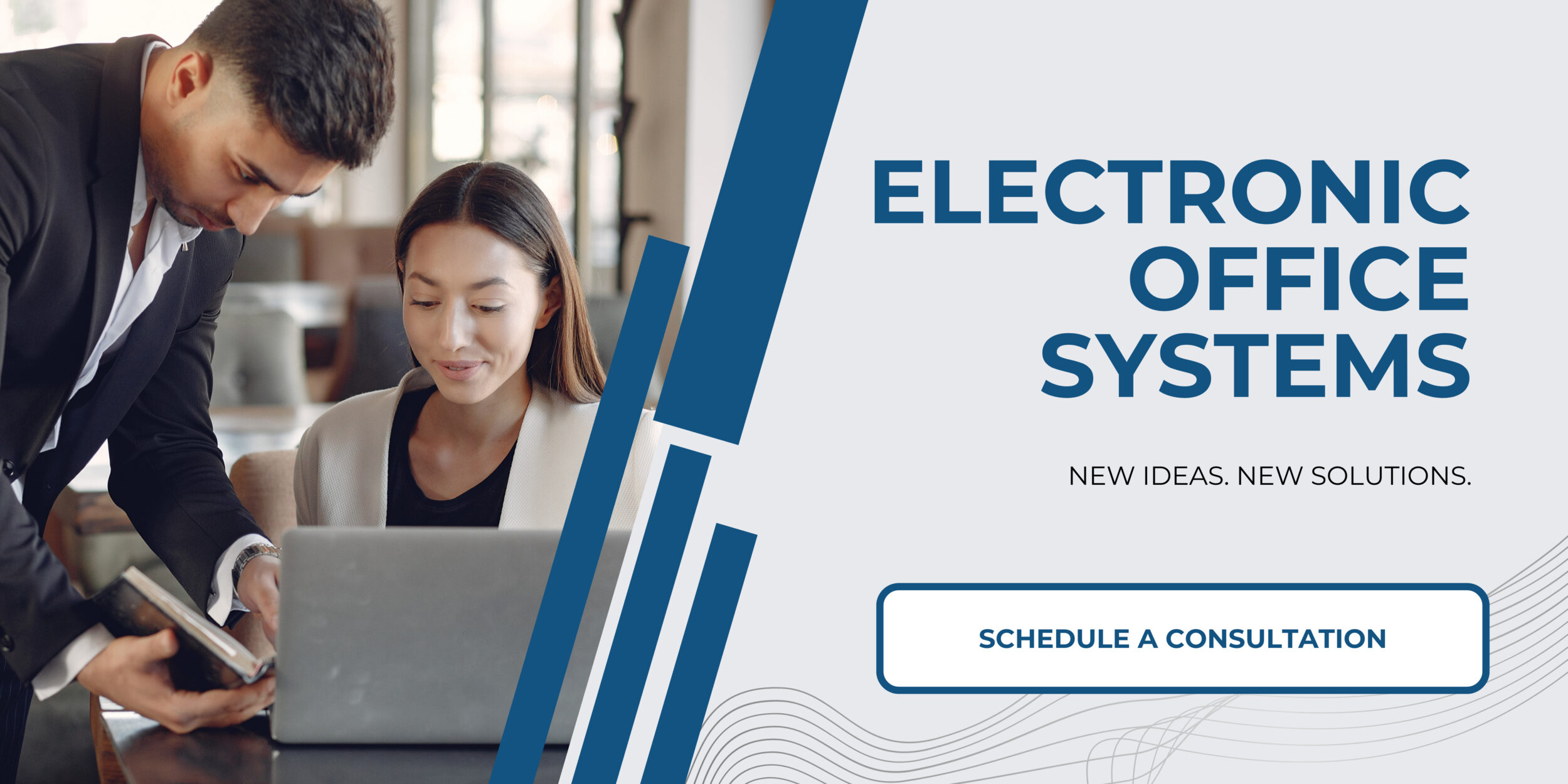
Troubleshooting Common Stylus Issues with Interactive Whiteboards
A stylus is an electronic pen-like device that can be used to interact with an interactive whiteboard. It is an essential tool for any educational or business setting that uses an interactive whiteboard, as it allows users to write, draw, and manipulate objects on the board with ease. However, there are various issues that can arise when using a stylus with an interactive whiteboard, such as disconnection, misalignment, and calibration problems.
In order to avoid common stylus issues, it is important to ensure that the stylus is properly connected to the interactive whiteboard. This can be done by ensuring that the stylus receiver is properly placed and that the stylus is charged. Additionally, it is important to ensure that the stylus is properly aligned with the interactive whiteboard. If the stylus is misaligned, it may not be able to accurately detect the movements of the user. Lastly, if the stylus is not properly calibrated, it may not be able to accurately recognize the user’s movements.
In order to troubleshoot common stylus issues, it is important to first identify the issue. For example, if the stylus is not recognizing the user’s movements, it may be due to misalignment or calibration issues. Once the issue has been identified, it can be addressed by properly connecting the stylus, ensuring that the stylus is in proper alignment with the interactive whiteboard, and performing a calibration. If the issue persists, it may be necessary to contact the manufacturer or a professional for assistance.
Overall, a stylus is an essential tool for any interactive whiteboard, but it is important to be aware of the potential issues that can arise when using it. By properly connecting the stylus, ensuring proper alignment, and performing a calibration, users can ensure that their stylus is working properly and that their interactive whiteboard experience is enhanced.

